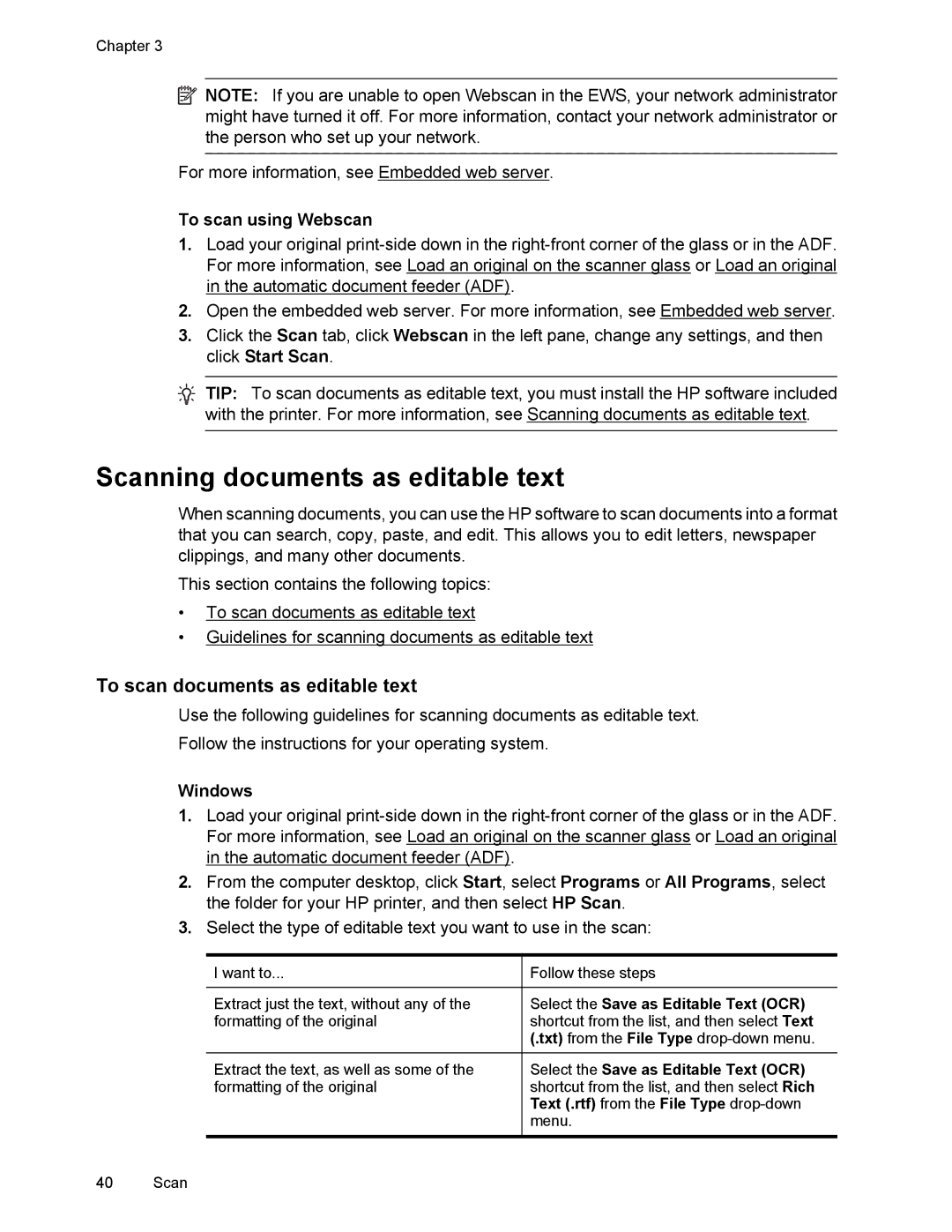Chapter 3
![]() NOTE: If you are unable to open Webscan in the EWS, your network administrator might have turned it off. For more information, contact your network administrator or the person who set up your network.
NOTE: If you are unable to open Webscan in the EWS, your network administrator might have turned it off. For more information, contact your network administrator or the person who set up your network.
For more information, see Embedded web server.
To scan using Webscan
1.Load your original
2.Open the embedded web server. For more information, see Embedded web server.
3.Click the Scan tab, click Webscan in the left pane, change any settings, and then click Start Scan.
TIP: To scan documents as editable text, you must install the HP software included with the printer. For more information, see Scanning documents as editable text.
Scanning documents as editable text
When scanning documents, you can use the HP software to scan documents into a format that you can search, copy, paste, and edit. This allows you to edit letters, newspaper clippings, and many other documents.
This section contains the following topics:
•To scan documents as editable text
•Guidelines for scanning documents as editable text
To scan documents as editable text
Use the following guidelines for scanning documents as editable text.
Follow the instructions for your operating system.
Windows
1.Load your original
2.From the computer desktop, click Start, select Programs or All Programs, select the folder for your HP printer, and then select HP Scan.
3.Select the type of editable text you want to use in the scan:
I want to...
Extract just the text, without any of the formatting of the original
Extract the text, as well as some of the formatting of the original
Follow these steps
Select the Save as Editable Text (OCR) shortcut from the list, and then select Text (.txt) from the File Type
Select the Save as Editable Text (OCR) shortcut from the list, and then select Rich Text (.rtf) from the File Type
40 Scan