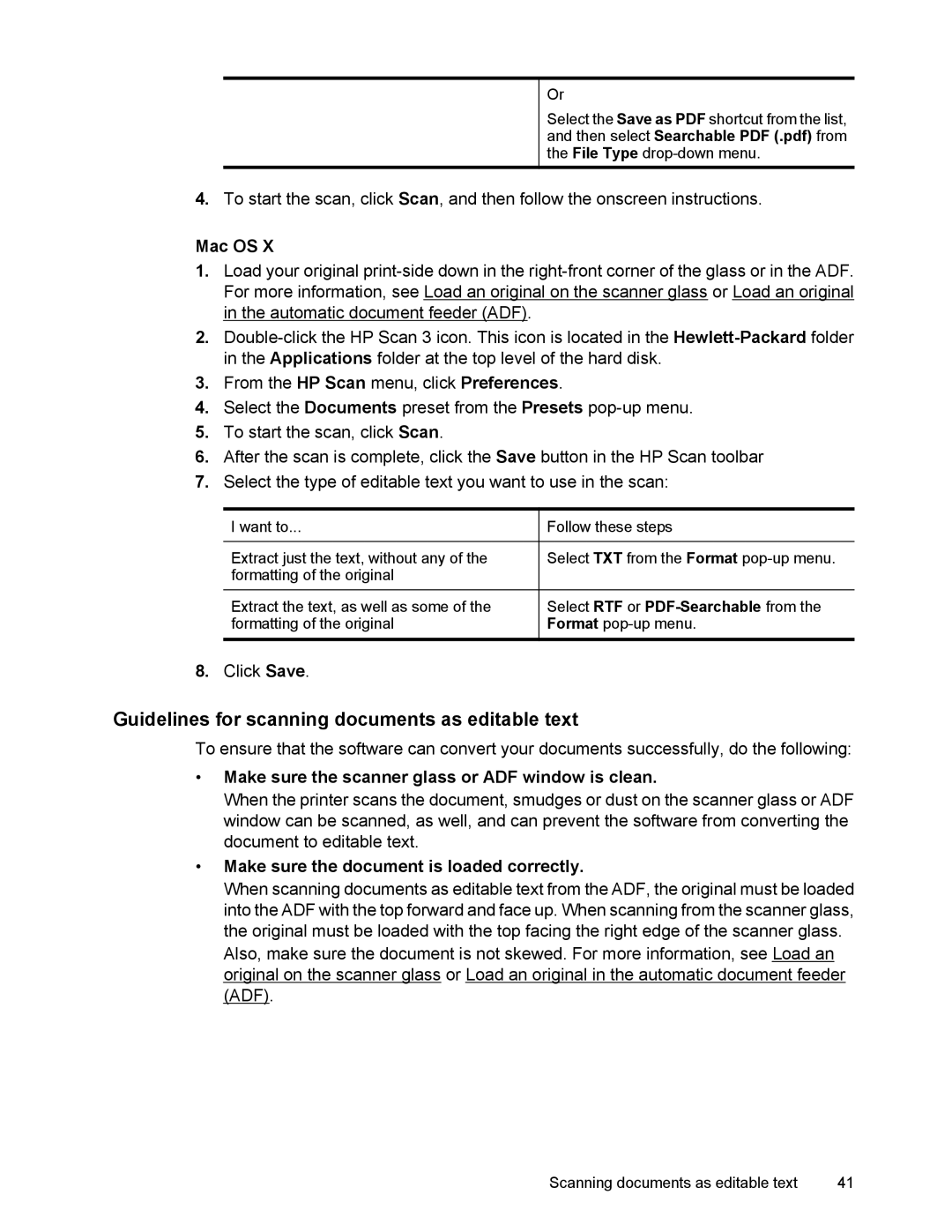Or
Select the Save as PDF shortcut from the list, and then select Searchable PDF (.pdf) from the File Type
4.To start the scan, click Scan, and then follow the onscreen instructions.
Mac OS X
1.Load your original
2.
3.From the HP Scan menu, click Preferences.
4.Select the Documents preset from the Presets
5.To start the scan, click Scan.
6.After the scan is complete, click the Save button in the HP Scan toolbar
7.Select the type of editable text you want to use in the scan:
I want to...
Extract just the text, without any of the formatting of the original
Extract the text, as well as some of the formatting of the original
Follow these steps
Select TXT from the Format
Select RTF or
8.Click Save.
Guidelines for scanning documents as editable text
To ensure that the software can convert your documents successfully, do the following:
•Make sure the scanner glass or ADF window is clean.
When the printer scans the document, smudges or dust on the scanner glass or ADF window can be scanned, as well, and can prevent the software from converting the document to editable text.
•Make sure the document is loaded correctly.
When scanning documents as editable text from the ADF, the original must be loaded into the ADF with the top forward and face up. When scanning from the scanner glass, the original must be loaded with the top facing the right edge of the scanner glass.
Also, make sure the document is not skewed. For more information, see Load an original on the scanner glass or Load an original in the automatic document feeder (ADF).
Scanning documents as editable text | 41 |