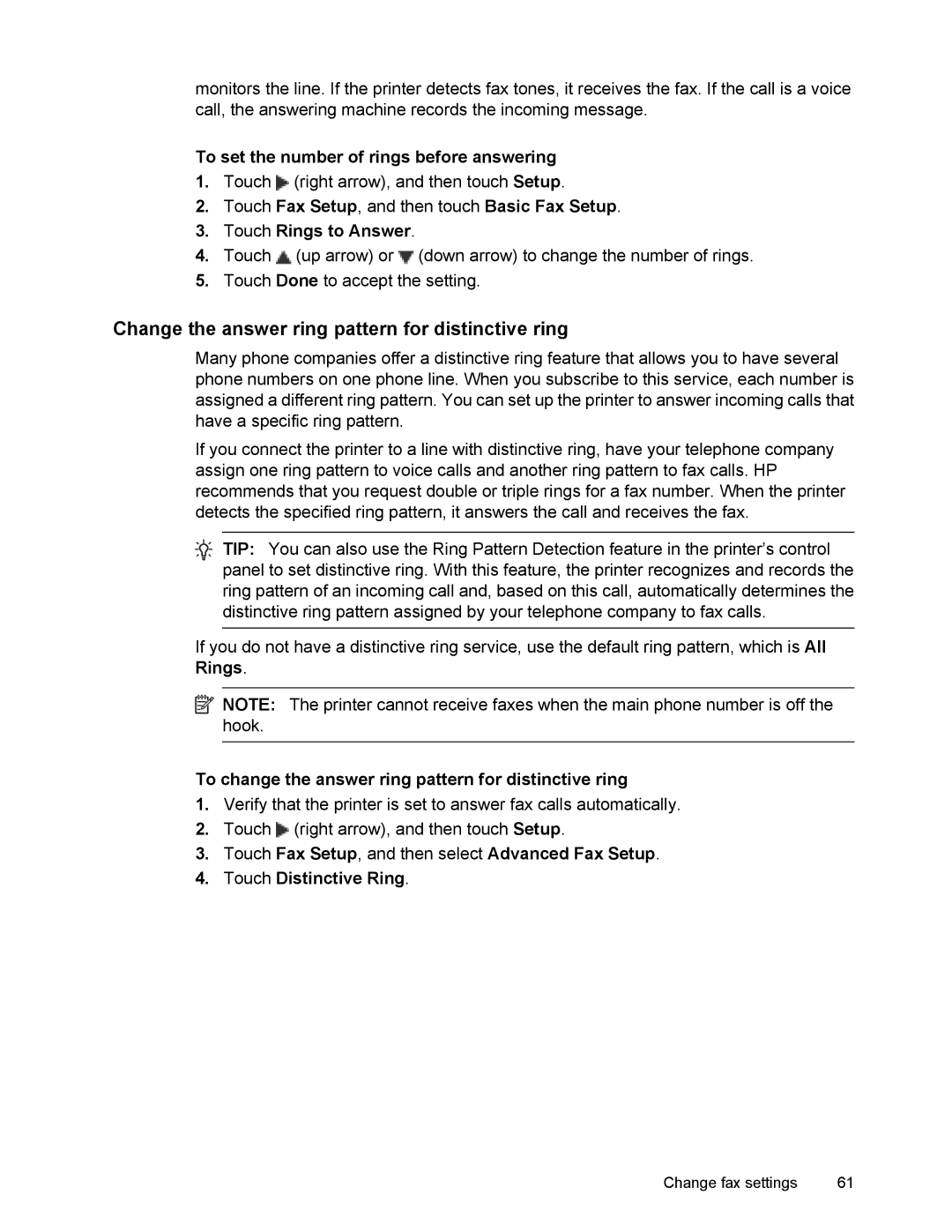monitors the line. If the printer detects fax tones, it receives the fax. If the call is a voice call, the answering machine records the incoming message.
To set the number of rings before answering
1.Touch ![]() (right arrow), and then touch Setup.
(right arrow), and then touch Setup.
2.Touch Fax Setup, and then touch Basic Fax Setup.
3.Touch Rings to Answer.
4.Touch ![]() (up arrow) or
(up arrow) or ![]() (down arrow) to change the number of rings.
(down arrow) to change the number of rings.
5.Touch Done to accept the setting.
Change the answer ring pattern for distinctive ring
Many phone companies offer a distinctive ring feature that allows you to have several phone numbers on one phone line. When you subscribe to this service, each number is assigned a different ring pattern. You can set up the printer to answer incoming calls that have a specific ring pattern.
If you connect the printer to a line with distinctive ring, have your telephone company assign one ring pattern to voice calls and another ring pattern to fax calls. HP recommends that you request double or triple rings for a fax number. When the printer detects the specified ring pattern, it answers the call and receives the fax.
TIP: You can also use the Ring Pattern Detection feature in the printer’s control panel to set distinctive ring. With this feature, the printer recognizes and records the ring pattern of an incoming call and, based on this call, automatically determines the distinctive ring pattern assigned by your telephone company to fax calls.
If you do not have a distinctive ring service, use the default ring pattern, which is All Rings.
![]() NOTE: The printer cannot receive faxes when the main phone number is off the hook.
NOTE: The printer cannot receive faxes when the main phone number is off the hook.
To change the answer ring pattern for distinctive ring
1.Verify that the printer is set to answer fax calls automatically.
2.Touch ![]() (right arrow), and then touch Setup.
(right arrow), and then touch Setup.
3.Touch Fax Setup, and then select Advanced Fax Setup.
4.Touch Distinctive Ring.
Change fax settings | 61 |