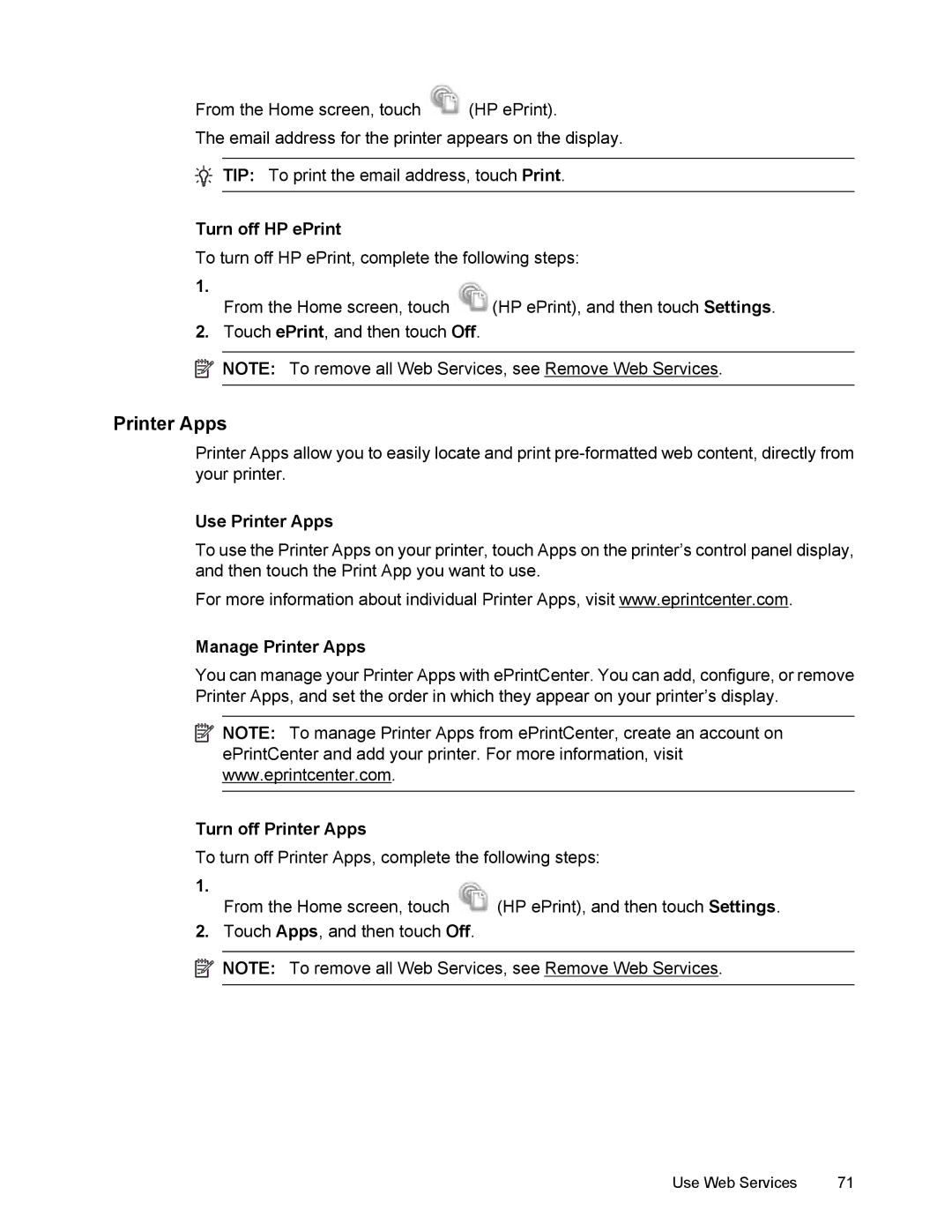From the Home screen, touch ![]() (HP ePrint).
(HP ePrint).
The email address for the printer appears on the display.
TIP: To print the email address, touch Print.
Turn off HP ePrint
To turn off HP ePrint, complete the following steps:
1. |
|
From the Home screen, touch | (HP ePrint), and then touch Settings. |
2.Touch ePrint, and then touch Off.
![]() NOTE: To remove all Web Services, see Remove Web Services.
NOTE: To remove all Web Services, see Remove Web Services.
Printer Apps
Printer Apps allow you to easily locate and print
Use Printer Apps
To use the Printer Apps on your printer, touch Apps on the printer’s control panel display, and then touch the Print App you want to use.
For more information about individual Printer Apps, visit www.eprintcenter.com.
Manage Printer Apps
You can manage your Printer Apps with ePrintCenter. You can add, configure, or remove Printer Apps, and set the order in which they appear on your printer’s display.
![]() NOTE: To manage Printer Apps from ePrintCenter, create an account on ePrintCenter and add your printer. For more information, visit www.eprintcenter.com.
NOTE: To manage Printer Apps from ePrintCenter, create an account on ePrintCenter and add your printer. For more information, visit www.eprintcenter.com.
Turn off Printer Apps
To turn off Printer Apps, complete the following steps:
1. | (HP ePrint), and then touch Settings. |
From the Home screen, touch |
2.Touch Apps, and then touch Off.
![]() NOTE: To remove all Web Services, see Remove Web Services.
NOTE: To remove all Web Services, see Remove Web Services.
Use Web Services | 71 |