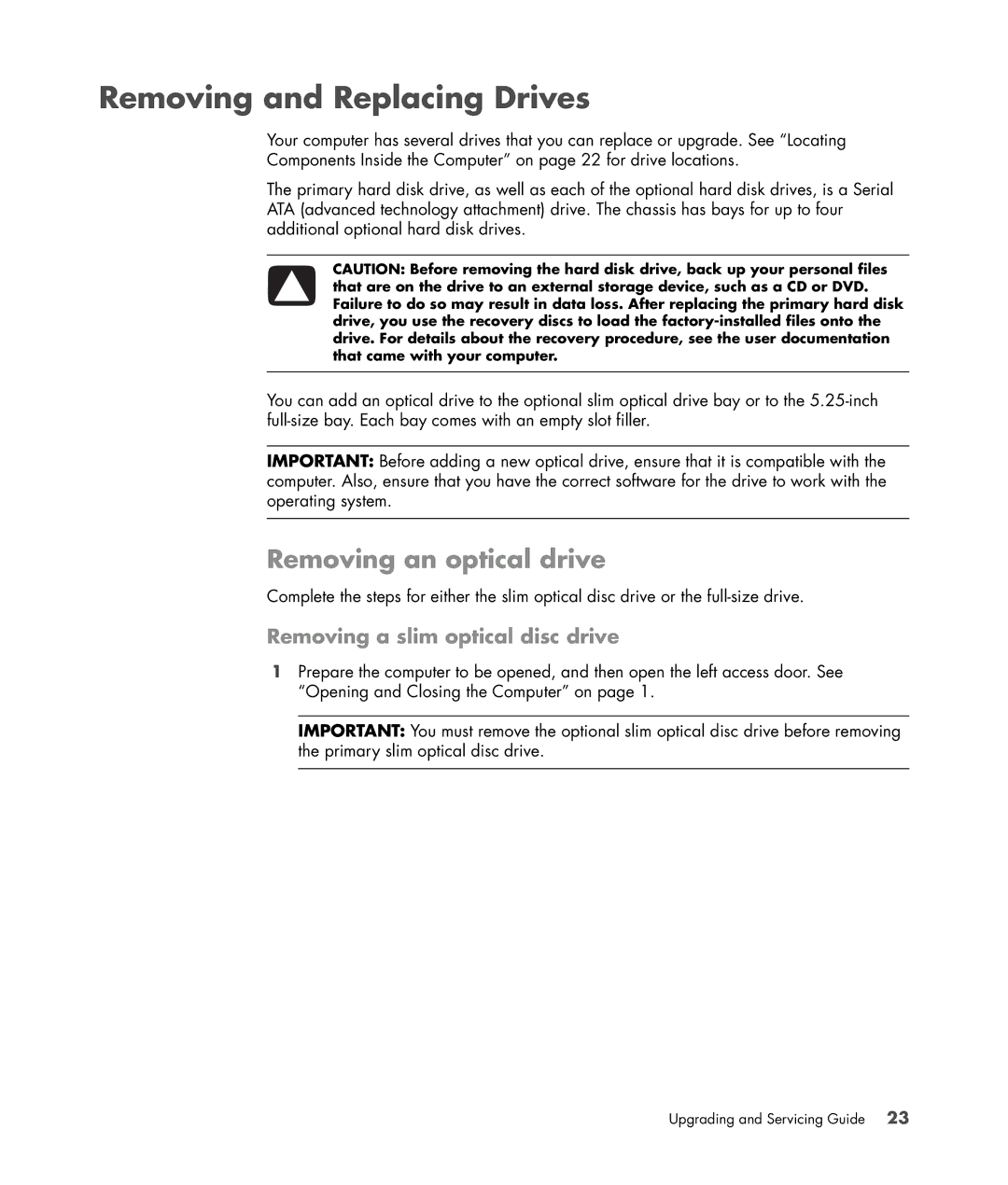Removing and Replacing Drives
Your computer has several drives that you can replace or upgrade. See “Locating
Components Inside the Computer” on page 22 for drive locations.
The primary hard disk drive, as well as each of the optional hard disk drives, is a Serial ATA (advanced technology attachment) drive. The chassis has bays for up to four additional optional hard disk drives.
CAUTION: Before removing the hard disk drive, back up your personal files that are on the drive to an external storage device, such as a CD or DVD. Failure to do so may result in data loss. After replacing the primary hard disk drive, you use the recovery discs to load the
You can add an optical drive to the optional slim optical drive bay or to the
IMPORTANT: Before adding a new optical drive, ensure that it is compatible with the computer. Also, ensure that you have the correct software for the drive to work with the operating system.
Removing an optical drive
Complete the steps for either the slim optical disc drive or the
Removing a slim optical disc drive
1Prepare the computer to be opened, and then open the left access door. See “Opening and Closing the Computer” on page 1.
IMPORTANT: You must remove the optional slim optical disc drive before removing the primary slim optical disc drive.