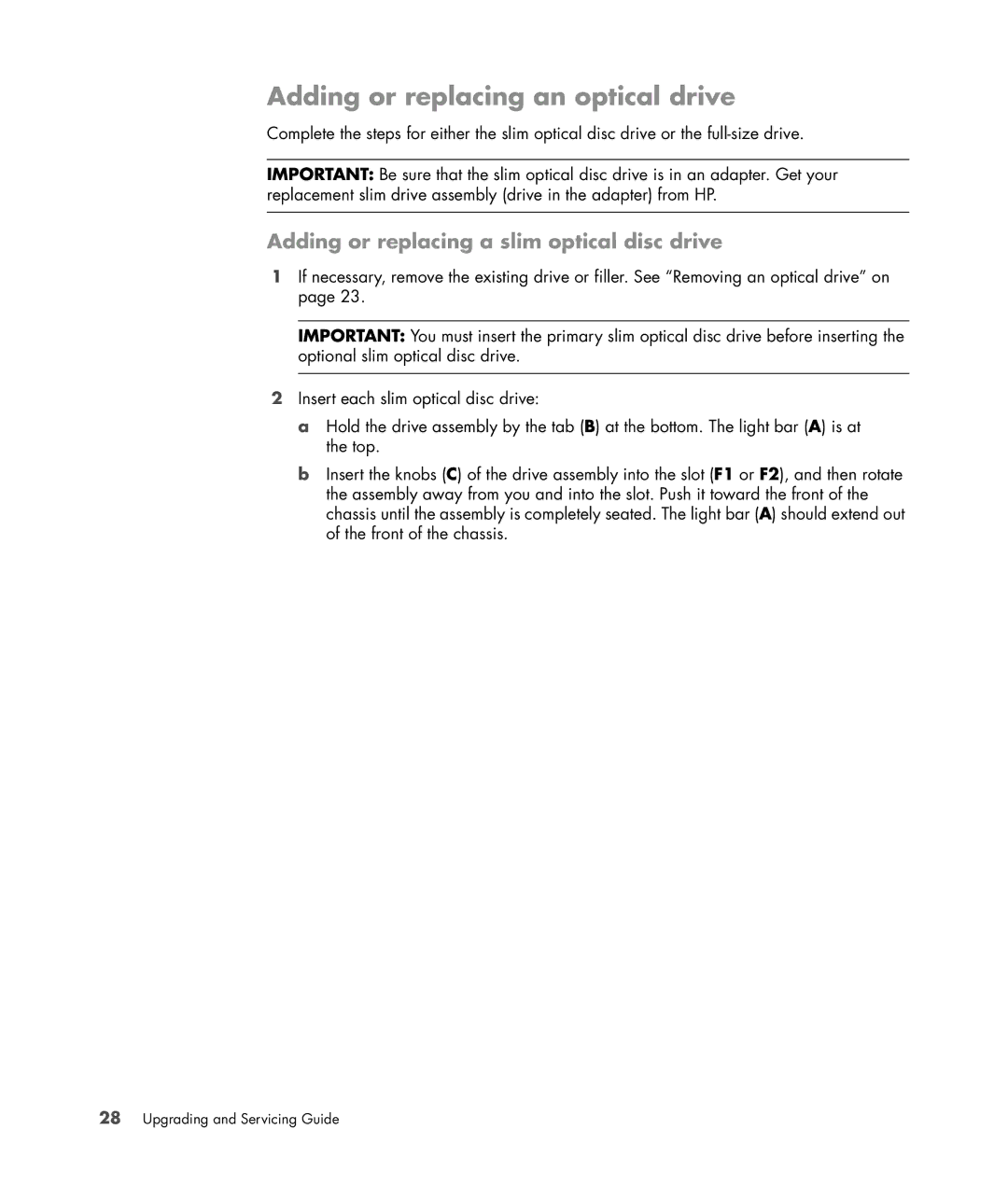Adding or replacing an optical drive
Complete the steps for either the slim optical disc drive or the
IMPORTANT: Be sure that the slim optical disc drive is in an adapter. Get your replacement slim drive assembly (drive in the adapter) from HP.
Adding or replacing a slim optical disc drive
1If necessary, remove the existing drive or filler. See “Removing an optical drive” on page 23.
IMPORTANT: You must insert the primary slim optical disc drive before inserting the optional slim optical disc drive.
2Insert each slim optical disc drive:
a Hold the drive assembly by the tab (B) at the bottom. The light bar (A) is at the top.
b Insert the knobs (C) of the drive assembly into the slot (F1 or F2), and then rotate the assembly away from you and into the slot. Push it toward the front of the chassis until the assembly is completely seated. The light bar (A) should extend out of the front of the chassis.