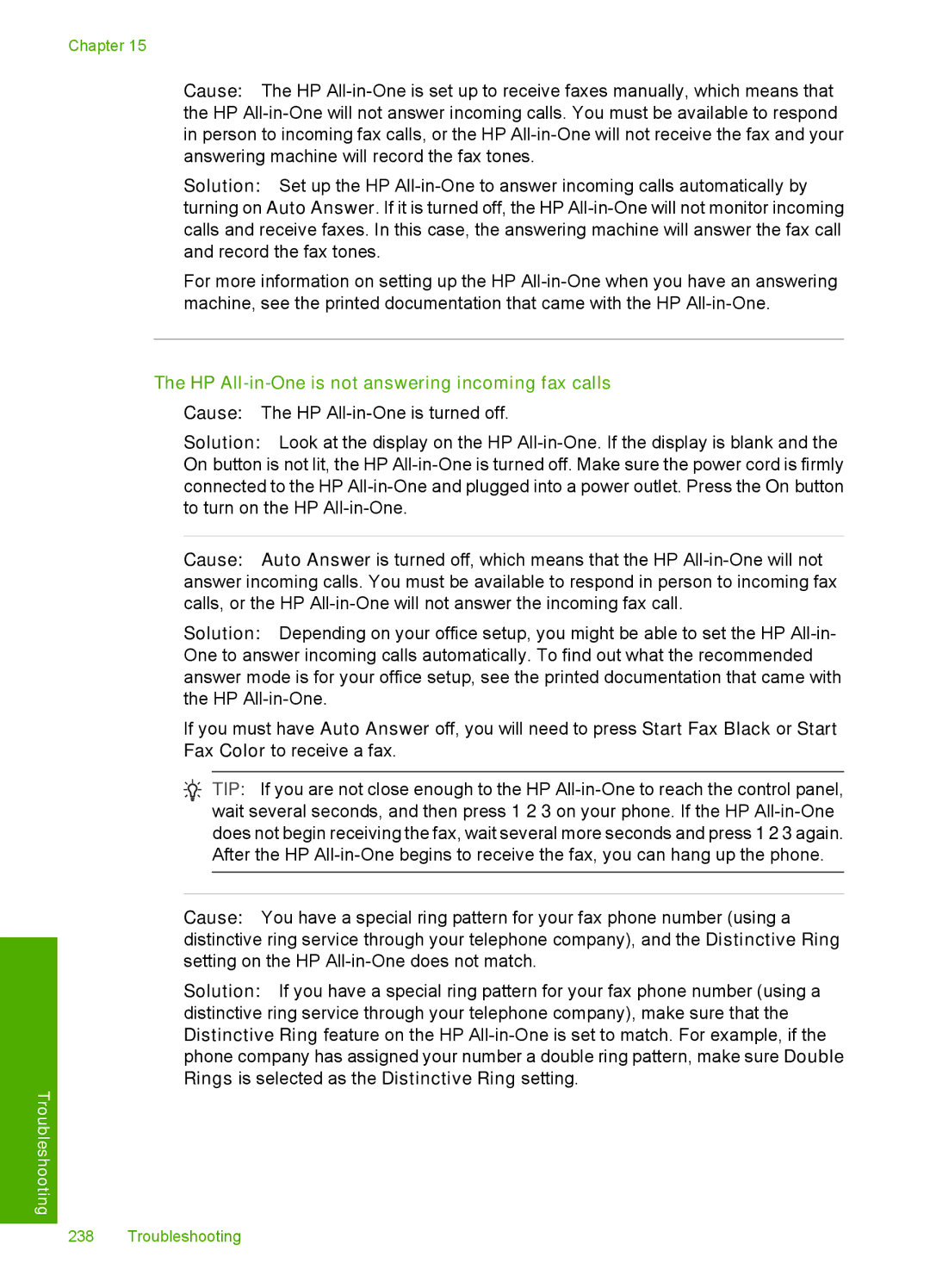HP Photosmart C7200 All-in-One series
Contents
Load originals and load paper
How do I?
Print from your computer
Contents
Use the photo features
Use the copy features
Use the scan features
Maintain the HP All-in-One
Use the fax features
Print reports and forms
Shop for ink supplies 167
Troubleshooting
HP warranty and support
Index
Technical information
Contents
HP Photosmart C7200 All-in- One series Help
OneHP Photosmart seriesC7200 HelpAll-
HP All-in-One at a glance
HP All-in-One overview
Control panel overview
Control panel features Display icons Display sleep state
Label Name and Description
Control panel features
Icon Purpose
Display icons
Photosmart Express Menu Copy Menu Scan Menu Fax Menu
Menu overview
Display sleep state
Copy Menu
Setup Menu Help Menu
Photosmart Express Menu
Fax Menu
Setup Menu
Scan Menu
Help Menu
Text and symbols
Enter text using the keypad on the control panel
To enter text
Enter text using the visual keyboard
To enter a space, pause, or symbol
To erase a letter, number, or symbol
To enter text using the visual keyboard
Available symbols for dialing fax numbers
Use the HP Photosmart Software
Overview
Find more information
Setup Guide
Find more information
General preferences Fax preferences
Finish setting up the HP All-in- One
Set your preferences
General preferences
Set the date and time
Adjust the volume
To adjust the volume sound effects
To set your language and country/region
Set the paper tray for printing from a Bluetooth device
Enable faster browsing of photos
To turn the store demo on or off
Restore the factory defaults
To restore the factory defaults
Play a slideshow on the display
To set redial options from the control panel
To change the Busy Redial setting
To change the No Answer Redial setting
Fax preferences
To set the fax speed from the control panel
Computer connection information
To set tone or pulse dialing from the control panel
Set the fax speed
Supported connection types
Connect using Ethernet
To change the device name of the HP All-in-One
Connect using integrated wireless Wlan
Find the device name and address
To find out the device address of the HP All-in-One
To set the HP All-in-One to require passkey authentication
Text and symbols on
Set Bluetooth security for the HP All-in-One
Use a passkey to authenticate Bluetooth devices
Use a Bluetooth connection to print from your computer
Set the HP All-in-One to be invisible to Bluetooth devices
Reset Bluetooth settings on the HP All-in-One
To reset the Bluetooth settings
To install and print using the Microsoft stack
Use printer sharing
To install and print using the Widcomm stack
To enable printer sharing on a Windows computer
Connect to a network
Wired network setup
To connect the HP All-in-One to the network
What you need for a wired network
Connect the HP All-in-One to the network
Install the software for a network connection on
Integrated wireless Wlan 802.11 network setup
Connect to an integrated wireless Wlan 802.11 network
What you need for an integrated wireless Wlan 802.11 network
If you do not see your network name in the list
To connect the HP All-in-One with the Wireless Setup Wizard
To connect the HP All-in-One with SecureEasySetup
To create a network profile
Wireless ad hoc network setup
What you need for an ad hoc network
Create a network profile for a Windows XP computer
Network glossary on Connect to a wireless ad hoc network on
Create a network profile for other operating systems
Communication mode Ad Hoc Encryption enabled
Connect to a wireless ad hoc network
To connect to a wireless ad hoc network
Install the software for a network connection
Connect to additional computers on a network
To install the Windows HP All-in-One software
Change basic network settings from the control panel
Manage your network settings
To change a USB connection to a wired Ethernet connection
To view and print the network settings
Use the Wireless Setup Wizard
To run the Wireless Setup Wizard
View and print network settings
Print the wireless network test
To restore network defaults
Turn the wireless radio on and off
To turn the wireless radio on and off
To set link speed
Automatic Full Half Change IP settings
To change IP settings
IP Address Subnet Mask Default Gateway
Use the Embedded Web Server
Access the Embedded Web Server
To access the Embedded Web Server
View and print network settings on
View and print network settings on Network glossary on
Use the Embedded Web Server setup wizard
To access the Embedded Web Server setup wizard
Network configuration page definitions
Wired 802.3 network settings
General network settings
Finish setup
Parameter Description
Wireless 802.11 network settings
Finish setup
Authentication type Encryption
Network glossary
Bluetooth settings
Dhcp
Ssid
Fax setup
Set the number of rings before answering
Change settings on the HP All-in-One to receive faxes
Set the answer mode
To set the answer mode
Change the answer ring pattern for distinctive ringing
Test your fax setup
Set the fax header
To test your fax setup from the control panel
To set a default fax header from the control panel
Enter text using the visual keyboard on
To create speed dial entries from the control panel
Set up speed dialing
Set up individual speed dial entries
Create individual speed dial entries
Set up group speed dial entries
Update individual speed dial entries
To update a speed dial entry from the control panel
Text and symbols on Enter text using the visual keyboard on
To print the speed dial list
Delete speed dial entries
To delete speed dial entries from the control panel
Print the speed dial list
Finish setup
How do I?
How do
Load an original in the automatic document feeder
Load originals and load paper
Load originals
To load an original on the glass
Load an original on the glass
To load an original in the document feeder tray
HP Premium Photo Paper
Choose papers for printing and copying
Recommended papers for printing and copying
HP Premium Plus Photo Paper
HP All-in-One Paper or HP Printing Paper
Recommended papers for printing only
HP Premium Inkjet Paper
HP Bright White Inkjet Paper
Papers to avoid
To load full-size paper
Load paper
Load full-size paper
Load paper
To load 10 x 15 cm 4 x 6 inch photo paper in the photo tray
Load 10 x 15 cm 4 x 6 inch photo paper
To load postcards, Hagaki or index cards in the photo tray
Load postcards, Hagaki, or index cards
To load envelopes
Load envelopes
Inkjet labels
Load other types of paper
HP CD/DVD Tattoo labels
Avoid paper jams
To print from a software application
Print from your computer
Print from a software application
To set the paper size
Make the HP All-in-One the default printer
Change the print settings for the current job
Set the paper size
To set the paper type for printing
View the print resolution
Set the paper type for printing
To select a print speed or quality
To view the print resolution
Change the print speed or quality
Change the page orientation
Preview your print job
Scale the document size
Change the saturation, brightness, or color tone
Select the Show Preview Before Printing check box
Change the default print settings
To change the default print settings
Printing shortcuts
Click the Printing Shortcuts tab
Create printing shortcuts
Delete printing shortcuts
To create a printing shortcut
To print a borderless image
Perform special print jobs
Print a borderless image
Off applies no HP Real Life technologies to the image
Print a photo on photo paper
To print a photo on photo paper
To print a CD/DVD tattoo
Print using Maximum dpi
To print in Maximum dpi mode
Print custom CD/DVD labels
Paper saving options area, select Two-sided printing
Print on both sides
Print a multiple-page document as a booklet
To print on both sides
11 9
To print multiple pages on a single sheet
Print multiple pages on a single sheet
Print a multiple-page document in reverse order
To reverse an image for iron-on transfers
Reverse an image for iron-on transfers
Print on transparencies
To print a multiple-page document in reverse order
To print a group of addresses on labels or envelopes
Print a group of addresses on labels or envelopes
To print on transparencies
To print a poster
Expand Document Options, and then expand Printer Features
Print a poster
Print a Web
To stop a print job from the computer Windows XP users
Stop a print job
To stop a print job from the HP All-in-One
To stop a print job from the computer Windows 2000 users
Click Printers
To stop a print job from the computer Windows Vista users
Photos
Use the photo features
View and select photos
To view and select photos
To print your photos
Print your photos
Create special projects from your photos
To create special projects
To send photos from a memory card or storage device
Share photos using HP Photosmart Software
To save photos
Save photos to your computer
To crop a photo
Edit photos using the control panel
Zoom and pan to crop a photo
To rotate a photo
Adjust the brightness of your photos
Rotate a photo
To change the color effects
To adjust the brightness
Apply special color effects to your photos
To remove red-eye from photos
Remove red-eye
Automatically enhance your photos
To turn off automatic photo enhancement
Photos
Make reprints of your photos
Use the scan features
Scan an image
Press Scan Menu
Scan an original to a computer
Scan an original to a memory card or storage device
To scan to a computer
Edit a scanned document
Edit a scanned image
Edit a scanned preview image
Edit a scanned photo or graphic
To send a scan of a photo or document
Share photos using HP Photosmart Software on
Share a scanned image with friends and relatives
Stop scanning
Scan
To make a copy from the control panel
Use the copy features
Make a copy
Preview your copy job
Set the copy paper size
Change the copy settings for the current job
Set the number of copies
To set the paper type for copies Press Copy Menu
Set the copy paper type
Change copy speed or quality
Control panel setting
To set default copy settings from the control panel
Change default copy settings
Adjust the lightness and darkness of your copy
To adjust the copy contrast from the control panel
To make a borderless copy of a photo from the control panel
Perform special copy jobs
Make a borderless copy of a photo
To set a custom size from the control panel
Resize an original using custom settings
Resize an original to fit onto letter or A4 paper
To resize a document from the control panel
Press Start Copy Black or Start Copy Color to begin copying
Crop an original
Shift the left margin
To crop your copy from the control panel Press Copy Menu
To stop copying
Stop copying
Improve the quality of a copy
To copy a blurred document from the control panel
Copy
Send a basic fax
Use the fax features
Send a fax
Press Fax Menu
Send a fax using speed dials
To send a basic fax from the control panel
Send a fax manually from a phone
To send a fax using speed dials from the control panel
Set up speed dialing on
To send a fax manually from a connected phone
Send a fax using monitor dialing
To send a fax using monitor dialing from the control panel
Adjust the volume on Set up speed dialing on
Press Start Fax Black
Scan a fax to send from memory
Schedule a fax to send later
To scan a fax to send from memory
Send a color original or photo fax
To cancel a scheduled fax
Set up group speed dial entries on
Broadcast a fax to multiple recipients
To send a color fax from the control panel
Change the fax resolution and Lighter/Darker settings
Change the fax resolution
Change the Lighter/Darker setting
Set new default settings on
To set new default settings from the control panel
Send a fax in Error Correction Mode
Set new default settings
Receive a fax manually
To change the ECM setting from the control panel
Receive a fax
Press Start Fax Black again
Set up backup fax reception
To receive a fax manually
To reprint faxes in memory from the control panel
To set backup fax reception from the control panel
Reprint received faxes from memory
Reprint received faxes from memory on
To reprint all faxes in memory
To set up poll to receive a fax from the control panel
Poll to receive a fax
Forward faxes to another number
To forward faxes from the control panel
Set the paper size for received faxes
To set automatic reduction from the control panel
Set automatic reduction for incoming faxes
Block junk fax numbers
To turn off paper checking from the control panel
To select a number from the caller ID list
Set the junk fax mode
To set the junk fax mode
Add numbers to the junk fax list
To remove a number from the junk fax list
Fax over the Internet using IP phone
Remove numbers from the junk fax list
To stop faxing from the control panel
To cancel a number you are dialing
Stop faxing
Set the fax speed on
To print a self-test report
Print reports and forms
Print reports
Print a self-test report
Print fax confirmation reports
To enable fax confirmation from the control panel
Print fax reports
To print the fax log from the control panel
Print fax error reports
Print the fax log
To print reports from the control panel
Fax log report shows an error on
To clear the fax log from memory
Print other reports
To print forms from the control panel
Print forms
Print reports and forms
Maintain the HP All-in-One
Clean the HP All-in-One
Clean the glass
Clean the glass Clean the lid backing Clean the exterior
To clean the glass
Check the estimated ink levels
Clean the lid backing
Clean the exterior
To clean the lid backing
Printer Toolbox appears Click the Estimated Ink Level tab
Work with ink cartridges
To check the ink levels from the control panel
To check the ink levels from the HP Photosmart Software
To replace the ink cartridges
Replace the ink cartridges
One
Align the printer
To align the printer from the HP Photosmart Software
Clean the print head
Clean the print head on
To align the printer from the control panel
Align the printer on
Clean the ink cartridge contacts
To clean the print head from the control panel
To clean the print head from the HP Photosmart Software
Remove ink from your skin and clothing
To clean the ink cartridge contacts
Turn off the HP All-in-One
Self-maintenance sounds
To enable Femp mode
One
To order ink cartridges from your desktop
Shop for ink supplies
Shop for ink supplies
Communication problems over a USB connection
Troubleshooting
Troubleshooting tips
Information on ink cartridges and the print head
Uninstall and reinstall the software on
Clear paper jams
Tips for using the automatic document feeder
Information on paper
To clear a paper jam from the Two-sided printing accessory
To clear a paper jam in the automatic document feeder
Clean the automatic document feeder
Troubleshooting common setup issues
Hardware setup troubleshooting
To clean the rollers or separator pad
HP All-in-One will not turn on
Solution
Chapter
Wrong measurements are showing in menus on the display
Communication problems over a USB connection on
Display shows the wrong language
Set your language and country/region on
Load paper on
Work with ink cartridges on
Red X appears on the USB connect prompt
Software installation troubleshooting
To start the installation from a Windows computer
Minimum system checks screen appears
To retry the usb connection
Received a message that an unknown error has occurred
Registration screen does not appear
Uninstall and reinstall the software
To uninstall from a Windows computer, method
Missing HP Photosmart Software
To install the HP Photosmart Software
Computer is unable to discover the HP All-in-One
Network troubleshooting
Wired network setup troubleshooting
To see if you have an active network connection
To check your LAN card Windows 2000 and XP
Click Device Manager
To check your LAN card Windows Vista
To make sure your network connection is active
Printer not Found screen appears during installation
Connect to an integrated wireless Wlan 802.11 network on
Wireless setup troubleshooting
Cannot connect to network during setup
Weak signal
Invalid passphrase during wireless setup
Invalid WEP key during wireless setup
Print quality troubleshooting
Ink is bleeding or smearing
Ink is not filling the text or graphics completely
Clean the automatic document feeder on
Text edges are jagged
Information on paper on
Colors run into each other on the printout
Printout has a horizontal band of distortion near the bottom
Load full-size paper on
Printouts have horizontal streaks or lines
Printouts are faded or have dull colors
Adjust the lightness and darkness of your copy on
Printouts seem blurry or fuzzy
Clean the glass on Clean the lid backing on
Printouts are slanted or skewed
Printouts have vertical streaks
Paper is not picked up from the input tray
Ink is overspraying the paper when I print a photo
Set the copy paper size on
Some of the pages of a fax I received are faded or blank
Print quality of the fax I received is poor
Envelopes print incorrectly
Print troubleshooting
HP All-in-One is not responding
Borderless printing produces unexpected results
Load paper on
HP All-in-One prints meaningless characters
Click Settings
Nothing happens when I try to print
To check the printer driver status
Cause The print head assembly has stalled
Margins are not printing as expected
To check your margin settings
Pages in my document came out in the wrong order
Print a multiple-page document in reverse order on
Text or graphics are cut off at the edge
Load envelopes on
Option for automatic two-sided printing cannot be selected
To preview the print layout
Blank page came out while printing
My memory card no longer works in my digital camera
Memory card and front USB port troubleshooting
Photo light next to the memory card slots is blinking
To install the HP Photosmart Software
File name appears as meaningless text
Memory card or storage device is not available
Scan troubleshooting
Scan fails because of insufficient computer memory
Text is incorrect or missing Scan feature does not work
Scan halts
Scan fails
Text format is incorrect
Scanned image is incorrectly cropped
Scanned image has incorrect page layout
Scanned image shows dotted lines instead of text
Scan feature does not work
Copy troubleshooting
Clean the lid backing on Clean the glass on
Load an original on the glass on
Nothing happens when I try to copy
Copies are too light or too dark
Improve the quality of a copy on
Fit to Page is not working as expected
Load originals on
Resize an original to fit onto letter or A4 paper on
Make a borderless copy of a photo on
Image is cropped when I make a borderless copy
Borderless copy has white space around the edges
Printout is blank
Fax troubleshooting
Test your fax setup on
Solution
Fax troubleshooting 221
Troubleshooting
Send a fax in Error Correction Mode on Set the fax speed on
Try setting the Fax Speed to Medium 14400 or Slow
HP All-in-One cannot send faxes, but can receive faxes
If you hear noise, do the following
Send a fax manually from a phone on
HP All-in-One is having problems sending a manual fax
Fax troubleshooting 227
Quality of the fax I sent is poor
Send a fax in Error Correction Mode on
Pages of a fax I sent are missing
Parts of a fax I sent are cut off
Change the fax resolution on
Make a copy on Clean the glass on
Change the Lighter/Darker setting on
Fax transmission is slow
Fax I sent was blank when it was received
HP All-in-One cannot receive faxes, but can send faxes
Solution
Fax troubleshooting 233
Change the answer ring pattern for distinctive ringing on
HP All-in-One is having problems receiving a manual fax
Fax tones are recorded on my answering machine
Align the printer on Errors on
Fax troubleshooting 237
HP All-in-One is not answering incoming fax calls
Fax troubleshooting 239
Faxes are received but do not print
Pages of a fax I received are missing
Parts of a fax I received are cut off
Computer to which I am connecting has only one phone port
Example of a parallel splitter
Troubleshooting
Fax troubleshooting 245
Troubleshooting
Fax troubleshooting 247
Solution
Fax troubleshooting 249
What to check
Fax test failed
Solution What to do
What to do
Fax troubleshooting 253
Solution What to do
Fax troubleshooting 255
Fax log report shows an error
Am having problems faxing over the Internet using IP phone
Error code
Device messages
Errors
Firmware revision mismatch
Mechanism error
Automatic document feeder failed to load
Automatic document feeder is jammed
Scanner failure
Photo tray problem
Memory is full
Photo tray cannot disengage
Two-sided printing accessory is missing
File messages
Photo tray cannot engage
File not found
Error reading or writing the file
Unreadable files. NN files could not be read
Photos not found
File corrupted
General user messages
Invalid file name
Supported file types for the HP All-in-One
Cannot crop
Memory card error
Out of disk space
Card access error
Disconnected
No scan options
Card is damaged
Use only one card at a time
Card is inserted incorrectly
Card is not fully inserted
Invalid speed dial
Paper messages
Duplicate group speed dial name
Duplicate member
Out of paper
Paper jam, misfeed or blocked print head assembly
Cannot load paper from input tray
Ink is drying
Communication test failed
Power and connection messages
Paper mismatch
Wrong paper width
HP All-in-One not found
Two-way communication lost
Ink cartridge messages
Improper shutdown
Incorrect ink cartridges
Calibration error
Cannot print
Replace the ink cartridges on
Ink cartridge problem
Ink expiration near
Ink cartridges are empty
Ink cartridges are expired
Ink delivery failure
Original HP ink depleted
Ink supply error
Non-HP ink
Print head failure
Print head assembly is stalled
To clear the print head assembly
Replace ink cartridges soon
Scheduled maintenance
Wrong ink cartridges installed
Alignment failed
Replace the ink cartridges on
Warranty
HP warranty and support
Support process
After the phone support period
Phone support period Placing a call
Call HP Korea customer support
Remove the control panel faceplate
Secure the ink system
Pack the HP All-in-One
Pack the HP All-in-One 285
HP warranty and support
Technical information
Specifications
Photo dpi
Type Size Weight
Duplexer paper specifications
Plastics
Material safety data sheets
NDL battery disposal
Paper use
Environmental product stewardship program 291
Regulatory model identification number
Regulatory notices
FCC statement
FCC statement
Technical information
Regulatory notices 295
Hinweis für Benutzer des deutschen Telefonnetzwerks
Australia wired fax statement
Wireless Notice to users in Brazil
Wireless Exposure to radio frequency radiation
European Union Regulatory Notice
Wireless Notice to users in Canada
Declaration of conformity European Economic Area
Wireless Notice to users in Taiwan
Declaration of Conformity
Index
Symbols/Numerics
302
303
304
305
306
307
308