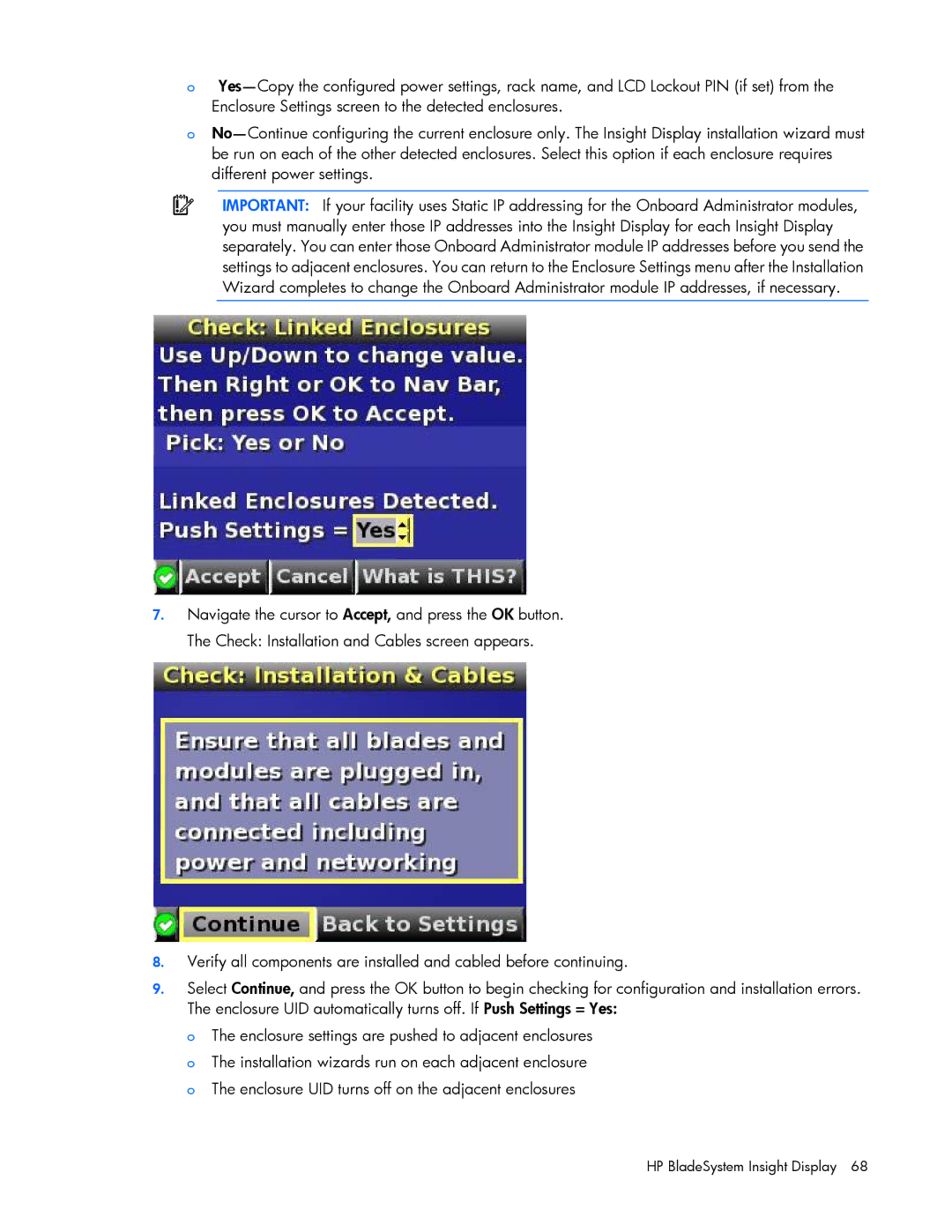o
o
IMPORTANT: If your facility uses Static IP addressing for the Onboard Administrator modules, you must manually enter those IP addresses into the Insight Display for each Insight Display separately. You can enter those Onboard Administrator module IP addresses before you send the settings to adjacent enclosures. You can return to the Enclosure Settings menu after the Installation Wizard completes to change the Onboard Administrator module IP addresses, if necessary.
7.Navigate the cursor to Accept, and press the OK button. The Check: Installation and Cables screen appears.
8.Verify all components are installed and cabled before continuing.
9.Select Continue, and press the OK button to begin checking for configuration and installation errors. The enclosure UID automatically turns off. If Push Settings = Yes:
o The enclosure settings are pushed to adjacent enclosures o The installation wizards run on each adjacent enclosure o The enclosure UID turns off on the adjacent enclosures