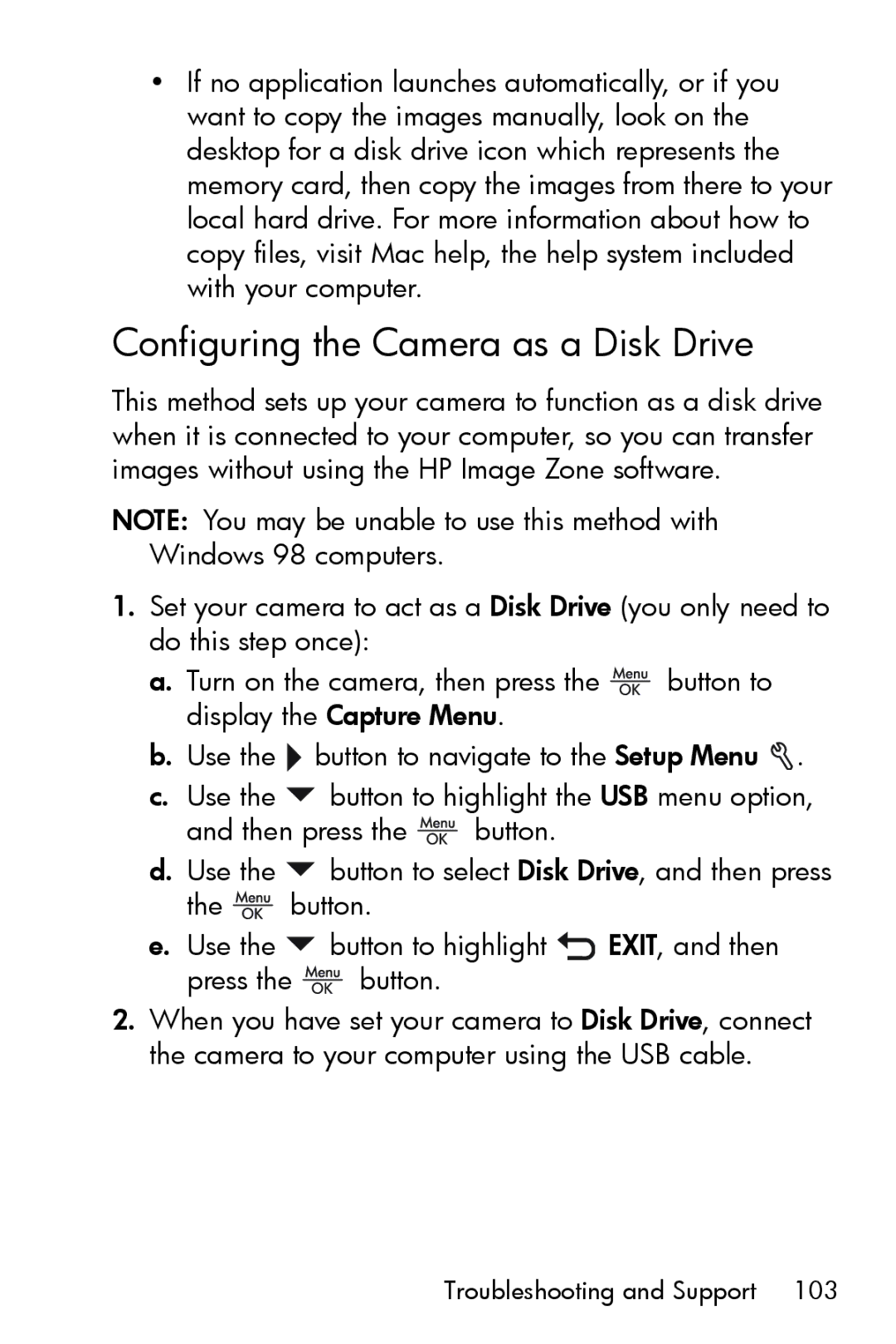•If no application launches automatically, or if you want to copy the images manually, look on the desktop for a disk drive icon which represents the memory card, then copy the images from there to your local hard drive. For more information about how to copy files, visit Mac help, the help system included with your computer.
Configuring the Camera as a Disk Drive
This method sets up your camera to function as a disk drive when it is connected to your computer, so you can transfer images without using the HP Image Zone software.
NOTE: You may be unable to use this method with Windows 98 computers.
1.Set your camera to act as a Disk Drive (you only need to do this step once):
a.Turn on the camera, then press the ![]() button to display the Capture Menu.
button to display the Capture Menu.
b.Use the ![]() button to navigate to the Setup Menu
button to navigate to the Setup Menu ![]() .
.
c.Use the ![]() button to highlight the USB menu option,
button to highlight the USB menu option,
and then press the ![]() button.
button.
d.Use the ![]() button to select Disk Drive, and then press
button to select Disk Drive, and then press
the ![]() button.
button.
e.Use the ![]() button to highlight
button to highlight ![]() EXIT, and then
EXIT, and then
press the ![]() button.
button.
2.When you have set your camera to Disk Drive, connect the camera to your computer using the USB cable.