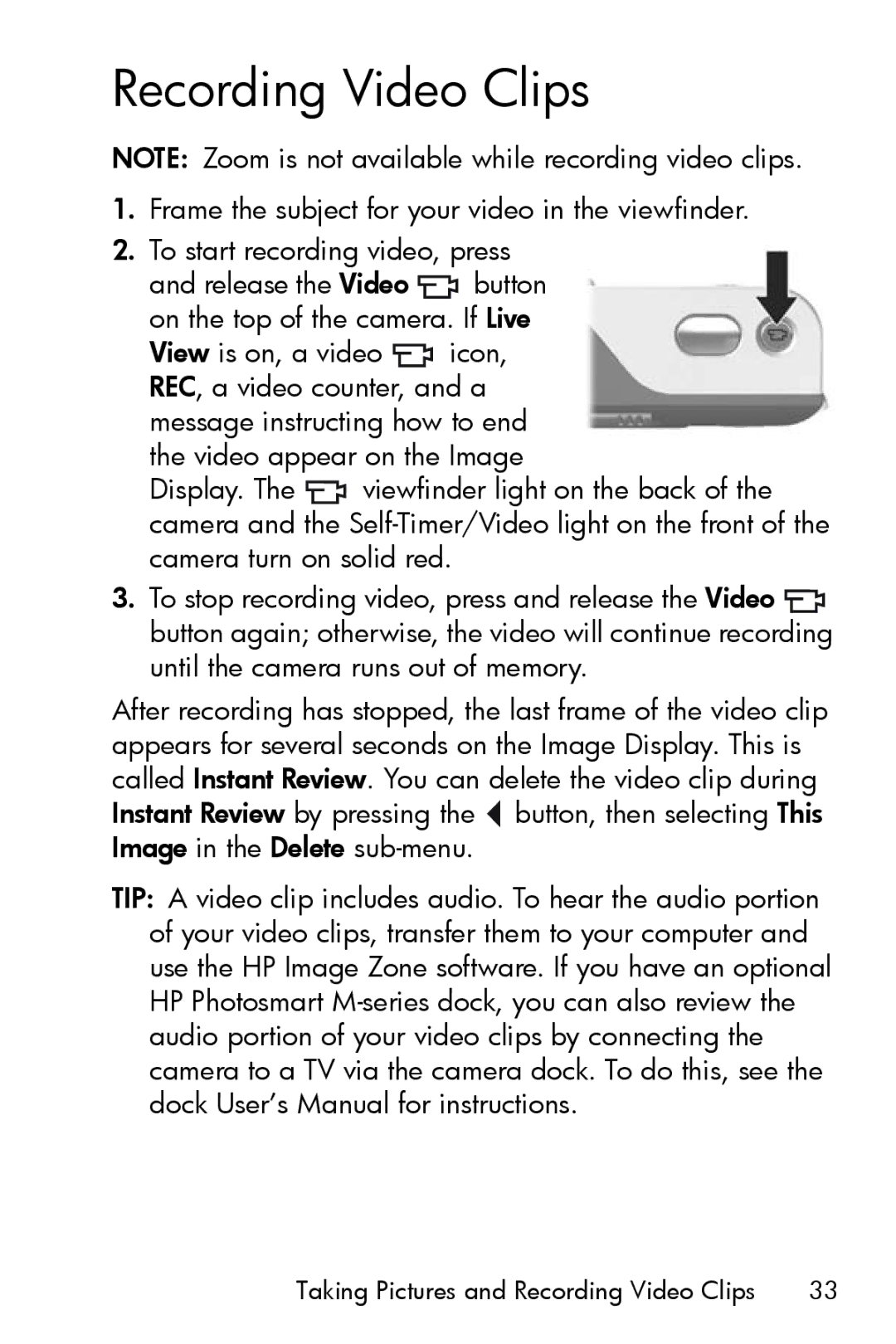Recording Video Clips
NOTE: Zoom is not available while recording video clips.
1.Frame the subject for your video in the viewfinder.
2.To start recording video, press
and release the Video ![]() button on the top of the camera. If Live
button on the top of the camera. If Live
View is on, a video ![]() icon, REC, a video counter, and a message instructing how to end the video appear on the Image
icon, REC, a video counter, and a message instructing how to end the video appear on the Image
Display. The ![]() viewfinder light on the back of the camera and the
viewfinder light on the back of the camera and the
3.To stop recording video, press and release the Video ![]() button again; otherwise, the video will continue recording until the camera runs out of memory.
button again; otherwise, the video will continue recording until the camera runs out of memory.
After recording has stopped, the last frame of the video clip appears for several seconds on the Image Display. This is called Instant Review. You can delete the video clip during Instant Review by pressing the ![]() button, then selecting This Image in the Delete
button, then selecting This Image in the Delete
TIP: A video clip includes audio. To hear the audio portion of your video clips, transfer them to your computer and use the HP Image Zone software. If you have an optional HP Photosmart
Taking Pictures and Recording Video Clips | 33 |