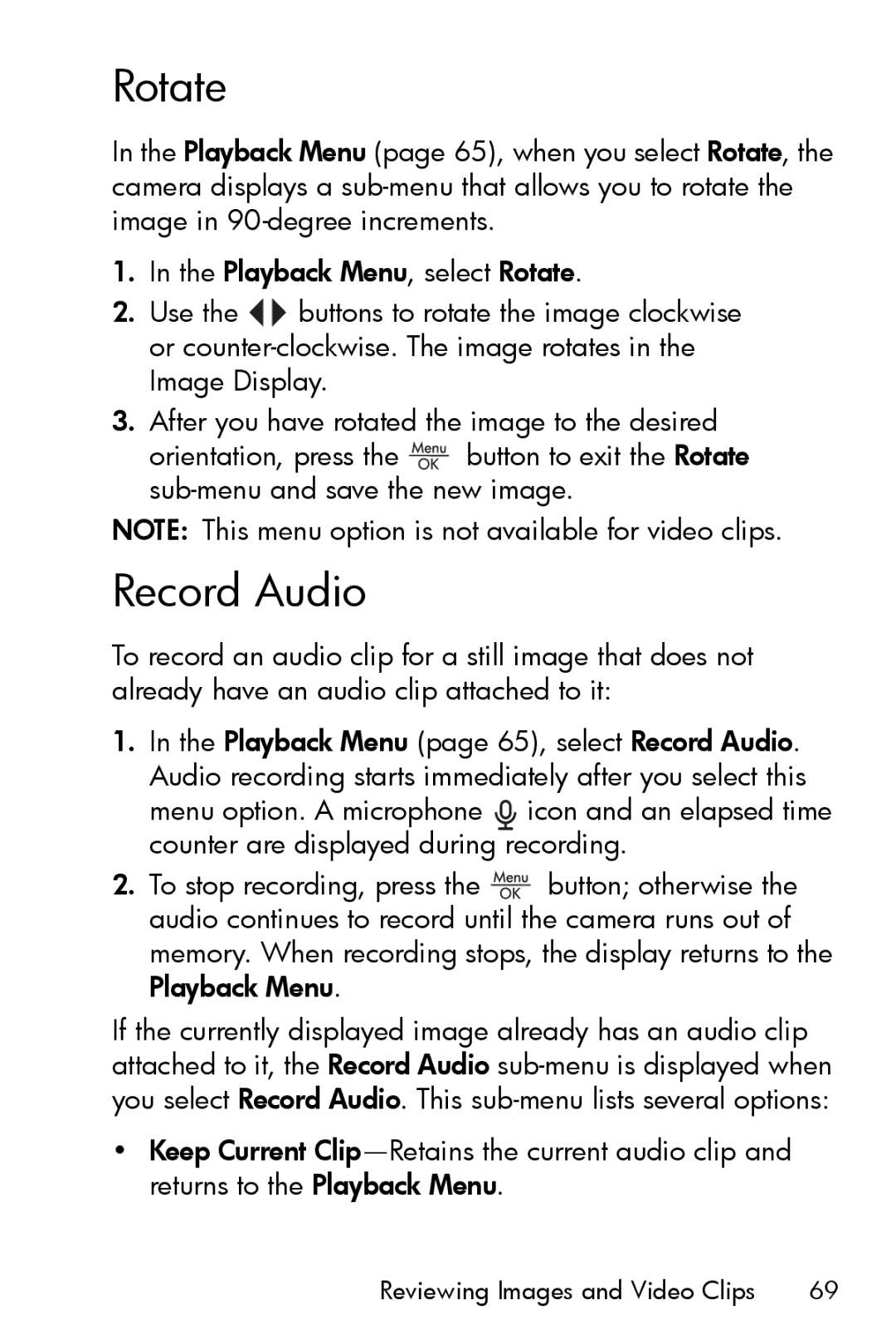Rotate
In the Playback Menu (page 65), when you select Rotate, the camera displays a
1.In the Playback Menu, select Rotate.
2.Use the ![]()
![]() buttons to rotate the image clockwise or
buttons to rotate the image clockwise or
3.After you have rotated the image to the desired
orientation, press the ![]() button to exit the Rotate
button to exit the Rotate
NOTE: This menu option is not available for video clips.
Record Audio
To record an audio clip for a still image that does not already have an audio clip attached to it:
1.In the Playback Menu (page 65), select Record Audio. Audio recording starts immediately after you select this menu option. A microphone ![]() icon and an elapsed time counter are displayed during recording.
icon and an elapsed time counter are displayed during recording.
2.To stop recording, press the ![]() button; otherwise the audio continues to record until the camera runs out of memory. When recording stops, the display returns to the Playback Menu.
button; otherwise the audio continues to record until the camera runs out of memory. When recording stops, the display returns to the Playback Menu.
If the currently displayed image already has an audio clip attached to it, the Record Audio
•Keep Current
Reviewing Images and Video Clips | 69 |