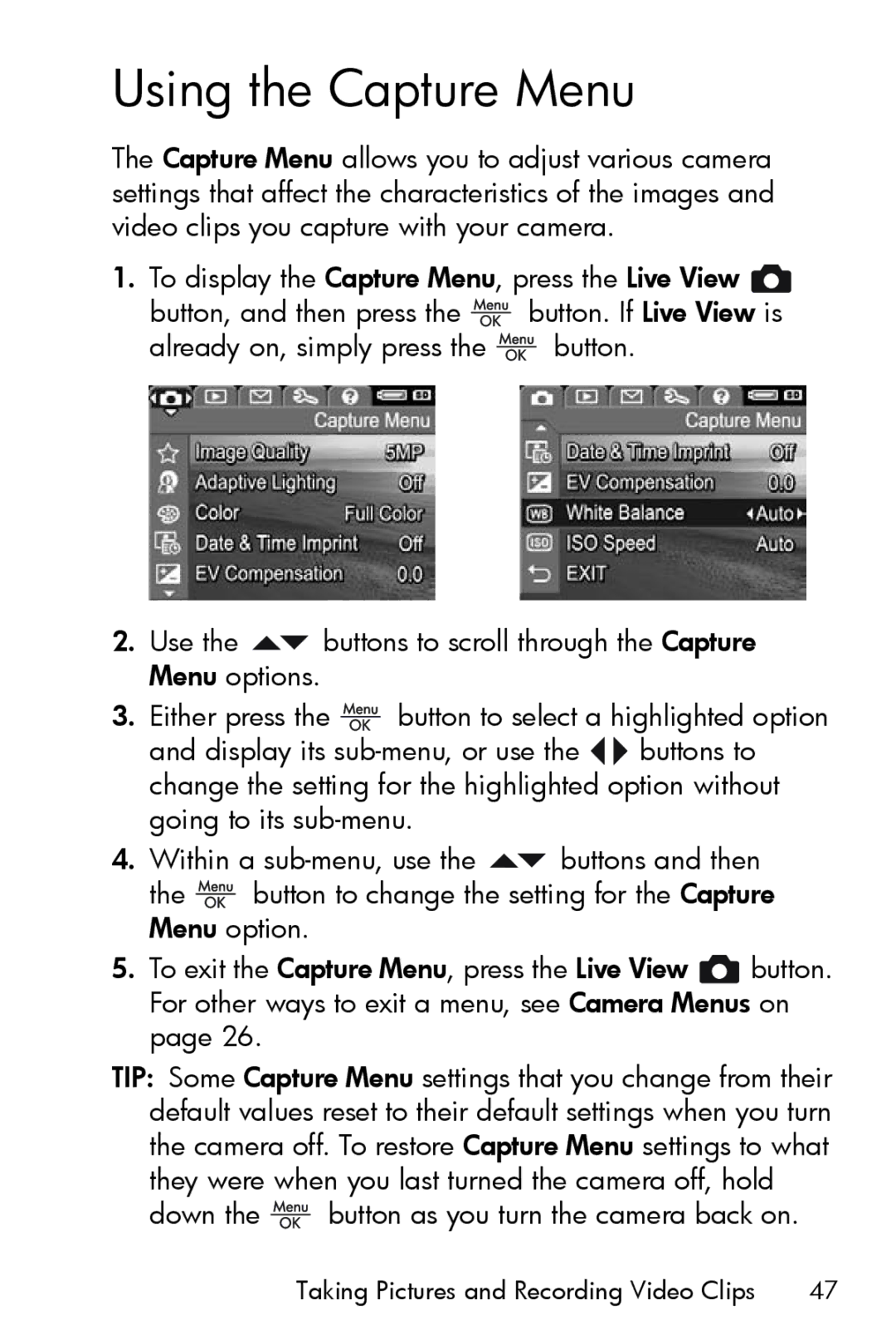Using the Capture Menu
The Capture Menu allows you to adjust various camera settings that affect the characteristics of the images and video clips you capture with your camera.
1.To display the Capture Menu, press the Live View ![]()
button, and then press the ![]() button. If Live View is
button. If Live View is
already on, simply press the ![]() button.
button.
2.Use the ![]() buttons to scroll through the Capture Menu options.
buttons to scroll through the Capture Menu options.
3.Either press the ![]() button to select a highlighted option
button to select a highlighted option
and display its ![]()
![]() buttons to change the setting for the highlighted option without going to its
buttons to change the setting for the highlighted option without going to its
4.Within a ![]() buttons and then
buttons and then
the ![]() button to change the setting for the Capture Menu option.
button to change the setting for the Capture Menu option.
5.To exit the Capture Menu, press the Live View ![]() button. For other ways to exit a menu, see Camera Menus on page 26.
button. For other ways to exit a menu, see Camera Menus on page 26.
TIP: Some Capture Menu settings that you change from their default values reset to their default settings when you turn the camera off. To restore Capture Menu settings to what they were when you last turned the camera off, hold
down the ![]() button as you turn the camera back on.
button as you turn the camera back on.
Taking Pictures and Recording Video Clips | 47 |