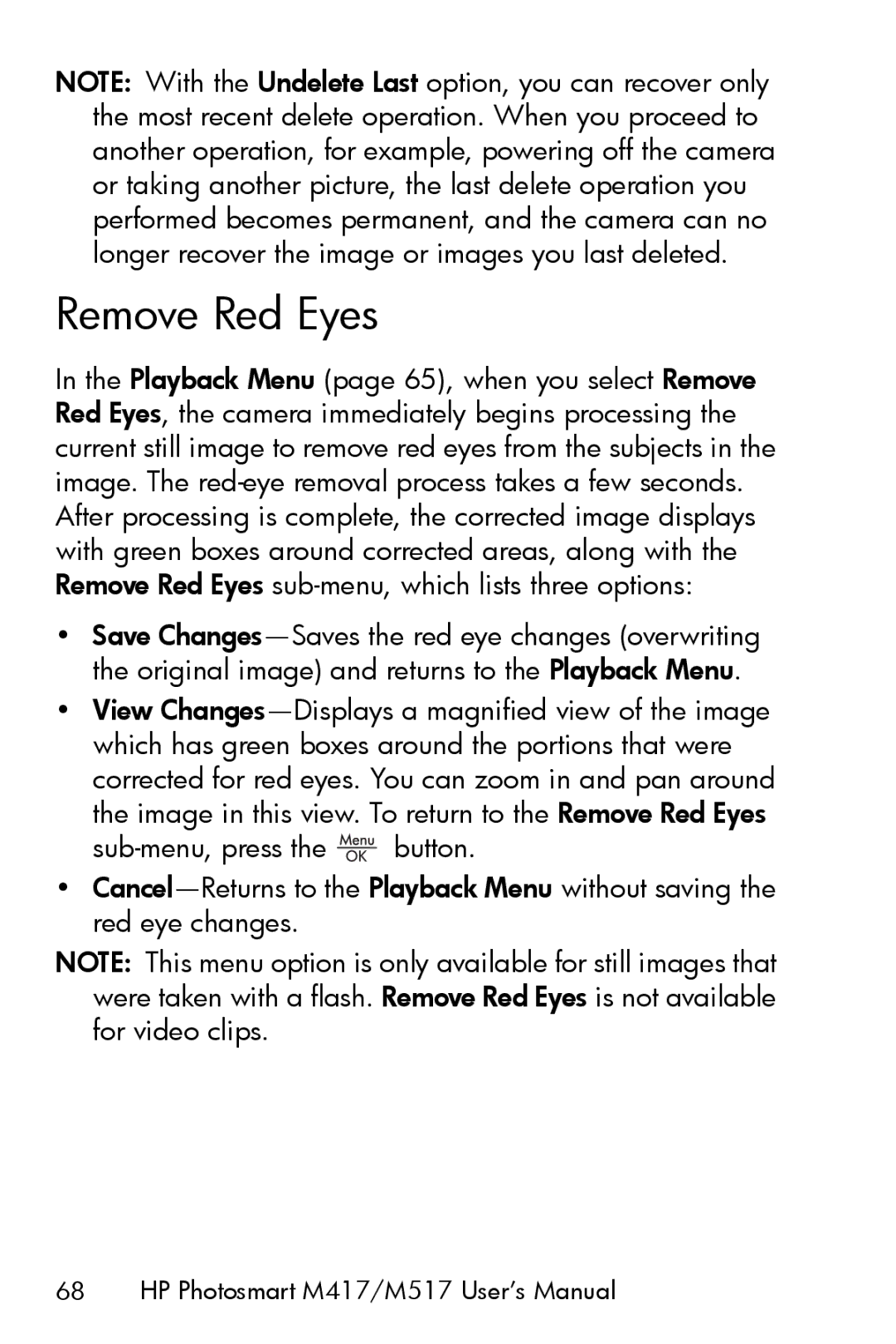NOTE: With the Undelete Last option, you can recover only the most recent delete operation. When you proceed to another operation, for example, powering off the camera or taking another picture, the last delete operation you performed becomes permanent, and the camera can no longer recover the image or images you last deleted.
Remove Red Eyes
In the Playback Menu (page 65), when you select Remove Red Eyes, the camera immediately begins processing the current still image to remove red eyes from the subjects in the image. The
•Save
•View
![]() button.
button.
•
NOTE: This menu option is only available for still images that were taken with a flash. Remove Red Eyes is not available for video clips.