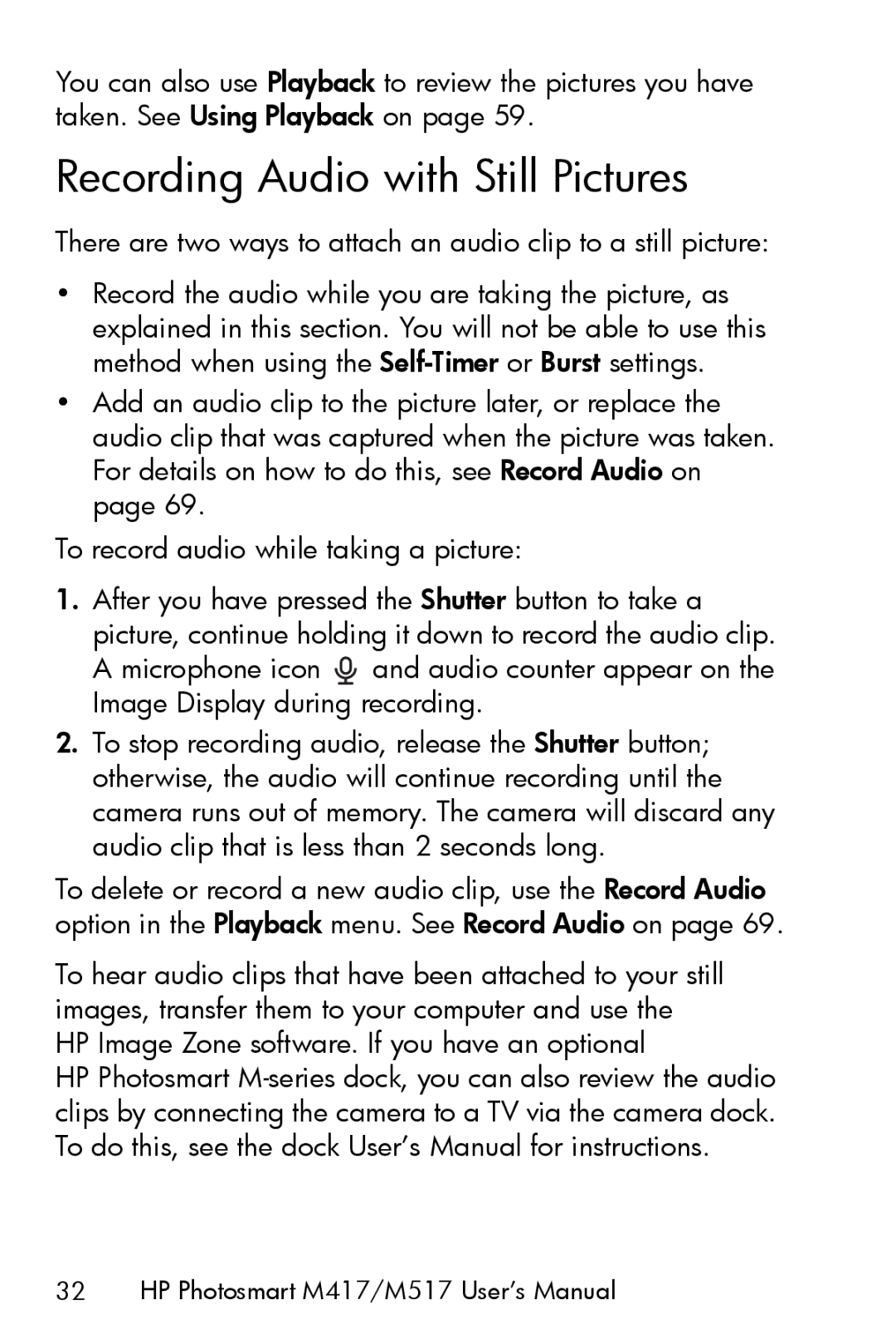You can also use Playback to review the pictures you have taken. See Using Playback on page 59.
Recording Audio with Still Pictures
There are two ways to attach an audio clip to a still picture:
•Record the audio while you are taking the picture, as explained in this section. You will not be able to use this method when using the
•Add an audio clip to the picture later, or replace the audio clip that was captured when the picture was taken. For details on how to do this, see Record Audio on page 69.
To record audio while taking a picture:
1.After you have pressed the Shutter button to take a picture, continue holding it down to record the audio clip. A microphone icon ![]() and audio counter appear on the Image Display during recording.
and audio counter appear on the Image Display during recording.
2.To stop recording audio, release the Shutter button; otherwise, the audio will continue recording until the camera runs out of memory. The camera will discard any audio clip that is less than 2 seconds long.
To delete or record a new audio clip, use the Record Audio option in the Playback menu. See Record Audio on page 69.
To hear audio clips that have been attached to your still images, transfer them to your computer and use the HP Image Zone software. If you have an optional
HP Photosmart