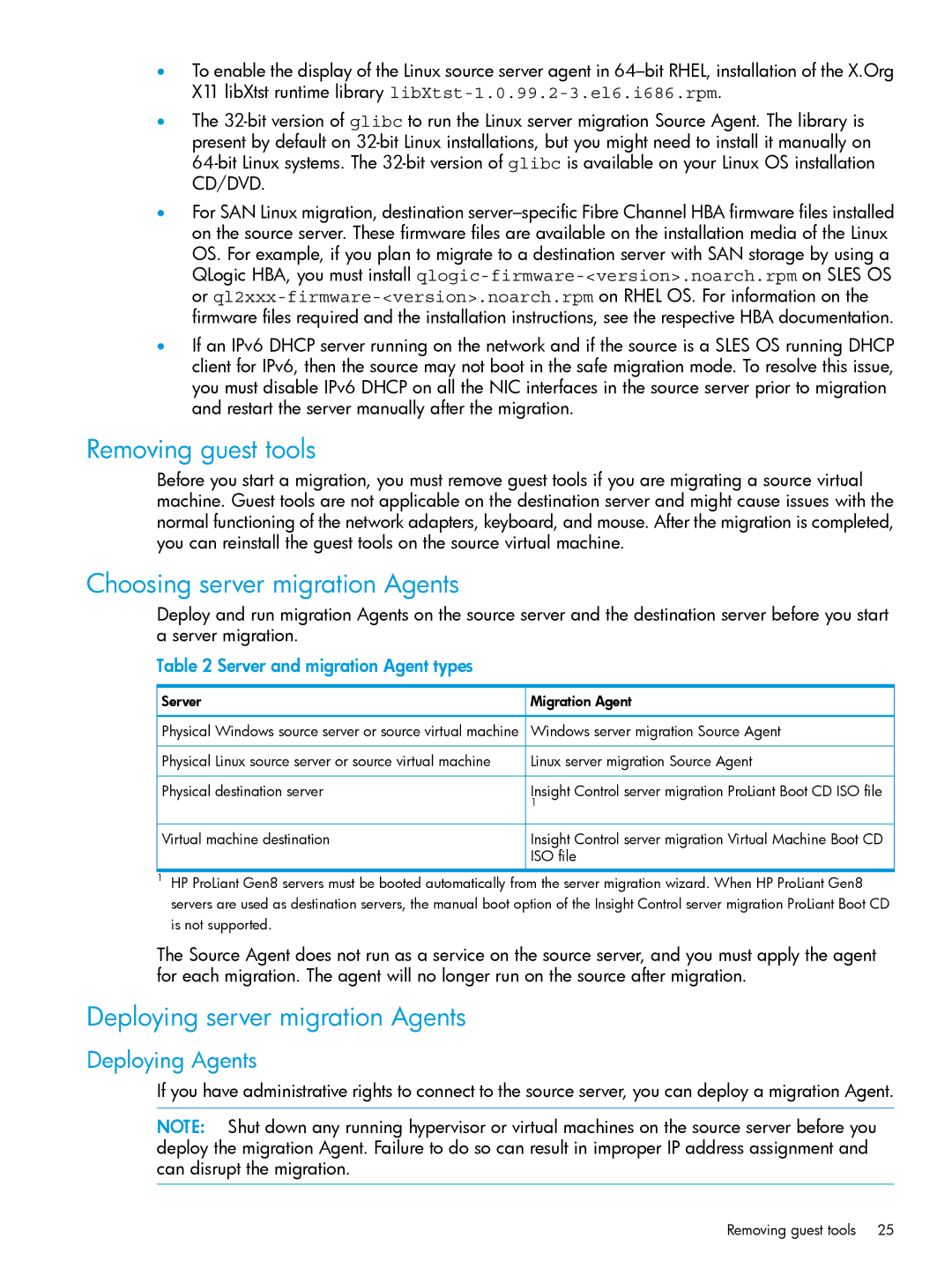•To enable the display of the Linux source server agent in
•The
•For SAN Linux migration, destination
•If an IPv6 DHCP server running on the network and if the source is a SLES OS running DHCP client for IPv6, then the source may not boot in the safe migration mode. To resolve this issue, you must disable IPv6 DHCP on all the NIC interfaces in the source server prior to migration and restart the server manually after the migration.
Removing guest tools
Before you start a migration, you must remove guest tools if you are migrating a source virtual machine. Guest tools are not applicable on the destination server and might cause issues with the normal functioning of the network adapters, keyboard, and mouse. After the migration is completed, you can reinstall the guest tools on the source virtual machine.
Choosing server migration Agents
Deploy and run migration Agents on the source server and the destination server before you start a server migration.
Table 2 Server and migration Agent types
Server | Migration Agent |
Physical Windows source server or source virtual machine | Windows server migration Source Agent |
Physical Linux source server or source virtual machine | Linux server migration Source Agent |
Physical destination server | Insight Control server migration ProLiant Boot CD ISO file |
| 1 |
Virtual machine destination | Insight Control server migration Virtual Machine Boot CD |
| ISO file |
1HP ProLiant Gen8 servers must be booted automatically from the server migration wizard. When HP ProLiant Gen8 servers are used as destination servers, the manual boot option of the Insight Control server migration ProLiant Boot CD is not supported.
The Source Agent does not run as a service on the source server, and you must apply the agent for each migration. The agent will no longer run on the source after migration.
Deploying server migration Agents
Deploying Agents
If you have administrative rights to connect to the source server, you can deploy a migration Agent.
NOTE: Shut down any running hypervisor or virtual machines on the source server before you deploy the migration Agent. Failure to do so can result in improper IP address assignment and can disrupt the migration.
Removing guest tools 25