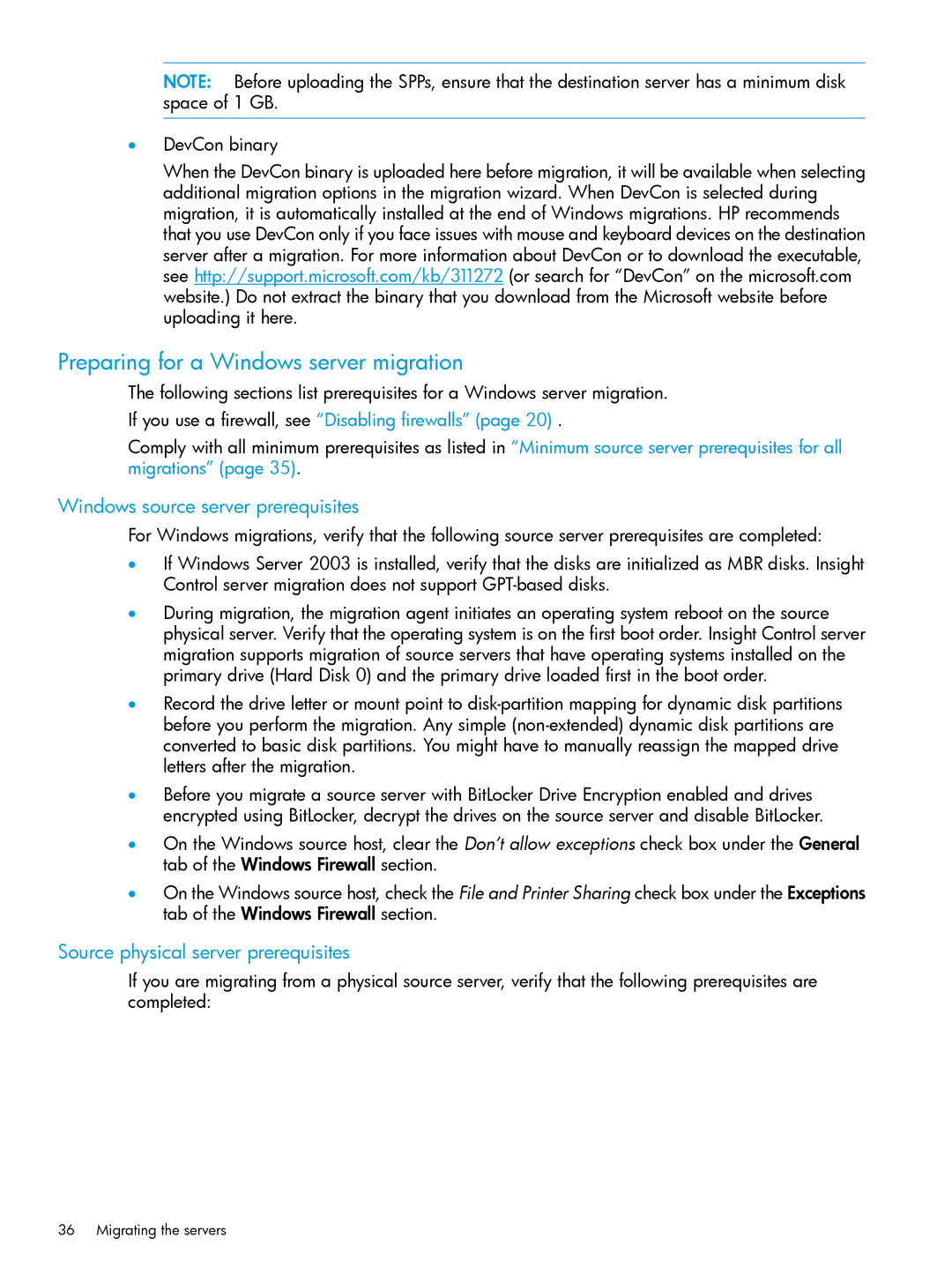NOTE: Before uploading the SPPs, ensure that the destination server has a minimum disk space of 1 GB.
•DevCon binary
When the DevCon binary is uploaded here before migration, it will be available when selecting additional migration options in the migration wizard. When DevCon is selected during migration, it is automatically installed at the end of Windows migrations. HP recommends that you use DevCon only if you face issues with mouse and keyboard devices on the destination server after a migration. For more information about DevCon or to download the executable, see http://support.microsoft.com/kb/311272 (or search for “DevCon” on the microsoft.com website.) Do not extract the binary that you download from the Microsoft website before uploading it here.
Preparing for a Windows server migration
The following sections list prerequisites for a Windows server migration.
If you use a firewall, see “Disabling firewalls” (page 20) .
Comply with all minimum prerequisites as listed in “Minimum source server prerequisites for all migrations” (page 35).
Windows source server prerequisites
For Windows migrations, verify that the following source server prerequisites are completed:
•If Windows Server 2003 is installed, verify that the disks are initialized as MBR disks. Insight Control server migration does not support
•During migration, the migration agent initiates an operating system reboot on the source physical server. Verify that the operating system is on the first boot order. Insight Control server migration supports migration of source servers that have operating systems installed on the primary drive (Hard Disk 0) and the primary drive loaded first in the boot order.
•Record the drive letter or mount point to
•Before you migrate a source server with BitLocker Drive Encryption enabled and drives encrypted using BitLocker, decrypt the drives on the source server and disable BitLocker.
•On the Windows source host, clear the Don’t allow exceptions check box under the General tab of the Windows Firewall section.
•On the Windows source host, check the File and Printer Sharing check box under the Exceptions tab of the Windows Firewall section.
Source physical server prerequisites
If you are migrating from a physical source server, verify that the following prerequisites are completed:
36 Migrating the servers