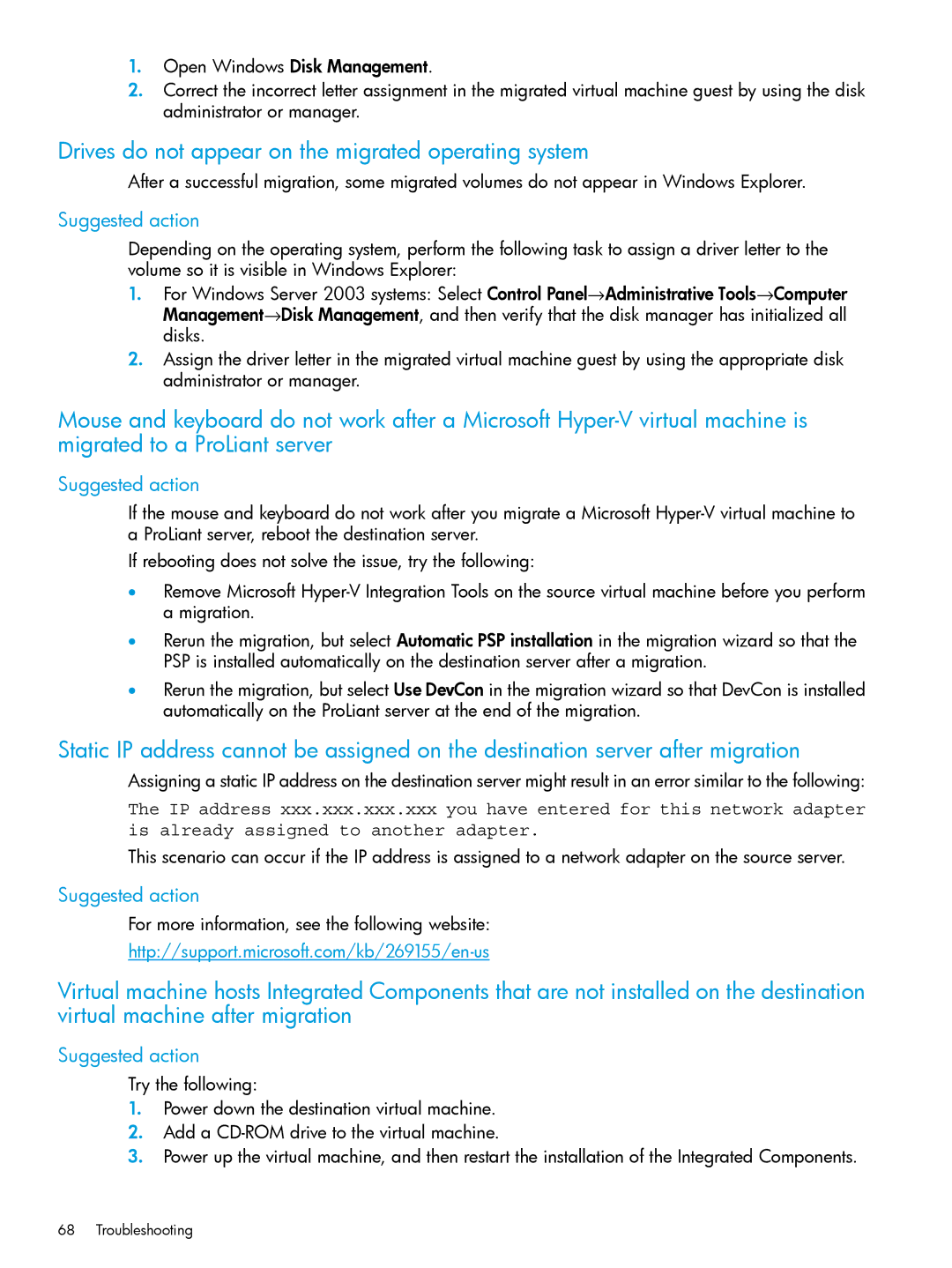1.Open Windows Disk Management.
2.Correct the incorrect letter assignment in the migrated virtual machine guest by using the disk administrator or manager.
Drives do not appear on the migrated operating system
After a successful migration, some migrated volumes do not appear in Windows Explorer.
Suggested action
Depending on the operating system, perform the following task to assign a driver letter to the volume so it is visible in Windows Explorer:
1.For Windows Server 2003 systems: Select Control Panel→Administrative Tools→Computer Management→Disk Management, and then verify that the disk manager has initialized all disks.
2.Assign the driver letter in the migrated virtual machine guest by using the appropriate disk administrator or manager.
Mouse and keyboard do not work after a Microsoft
Suggested action
If the mouse and keyboard do not work after you migrate a Microsoft
If rebooting does not solve the issue, try the following:
•Remove Microsoft
•Rerun the migration, but select Automatic PSP installation in the migration wizard so that the PSP is installed automatically on the destination server after a migration.
•Rerun the migration, but select Use DevCon in the migration wizard so that DevCon is installed automatically on the ProLiant server at the end of the migration.
Static IP address cannot be assigned on the destination server after migration
Assigning a static IP address on the destination server might result in an error similar to the following:
The IP address xxx.xxx.xxx.xxx you have entered for this network adapter is already assigned to another adapter.
This scenario can occur if the IP address is assigned to a network adapter on the source server.
Suggested action
For more information, see the following website:
Virtual machine hosts Integrated Components that are not installed on the destination virtual machine after migration
Suggested action
Try the following:
1.Power down the destination virtual machine.
2.Add a
3.Power up the virtual machine, and then restart the installation of the Integrated Components.
68 Troubleshooting