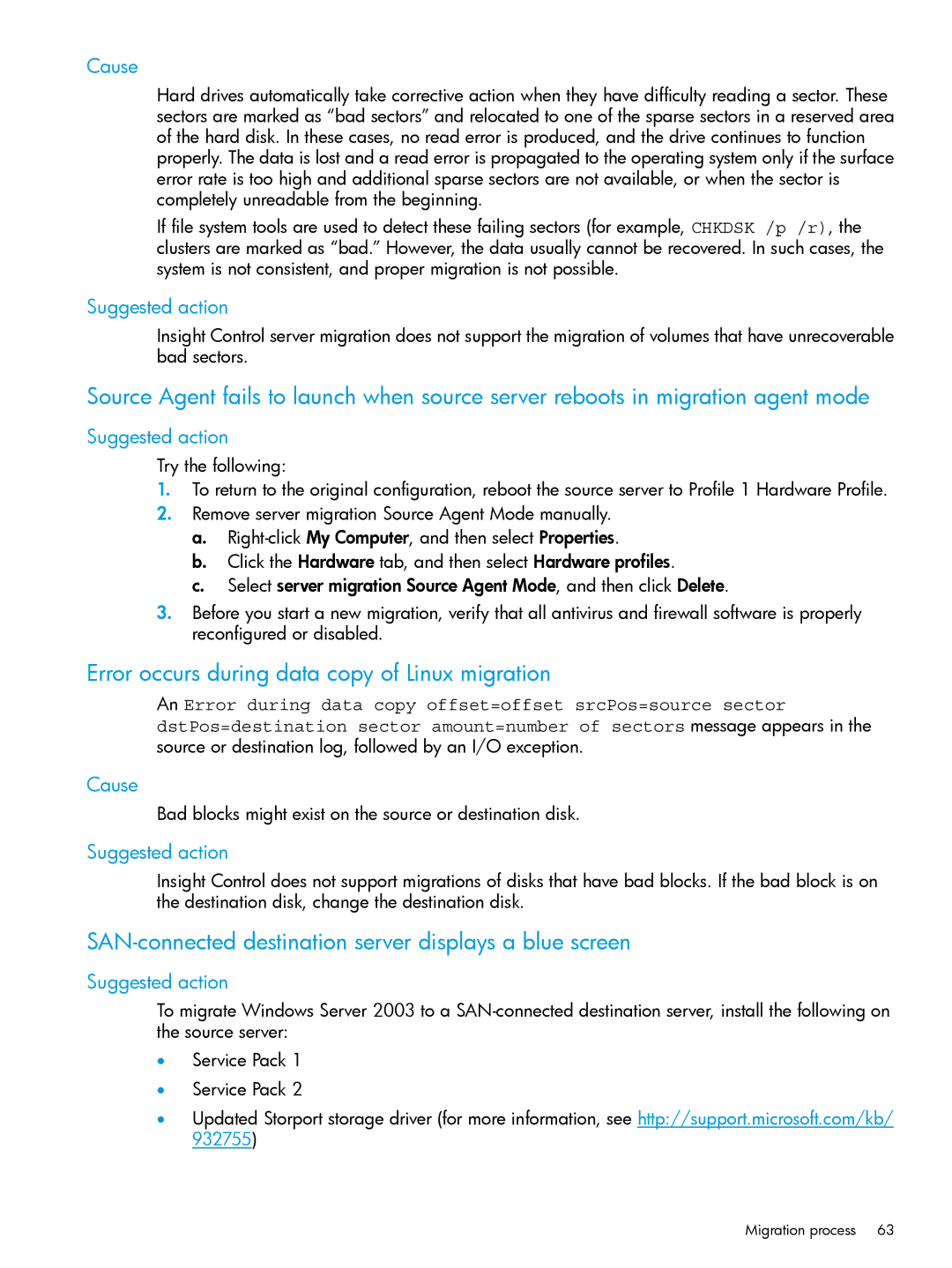Cause
Hard drives automatically take corrective action when they have difficulty reading a sector. These sectors are marked as “bad sectors” and relocated to one of the sparse sectors in a reserved area of the hard disk. In these cases, no read error is produced, and the drive continues to function properly. The data is lost and a read error is propagated to the operating system only if the surface error rate is too high and additional sparse sectors are not available, or when the sector is completely unreadable from the beginning.
If file system tools are used to detect these failing sectors (for example, CHKDSK /p /r), the clusters are marked as “bad.” However, the data usually cannot be recovered. In such cases, the system is not consistent, and proper migration is not possible.
Suggested action
Insight Control server migration does not support the migration of volumes that have unrecoverable bad sectors.
Source Agent fails to launch when source server reboots in migration agent mode
Suggested action
Try the following:
1.To return to the original configuration, reboot the source server to Profile 1 Hardware Profile.
2.Remove server migration Source Agent Mode manually.
a.
b.Click the Hardware tab, and then select Hardware profiles.
c.Select server migration Source Agent Mode, and then click Delete.
3.Before you start a new migration, verify that all antivirus and firewall software is properly reconfigured or disabled.
Error occurs during data copy of Linux migration
An Error during data copy offset=offset srcPos=source sector dstPos=destination sector amount=number of sectors message appears in the source or destination log, followed by an I/O exception.
Cause
Bad blocks might exist on the source or destination disk.
Suggested action
Insight Control does not support migrations of disks that have bad blocks. If the bad block is on the destination disk, change the destination disk.
SAN-connected destination server displays a blue screen
Suggested action
To migrate Windows Server 2003 to a
•Service Pack 1
•Service Pack 2
•Updated Storport storage driver (for more information, see http://support.microsoft.com/kb/ 932755)
Migration process 63