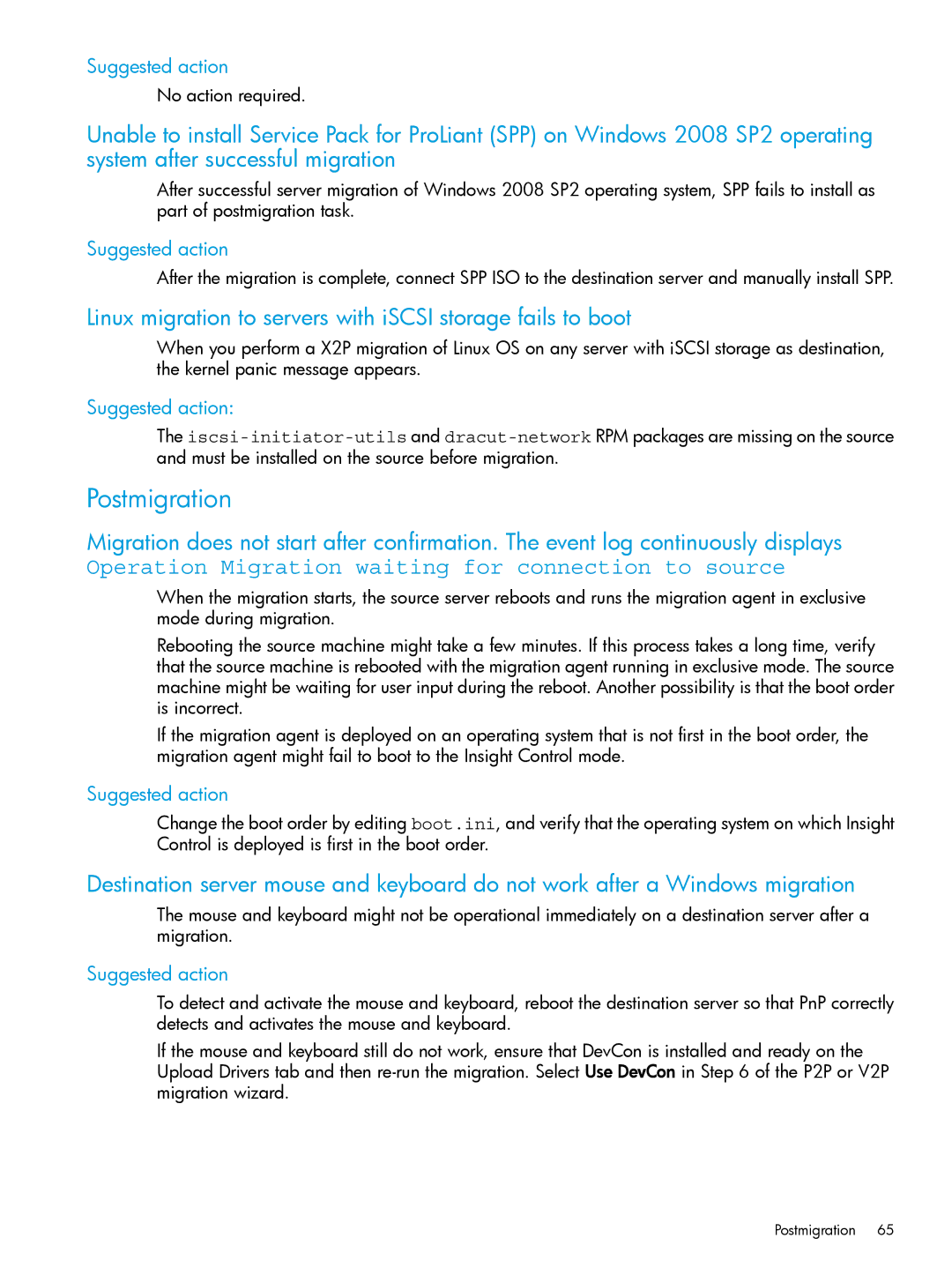Suggested action
No action required.
Unable to install Service Pack for ProLiant (SPP) on Windows 2008 SP2 operating system after successful migration
After successful server migration of Windows 2008 SP2 operating system, SPP fails to install as part of postmigration task.
Suggested action
After the migration is complete, connect SPP ISO to the destination server and manually install SPP.
Linux migration to servers with iSCSI storage fails to boot
When you perform a X2P migration of Linux OS on any server with iSCSI storage as destination, the kernel panic message appears.
Suggested action:
The
Postmigration
Migration does not start after confirmation. The event log continuously displays
Operation Migration waiting for connection to source
When the migration starts, the source server reboots and runs the migration agent in exclusive mode during migration.
Rebooting the source machine might take a few minutes. If this process takes a long time, verify that the source machine is rebooted with the migration agent running in exclusive mode. The source machine might be waiting for user input during the reboot. Another possibility is that the boot order is incorrect.
If the migration agent is deployed on an operating system that is not first in the boot order, the migration agent might fail to boot to the Insight Control mode.
Suggested action
Change the boot order by editing boot.ini, and verify that the operating system on which Insight Control is deployed is first in the boot order.
Destination server mouse and keyboard do not work after a Windows migration
The mouse and keyboard might not be operational immediately on a destination server after a migration.
Suggested action
To detect and activate the mouse and keyboard, reboot the destination server so that PnP correctly detects and activates the mouse and keyboard.
If the mouse and keyboard still do not work, ensure that DevCon is installed and ready on the Upload Drivers tab and then
Postmigration 65