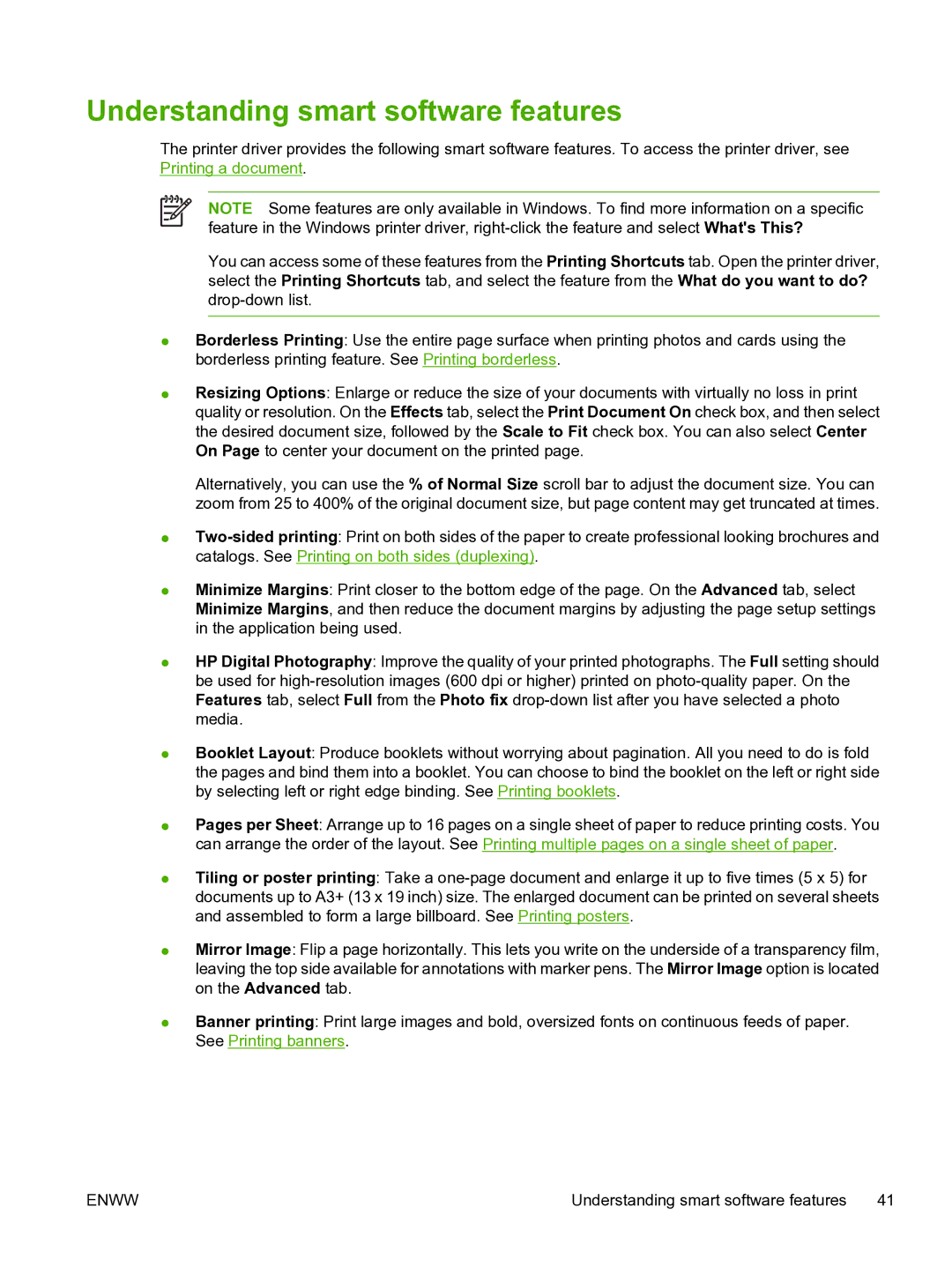Understanding smart software features
The printer driver provides the following smart software features. To access the printer driver, see Printing a document.
NOTE Some features are only available in Windows. To find more information on a specific feature in the Windows printer driver,
You can access some of these features from the Printing Shortcuts tab. Open the printer driver, select the Printing Shortcuts tab, and select the feature from the What do you want to do?
●Borderless Printing: Use the entire page surface when printing photos and cards using the borderless printing feature. See Printing borderless.
●Resizing Options: Enlarge or reduce the size of your documents with virtually no loss in print quality or resolution. On the Effects tab, select the Print Document On check box, and then select the desired document size, followed by the Scale to Fit check box. You can also select Center On Page to center your document on the printed page.
Alternatively, you can use the % of Normal Size scroll bar to adjust the document size. You can zoom from 25 to 400% of the original document size, but page content may get truncated at times.
●
●Minimize Margins: Print closer to the bottom edge of the page. On the Advanced tab, select Minimize Margins, and then reduce the document margins by adjusting the page setup settings in the application being used.
●HP Digital Photography: Improve the quality of your printed photographs. The Full setting should be used for
●Booklet Layout: Produce booklets without worrying about pagination. All you need to do is fold the pages and bind them into a booklet. You can choose to bind the booklet on the left or right side by selecting left or right edge binding. See Printing booklets.
●Pages per Sheet: Arrange up to 16 pages on a single sheet of paper to reduce printing costs. You can arrange the order of the layout. See Printing multiple pages on a single sheet of paper.
●Tiling or poster printing: Take a
●Mirror Image: Flip a page horizontally. This lets you write on the underside of a transparency film, leaving the top side available for annotations with marker pens. The Mirror Image option is located on the Advanced tab.
●Banner printing: Print large images and bold, oversized fonts on continuous feeds of paper. See Printing banners.
ENWW | Understanding smart software features 41 |