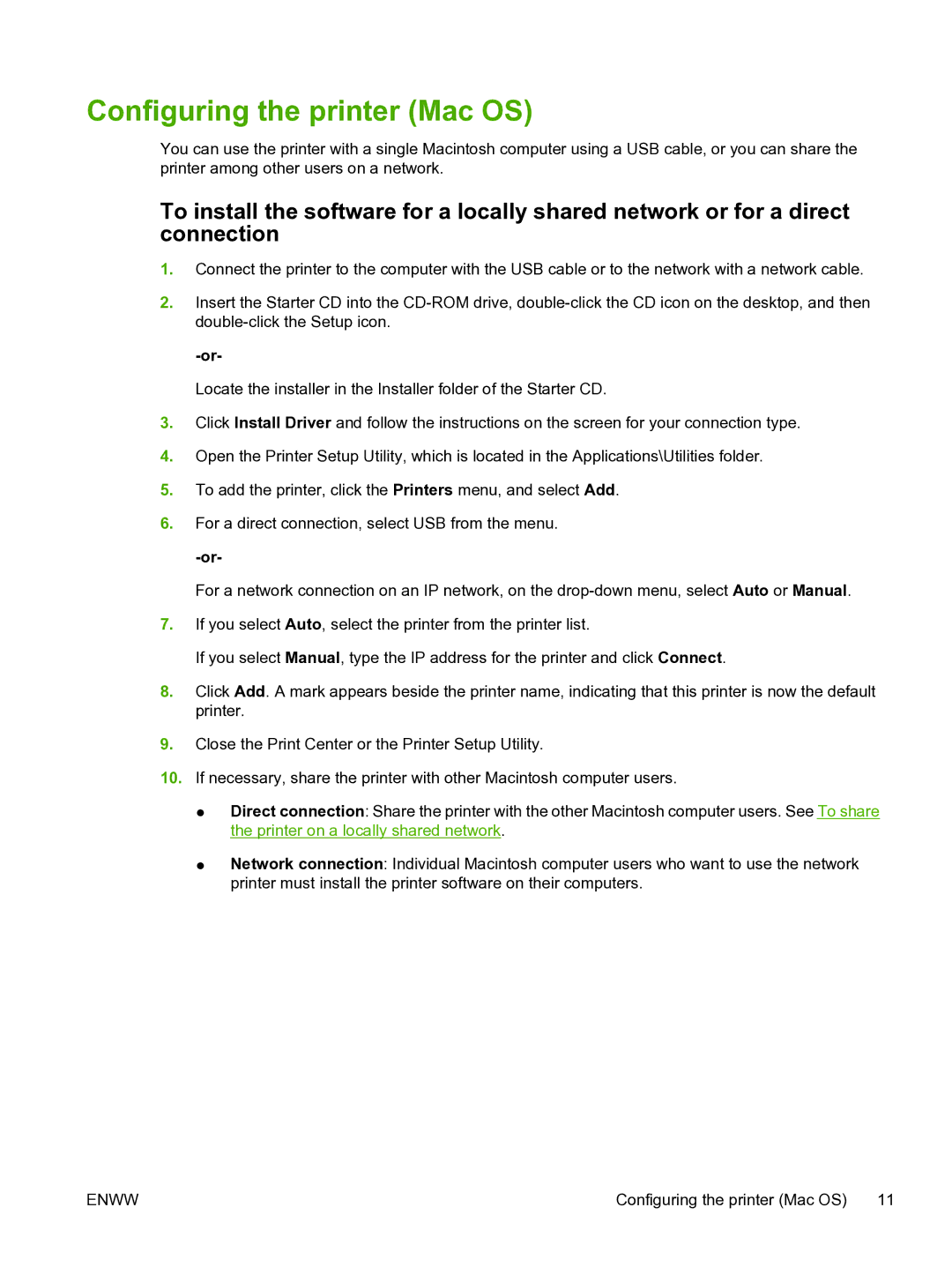Configuring the printer (Mac OS)
You can use the printer with a single Macintosh computer using a USB cable, or you can share the printer among other users on a network.
To install the software for a locally shared network or for a direct connection
1.Connect the printer to the computer with the USB cable or to the network with a network cable.
2.Insert the Starter CD into the
Locate the installer in the Installer folder of the Starter CD.
3.Click Install Driver and follow the instructions on the screen for your connection type.
4.Open the Printer Setup Utility, which is located in the Applications\Utilities folder.
5.To add the printer, click the Printers menu, and select Add.
6.For a direct connection, select USB from the menu.
For a network connection on an IP network, on the
7.If you select Auto, select the printer from the printer list.
If you select Manual, type the IP address for the printer and click Connect.
8.Click Add. A mark appears beside the printer name, indicating that this printer is now the default printer.
9.Close the Print Center or the Printer Setup Utility.
10.If necessary, share the printer with other Macintosh computer users.
●Direct connection: Share the printer with the other Macintosh computer users. See To share the printer on a locally shared network.
●Network connection: Individual Macintosh computer users who want to use the network printer must install the printer software on their computers.
ENWW | Configuring the printer (Mac OS) 11 |