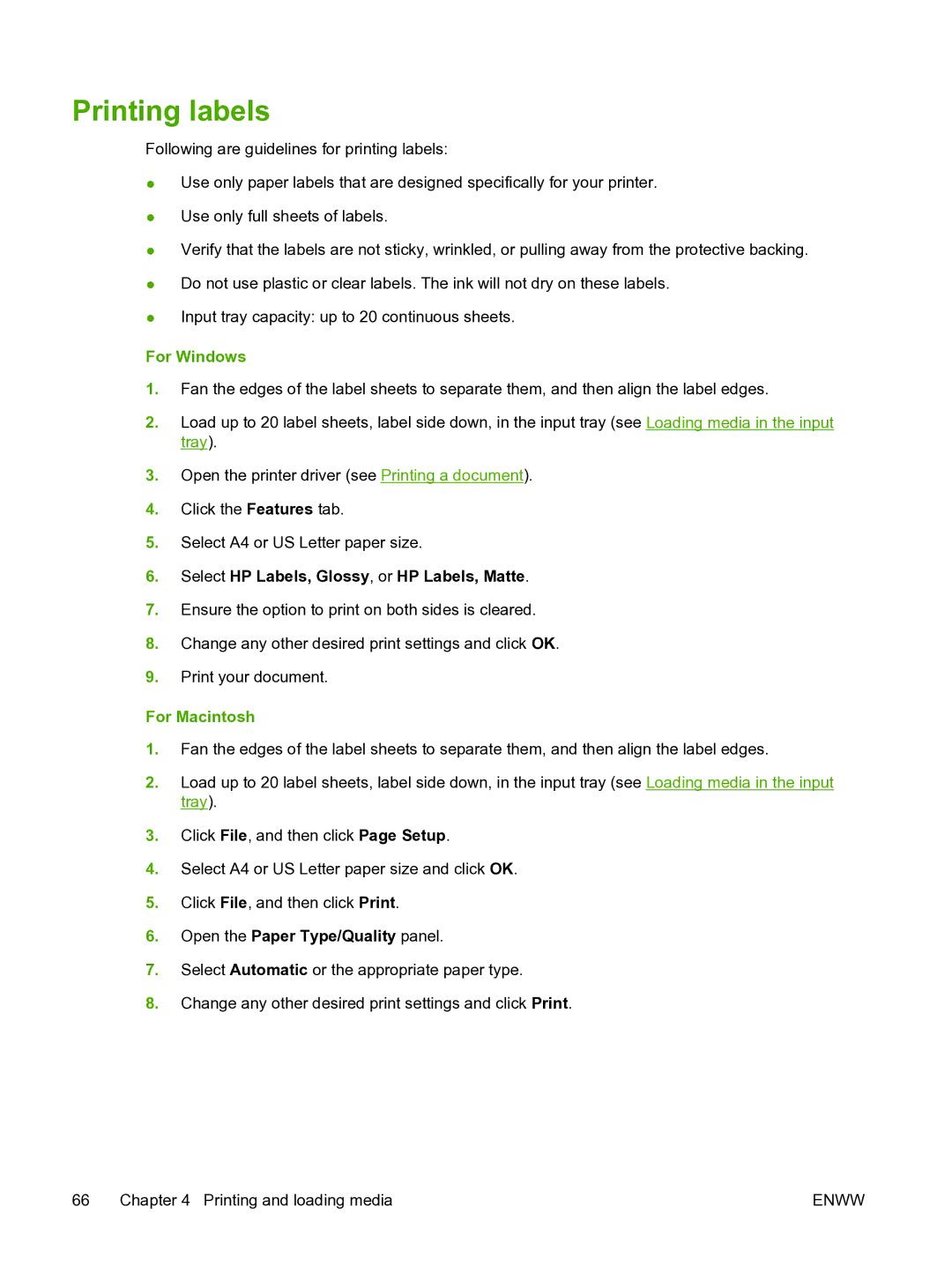Printing labels
Following are guidelines for printing labels:
●Use only paper labels that are designed specifically for your printer.
●Use only full sheets of labels.
●Verify that the labels are not sticky, wrinkled, or pulling away from the protective backing.
●Do not use plastic or clear labels. The ink will not dry on these labels.
●Input tray capacity: up to 20 continuous sheets.
For Windows
1.Fan the edges of the label sheets to separate them, and then align the label edges.
2.Load up to 20 label sheets, label side down, in the input tray (see Loading media in the input tray).
3.Open the printer driver (see Printing a document).
4.Click the Features tab.
5.Select A4 or US Letter paper size.
6.Select HP Labels, Glossy, or HP Labels, Matte.
7.Ensure the option to print on both sides is cleared.
8.Change any other desired print settings and click OK.
9.Print your document.
For Macintosh
1.Fan the edges of the label sheets to separate them, and then align the label edges.
2.Load up to 20 label sheets, label side down, in the input tray (see Loading media in the input tray).
3.Click File, and then click Page Setup.
4.Select A4 or US Letter paper size and click OK.
5.Click File, and then click Print.
6.Open the Paper Type/Quality panel.
7.Select Automatic or the appropriate paper type.
8.Change any other desired print settings and click Print.
66 Chapter 4 Printing and loading media | ENWW |