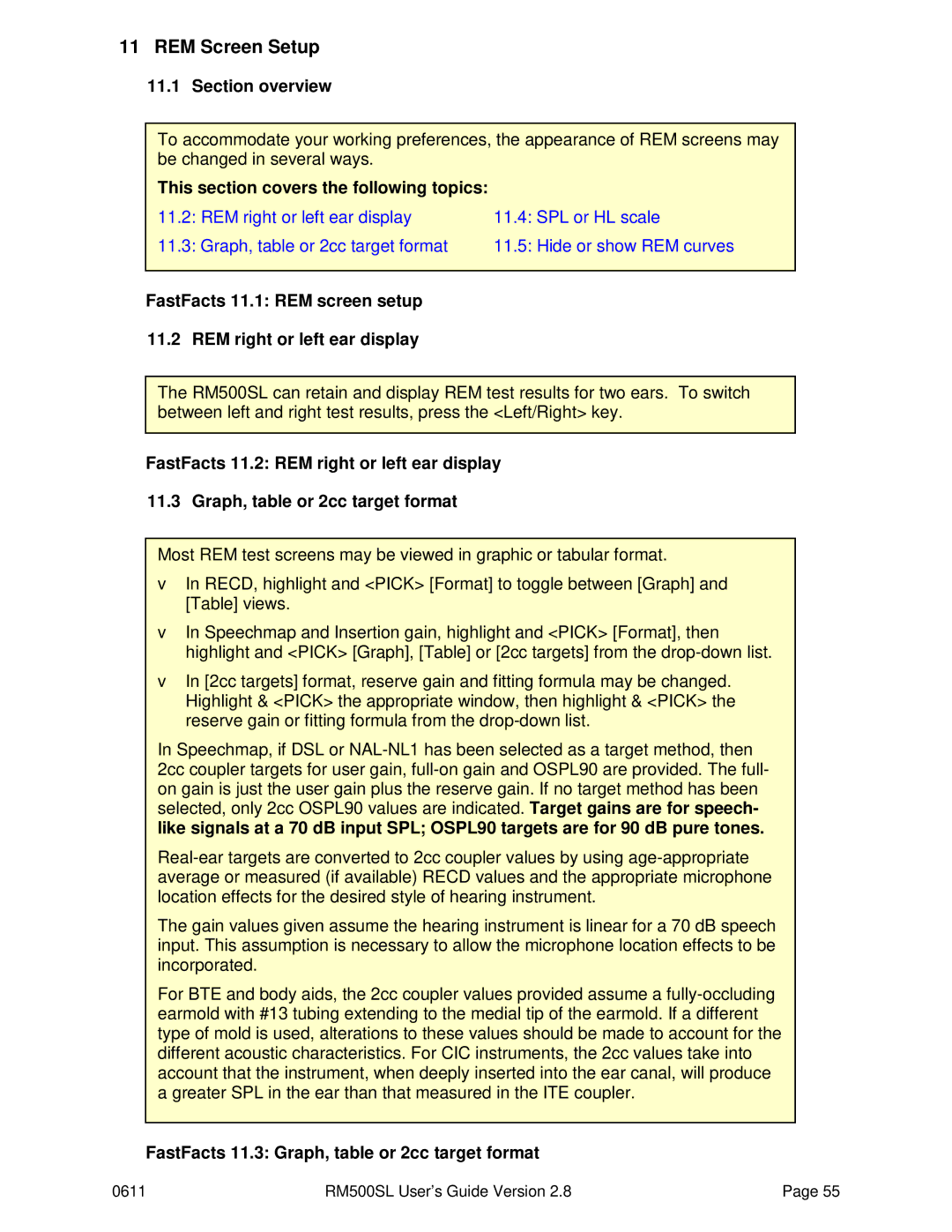11REM Screen Setup
11.1Section overview
To accommodate your working preferences, the appearance of REM screens may be changed in several ways.
This section covers the following topics:
11.2: REM right or left ear display | 11.4: SPL or HL scale |
11.3: Graph, table or 2cc target format | 11.5: Hide or show REM curves |
FastFacts 11.1: REM screen setup
11.2 REM right or left ear display
The RM500SL can retain and display REM test results for two ears. To switch between left and right test results, press the <Left/Right> key.
FastFacts 11.2: REM right or left ear display
11.3 Graph, table or 2cc target format
Most REM test screens may be viewed in graphic or tabular format.
vIn RECD, highlight and <PICK> [Format] to toggle between [Graph] and [Table] views.
vIn Speechmap and Insertion gain, highlight and <PICK> [Format], then highlight and <PICK> [Graph], [Table] or [2cc targets] from the
vIn [2cc targets] format, reserve gain and fitting formula may be changed. Highlight & <PICK> the appropriate window, then highlight & <PICK> the reserve gain or fitting formula from the
In Speechmap, if DSL or
The gain values given assume the hearing instrument is linear for a 70 dB speech input. This assumption is necessary to allow the microphone location effects to be incorporated.
For BTE and body aids, the 2cc coupler values provided assume a
FastFacts 11.3: Graph, table or 2cc target format
0611 | RM500SL User’s Guide Version 2.8 | Page 55 |