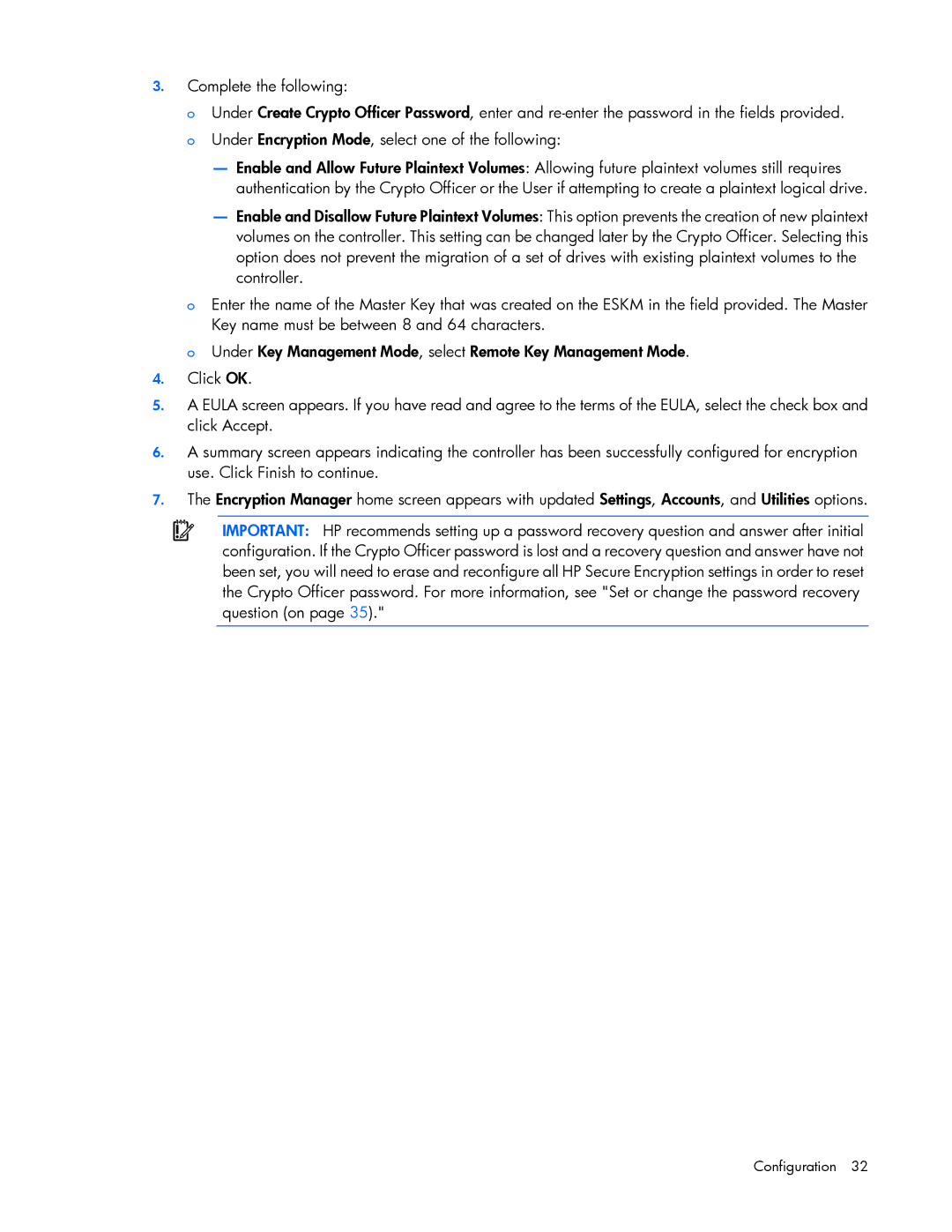3.Complete the following:
o Under Create Crypto Officer Password, enter and
—Enable and Allow Future Plaintext Volumes: Allowing future plaintext volumes still requires authentication by the Crypto Officer or the User if attempting to create a plaintext logical drive.
—Enable and Disallow Future Plaintext Volumes: This option prevents the creation of new plaintext volumes on the controller. This setting can be changed later by the Crypto Officer. Selecting this option does not prevent the migration of a set of drives with existing plaintext volumes to the controller.
oEnter the name of the Master Key that was created on the ESKM in the field provided. The Master Key name must be between 8 and 64 characters.
o Under Key Management Mode, select Remote Key Management Mode.
4.Click OK.
5.A EULA screen appears. If you have read and agree to the terms of the EULA, select the check box and click Accept.
6.A summary screen appears indicating the controller has been successfully configured for encryption use. Click Finish to continue.
7.The Encryption Manager home screen appears with updated Settings, Accounts, and Utilities options.
IMPORTANT: HP recommends setting up a password recovery question and answer after initial configuration. If the Crypto Officer password is lost and a recovery question and answer have not been set, you will need to erase and reconfigure all HP Secure Encryption settings in order to reset the Crypto Officer password. For more information, see "Set or change the password recovery question (on page 35)."