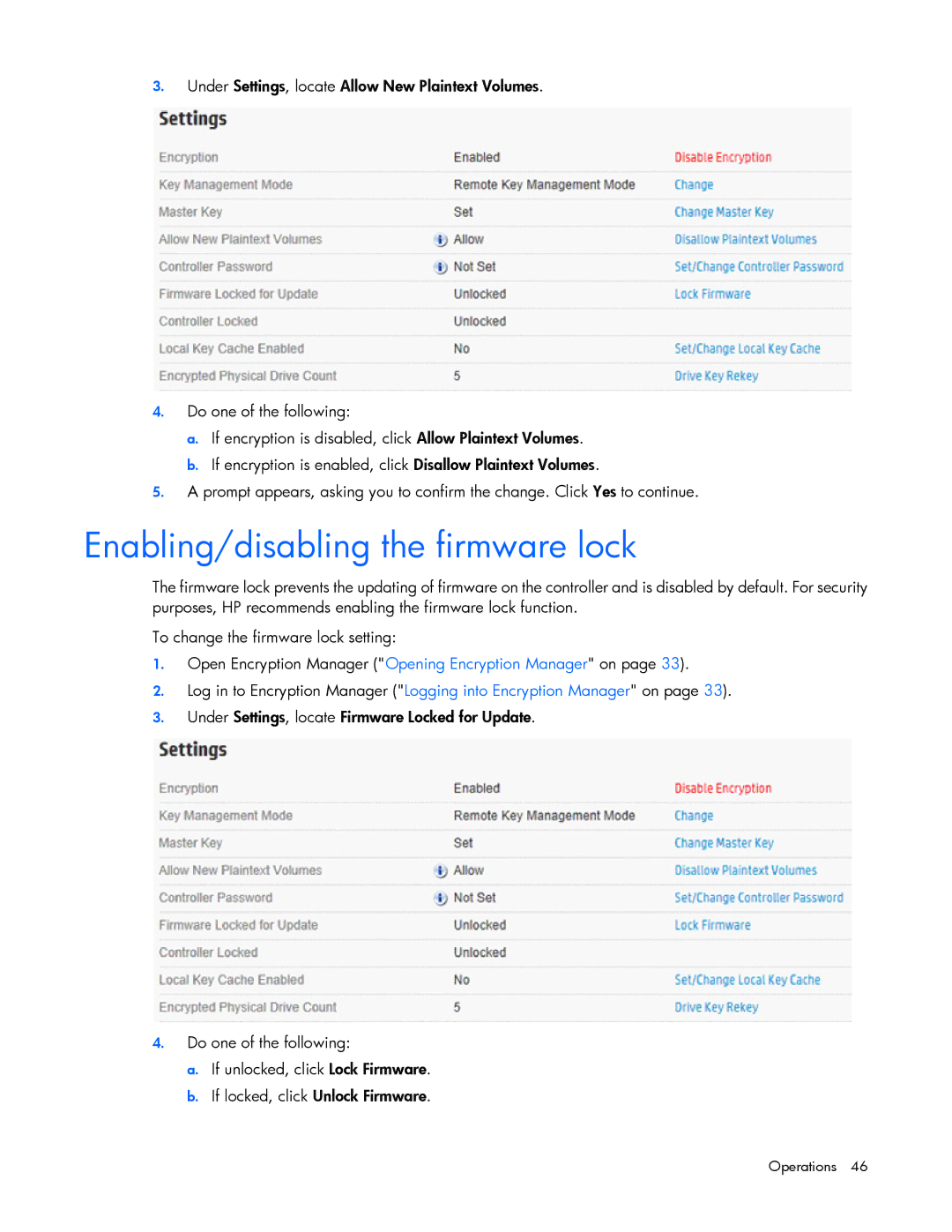3.Under Settings, locate Allow New Plaintext Volumes.
4.Do one of the following:
a.If encryption is disabled, click Allow Plaintext Volumes.
b.If encryption is enabled, click Disallow Plaintext Volumes.
5.A prompt appears, asking you to confirm the change. Click Yes to continue.
Enabling/disabling the firmware lock
The firmware lock prevents the updating of firmware on the controller and is disabled by default. For security purposes, HP recommends enabling the firmware lock function.
To change the firmware lock setting:
1.Open Encryption Manager ("Opening Encryption Manager" on page 33).
2.Log in to Encryption Manager ("Logging into Encryption Manager" on page 33).
3.Under Settings, locate Firmware Locked for Update.
4.Do one of the following:
a.If unlocked, click Lock Firmware.
b.If locked, click Unlock Firmware.