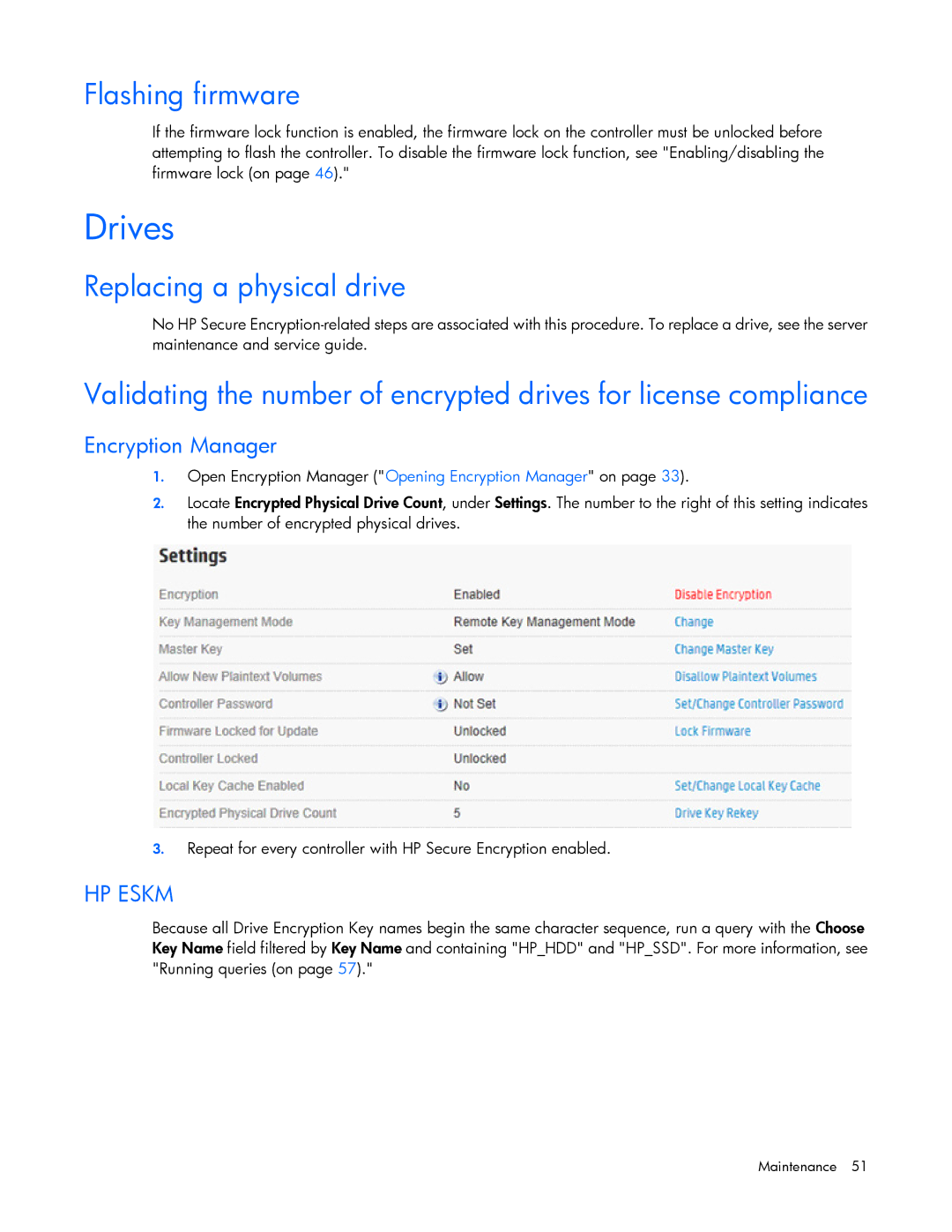Flashing firmware
If the firmware lock function is enabled, the firmware lock on the controller must be unlocked before attempting to flash the controller. To disable the firmware lock function, see "Enabling/disabling the firmware lock (on page 46)."
Drives
Replacing a physical drive
No HP Secure
Validating the number of encrypted drives for license compliance
Encryption Manager
1.Open Encryption Manager ("Opening Encryption Manager" on page 33).
2.Locate Encrypted Physical Drive Count, under Settings. The number to the right of this setting indicates the number of encrypted physical drives.
3.Repeat for every controller with HP Secure Encryption enabled.
HP ESKM
Because all Drive Encryption Key names begin the same character sequence, run a query with the Choose Key Name field filtered by Key Name and containing "HP_HDD" and "HP_SSD". For more information, see "Running queries (on page 57)."
Maintenance 51