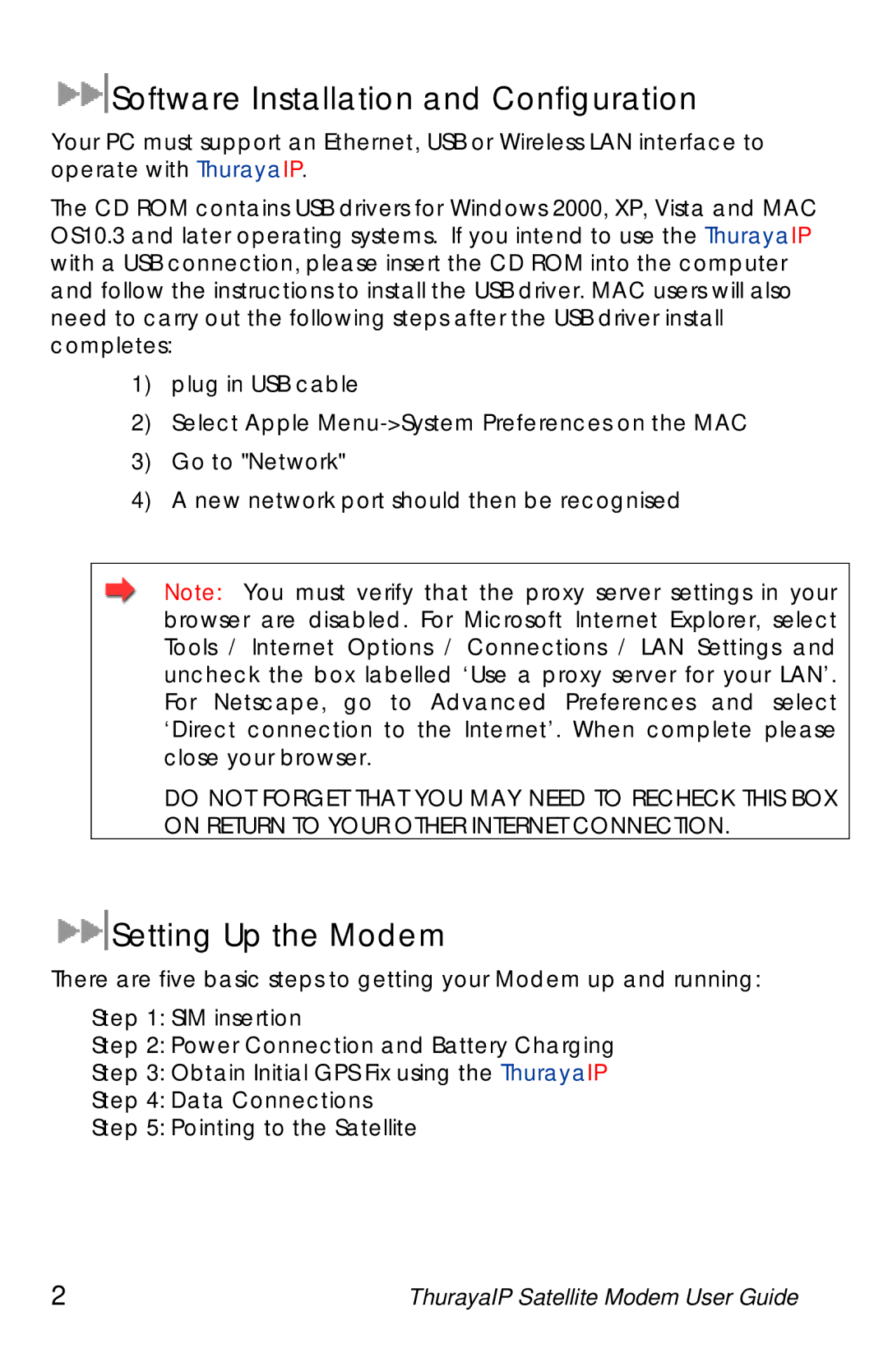Software Installation and Configuration
Software Installation and Configuration
Your PC must support an Ethernet, USB or Wireless LAN interface to operate with ThurayaIP.
The CD ROM contains USB drivers for Windows 2000, XP, Vista and MAC OS10.3 and later operating systems. If you intend to use the ThurayaIP with a USB connection, please insert the CD ROM into the computer and follow the instructions to install the USB driver. MAC users will also need to carry out the following steps after the USB driver install completes:
1)plug in USB cable
2)Select Apple
3)Go to "Network"
4)A new network port should then be recognised
Note: You must verify that the proxy server settings in your browser are disabled. For Microsoft Internet Explorer, select Tools / Internet Options / Connections / LAN Settings and uncheck the box labelled ‘Use a proxy server for your LAN’. For Netscape, go to Advanced Preferences and select ‘Direct connection to the Internet’. When complete please close your browser.
DO NOT FORGET THAT YOU MAY NEED TO RECHECK THIS BOX ON RETURN TO YOUR OTHER INTERNET CONNECTION.
 Setting Up the Modem
Setting Up the Modem
There are five basic steps to getting your Modem up and running:
Step 1: SIM insertion
Step 2: Power Connection and Battery Charging
Step 3: Obtain Initial GPS Fix using the ThurayaIP
Step 4: Data Connections
Step 5: Pointing to the Satellite
2 | ThurayaIP Satellite Modem User Guide |