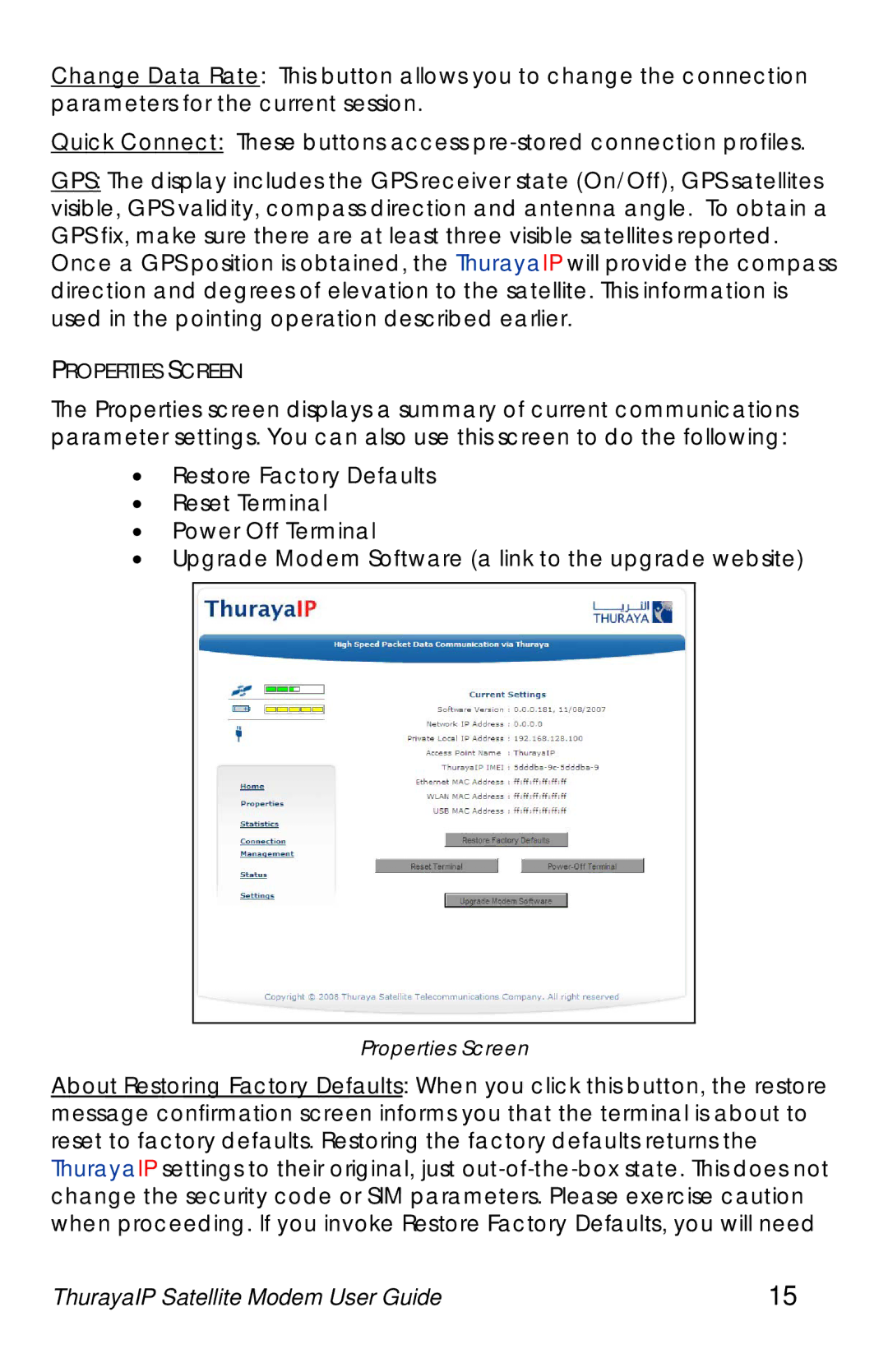Change Data Rate: This button allows you to change the connection parameters for the current session.
Quick Connect: These buttons access
GPS: The display includes the GPS receiver state (On/Off), GPS satellites visible, GPS validity, compass direction and antenna angle. To obtain a GPS fix, make sure there are at least three visible satellites reported.
Once a GPS position is obtained, the ThurayaIP will provide the compass direction and degrees of elevation to the satellite. This information is used in the pointing operation described earlier.
PROPERTIES SCREEN
The Properties screen displays a summary of current communications parameter settings. You can also use this screen to do the following:
•Restore Factory Defaults
•Reset Terminal
•Power Off Terminal
•Upgrade Modem Software (a link to the upgrade website)
Properties Screen
About Restoring Factory Defaults: When you click this button, the restore message confirmation screen informs you that the terminal is about to reset to factory defaults. Restoring the factory defaults returns the ThurayaIP settings to their original, just
ThurayaIP Satellite Modem User Guide | 15 |