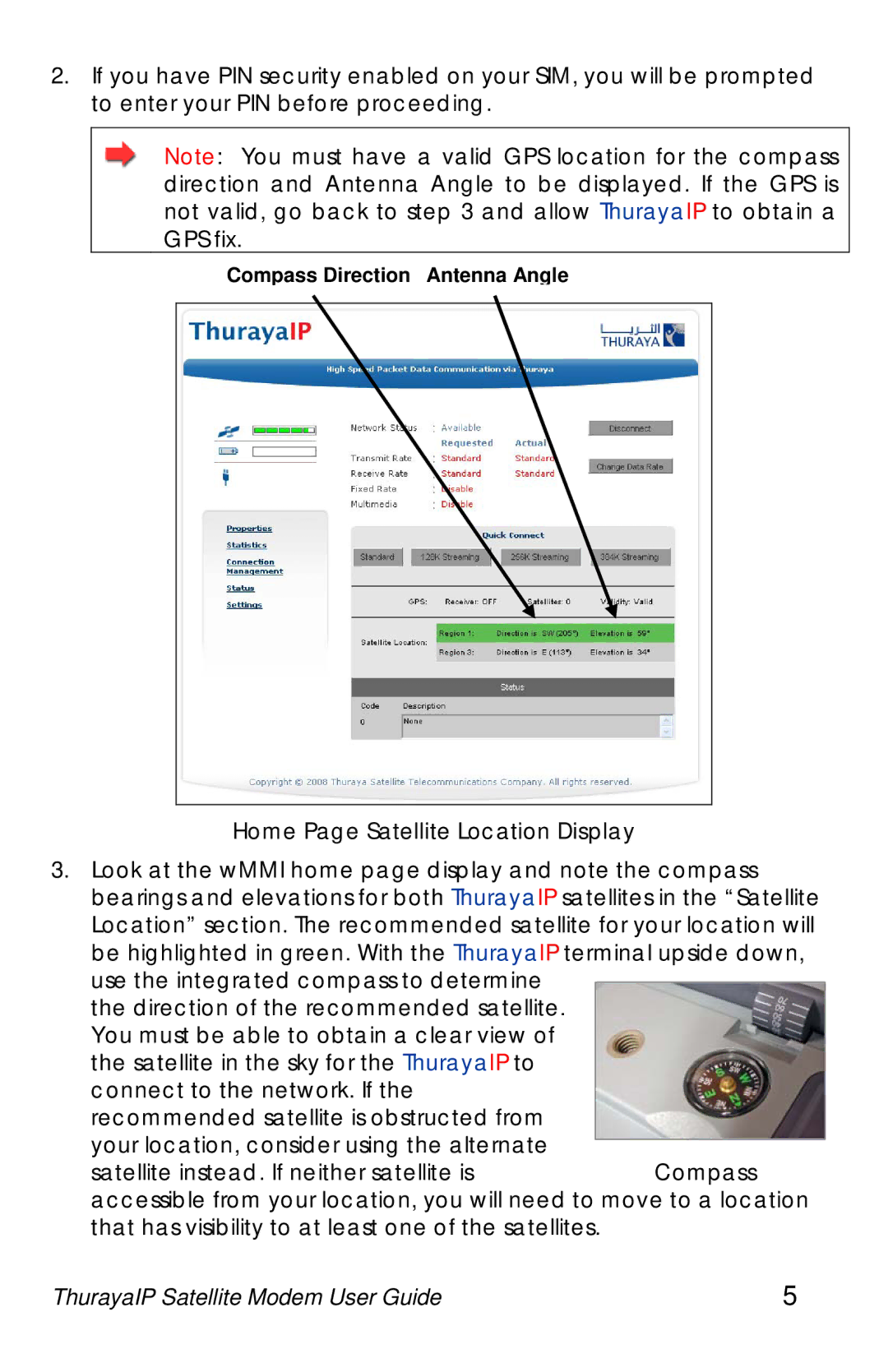2.If you have PIN security enabled on your SIM, you will be prompted to enter your PIN before proceeding.
Note: You must have a valid GPS location for the compass direction and Antenna Angle to be displayed. If the GPS is not valid, go back to step 3 and allow ThurayaIP to obtain a GPS fix.
Compass Direction Antenna Angle
Home Page Satellite Location Display
3.Look at the wMMI home page display and note the compass bearings and elevations for both ThurayaIP satellites in the “Satellite Location” section. The recommended satellite for your location will be highlighted in green. With the ThurayaIP terminal upside down, use the integrated compass to determine
the direction of the recommended satellite. You must be able to obtain a clear view of the satellite in the sky for the ThurayaIP to connect to the network. If the
recommended satellite is obstructed from your location, consider using the alternate
satellite instead. If neither satellite isCompass accessible from your location, you will need to move to a location that has visibility to at least one of the satellites.
ThurayaIP Satellite Modem User Guide | 5 |