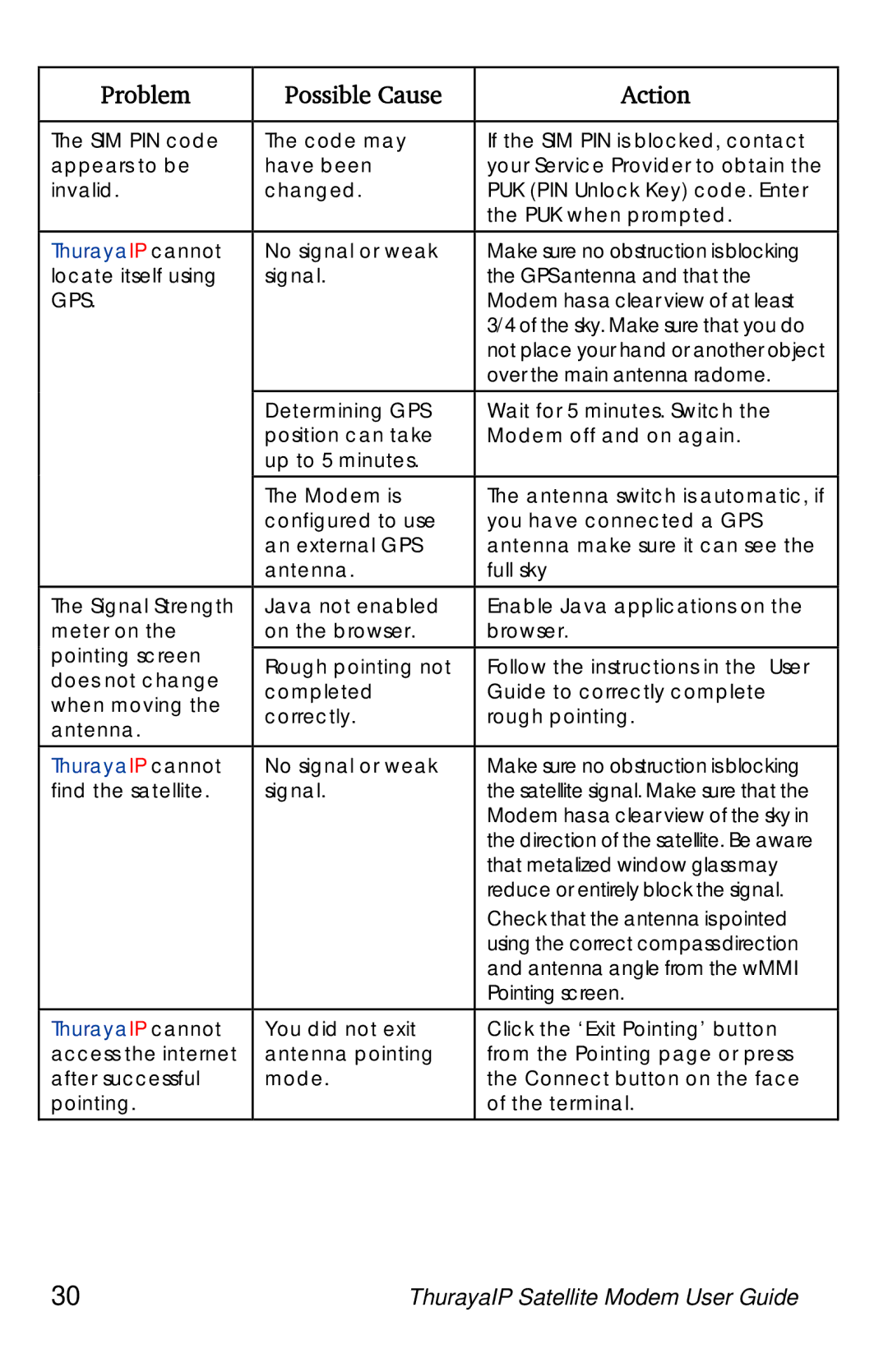Problem | Possible Cause | Action | |
|
|
| |
The SIM PIN code | The code may | If the SIM PIN is blocked, contact | |
appears to be | have been | your Service Provider to obtain the | |
invalid. | changed. | PUK (PIN Unlock Key) code. Enter | |
|
| the PUK when prompted. | |
ThurayaIP cannot | No signal or weak | Make sure no obstruction is blocking | |
locate itself using | signal. | the GPS antenna and that the | |
GPS. |
| Modem has a clear view of at least | |
|
| 3/4 of the sky. Make sure that you do | |
|
| not place your hand or another object | |
|
| over the main antenna radome. | |
| Determining GPS | Wait for 5 minutes. Switch the | |
| position can take | Modem off and on again. | |
| up to 5 minutes. |
| |
| The Modem is | The antenna switch is automatic, if | |
| configured to use | you have connected a GPS | |
| an external GPS | antenna make sure it can see the | |
| antenna. | full sky | |
The Signal Strength | Java not enabled | Enable Java applications on the | |
meter on the | on the browser. | browser. | |
pointing screen |
|
| |
Rough pointing not | Follow the instructions in the User | ||
does not change | |||
completed | Guide to correctly complete | ||
when moving the | |||
correctly. | rough pointing. | ||
antenna. | |||
|
| ||
ThurayaIP cannot | No signal or weak | Make sure no obstruction is blocking | |
find the satellite. | signal. | the satellite signal. Make sure that the | |
|
| Modem has a clear view of the sky in | |
|
| the direction of the satellite. Be aware | |
|
| that metalized window glass may | |
|
| reduce or entirely block the signal. | |
|
| Check that the antenna is pointed | |
|
| using the correct compass direction | |
|
| and antenna angle from the wMMI | |
|
| Pointing screen. | |
ThurayaIP cannot | You did not exit | Click the ‘Exit Pointing’ button | |
access the internet | antenna pointing | from the Pointing page or press | |
after successful | mode. | the Connect button on the face | |
pointing. |
| of the terminal. |
30 | ThurayaIP Satellite Modem User Guide |