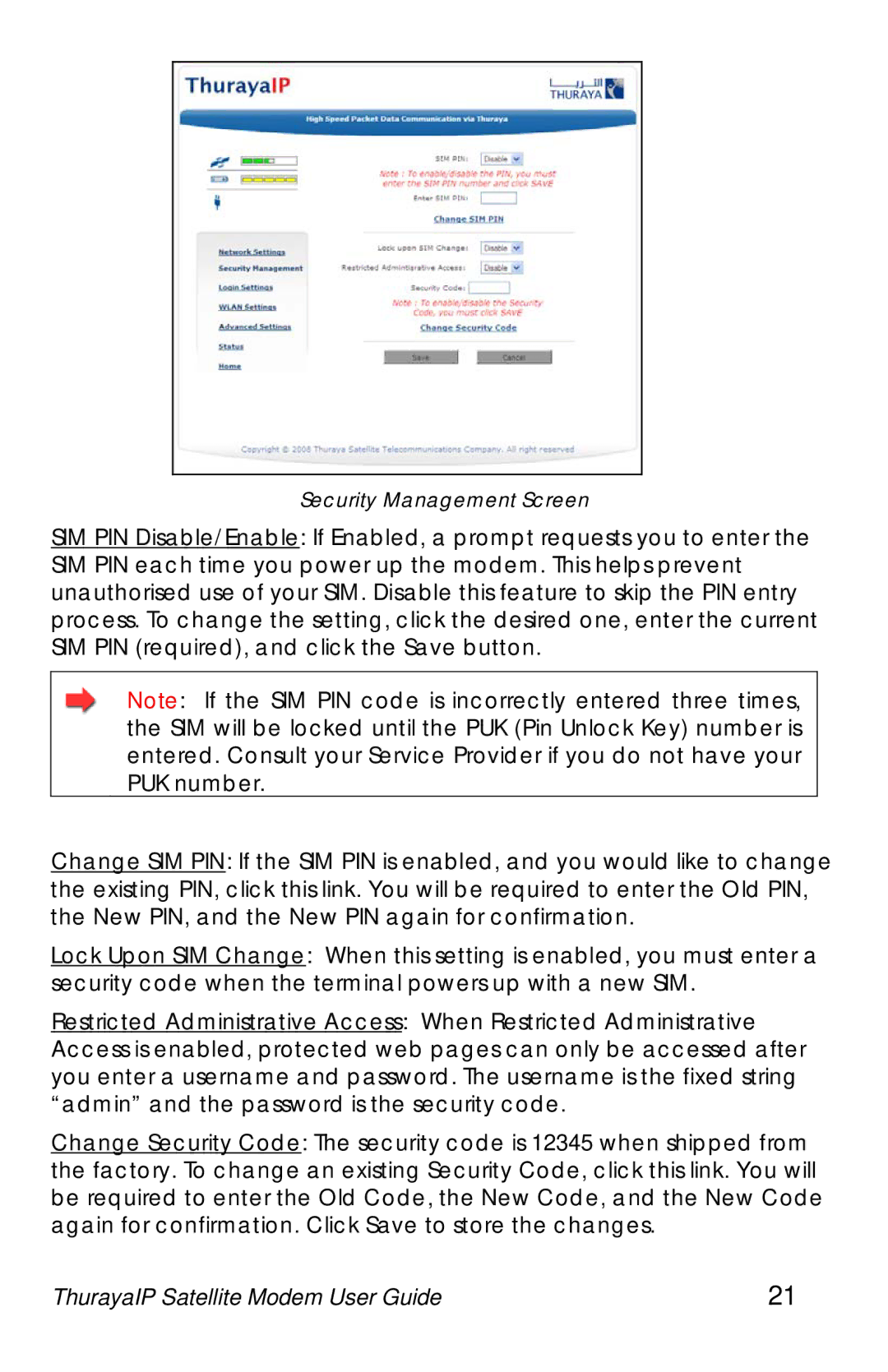Security Management Screen
SIM PIN Disable/Enable: If Enabled, a prompt requests you to enter the SIM PIN each time you power up the modem. This helps prevent unauthorised use of your SIM. Disable this feature to skip the PIN entry process. To change the setting, click the desired one, enter the current SIM PIN (required), and click the Save button.
Note: If the SIM PIN code is incorrectly entered three times, the SIM will be locked until the PUK (Pin Unlock Key) number is entered. Consult your Service Provider if you do not have your PUK number.
Change SIM PIN: If the SIM PIN is enabled, and you would like to change the existing PIN, click this link. You will be required to enter the Old PIN, the New PIN, and the New PIN again for confirmation.
Lock Upon SIM Change: When this setting is enabled, you must enter a security code when the terminal powers up with a new SIM.
Restricted Administrative Access: When Restricted Administrative Access is enabled, protected web pages can only be accessed after you enter a username and password. The username is the fixed string “admin” and the password is the security code.
Change Security Code: The security code is 12345 when shipped from the factory. To change an existing Security Code, click this link. You will be required to enter the Old Code, the New Code, and the New Code again for confirmation. Click Save to store the changes.
ThurayaIP Satellite Modem User Guide | 21 |