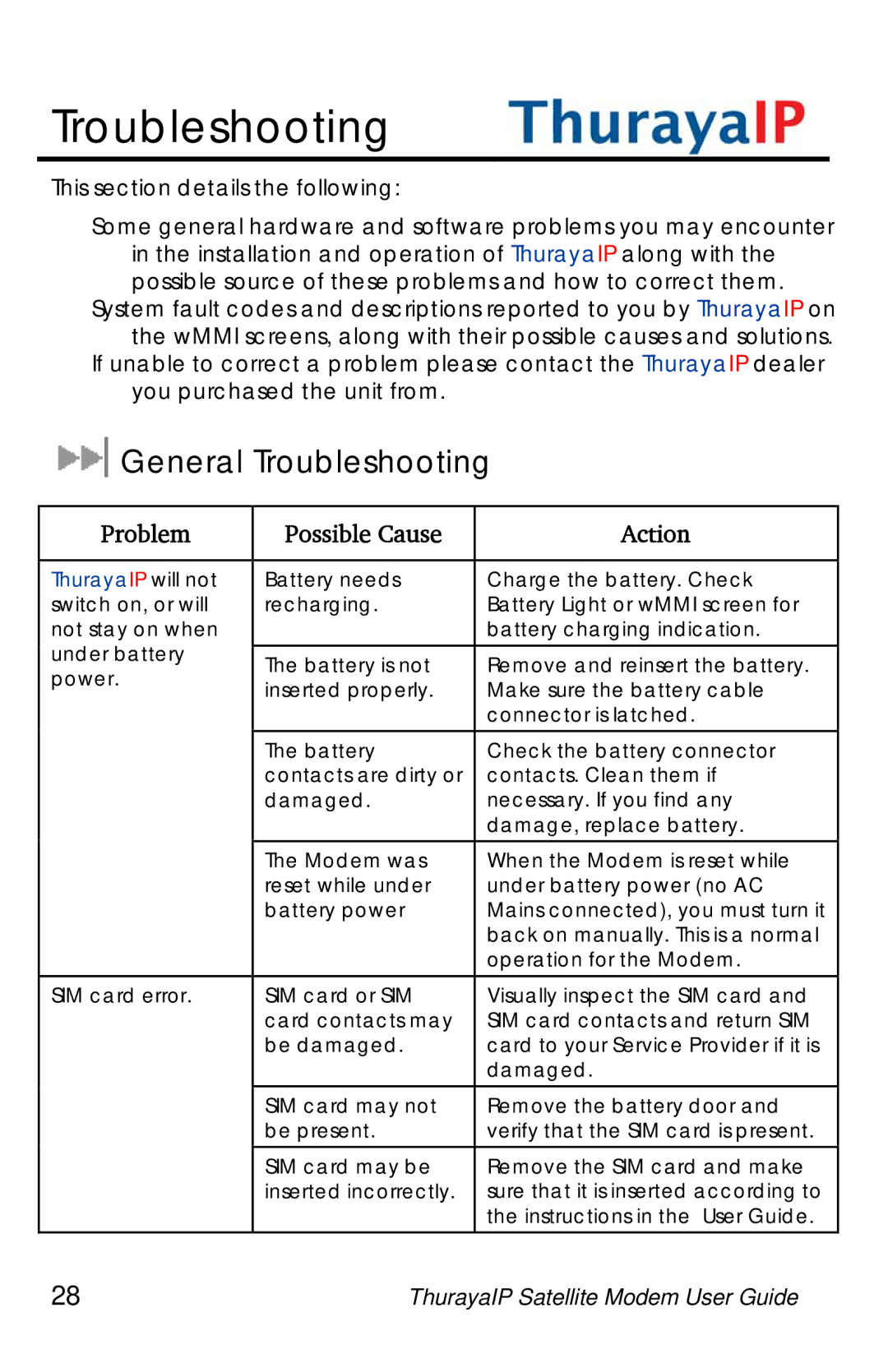Troubleshooting
This section details the following:
Some general hardware and software problems you may encounter in the installation and operation of ThurayaIP along with the possible source of these problems and how to correct them.
System fault codes and descriptions reported to you by ThurayaIP on the wMMI screens, along with their possible causes and solutions.
If unable to correct a problem please contact the ThurayaIP dealer you purchased the unit from.
 General Troubleshooting
General Troubleshooting
Problem | Possible Cause | Action | |
|
|
| |
ThurayaIP will not | Battery needs | Charge the battery. Check | |
switch on, or will | recharging. | Battery Light or wMMI screen for | |
not stay on when |
| battery charging indication. | |
under battery |
|
| |
The battery is not | Remove and reinsert the battery. | ||
power. | |||
inserted properly. | Make sure the battery cable | ||
| |||
|
| connector is latched. | |
| The battery | Check the battery connector | |
| contacts are dirty or | contacts. Clean them if | |
| damaged. | necessary. If you find any | |
|
| damage, replace battery. | |
| The Modem was | When the Modem is reset while | |
| reset while under | under battery power (no AC | |
| battery power | Mains connected), you must turn it | |
|
| back on manually. This is a normal | |
|
| operation for the Modem. | |
SIM card error. | SIM card or SIM | Visually inspect the SIM card and | |
| card contacts may | SIM card contacts and return SIM | |
| be damaged. | card to your Service Provider if it is | |
|
| damaged. | |
| SIM card may not | Remove the battery door and | |
| be present. | verify that the SIM card is present. | |
| SIM card may be | Remove the SIM card and make | |
| inserted incorrectly. | sure that it is inserted according to | |
|
| the instructions in the User Guide. | |
28 | ThurayaIP Satellite Modem User Guide | ||