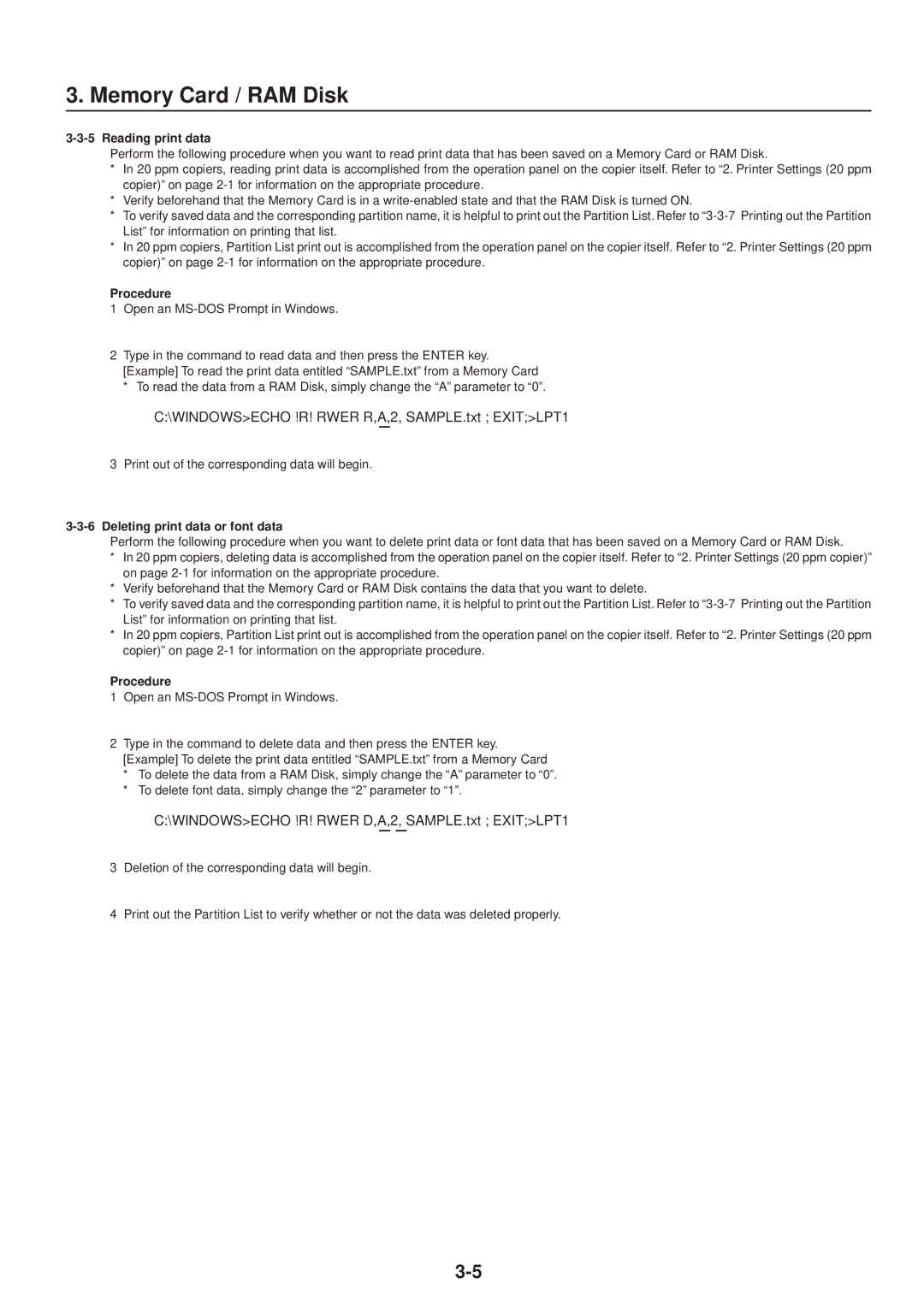3. Memory Card / RAM Disk
3-3-5 Reading print data
Perform the following procedure when you want to read print data that has been saved on a Memory Card or RAM Disk.
*In 20 ppm copiers, reading print data is accomplished from the operation panel on the copier itself. Refer to “2. Printer Settings (20 ppm copier)” on page
*Verify beforehand that the Memory Card is in a
*To verify saved data and the corresponding partition name, it is helpful to print out the Partition List. Refer to
*In 20 ppm copiers, Partition List print out is accomplished from the operation panel on the copier itself. Refer to “2. Printer Settings (20 ppm copier)” on page
Procedure
1Open an
2Type in the command to read data and then press the ENTER key. [Example] To read the print data entitled “SAMPLE.txt” from a Memory Card
*To read the data from a RAM Disk, simply change the “A” parameter to “0”.
C:\WINDOWS>ECHO !R! RWER R,A,2,ÒSAMPLE.txtÓ; EXIT;>LPT1
3 Print out of the corresponding data will begin.
3-3-6 Deleting print data or font data
Perform the following procedure when you want to delete print data or font data that has been saved on a Memory Card or RAM Disk.
*In 20 ppm copiers, deleting data is accomplished from the operation panel on the copier itself. Refer to “2. Printer Settings (20 ppm copier)” on page
*Verify beforehand that the Memory Card or RAM Disk contains the data that you want to delete.
*To verify saved data and the corresponding partition name, it is helpful to print out the Partition List. Refer to
*In 20 ppm copiers, Partition List print out is accomplished from the operation panel on the copier itself. Refer to “2. Printer Settings (20 ppm copier)” on page
Procedure
1Open an
2Type in the command to delete data and then press the ENTER key. [Example] To delete the print data entitled “SAMPLE.txt” from a Memory Card
*To delete the data from a RAM Disk, simply change the “A” parameter to “0”.
*To delete font data, simply change the “2” parameter to “1”.
C:\WINDOWS>ECHO !R! RWER D,A,2,ÒSAMPLE.txtÓ; EXIT;>LPT1
3Deletion of the corresponding data will begin.
4Print out the Partition List to verify whether or not the data was deleted properly.