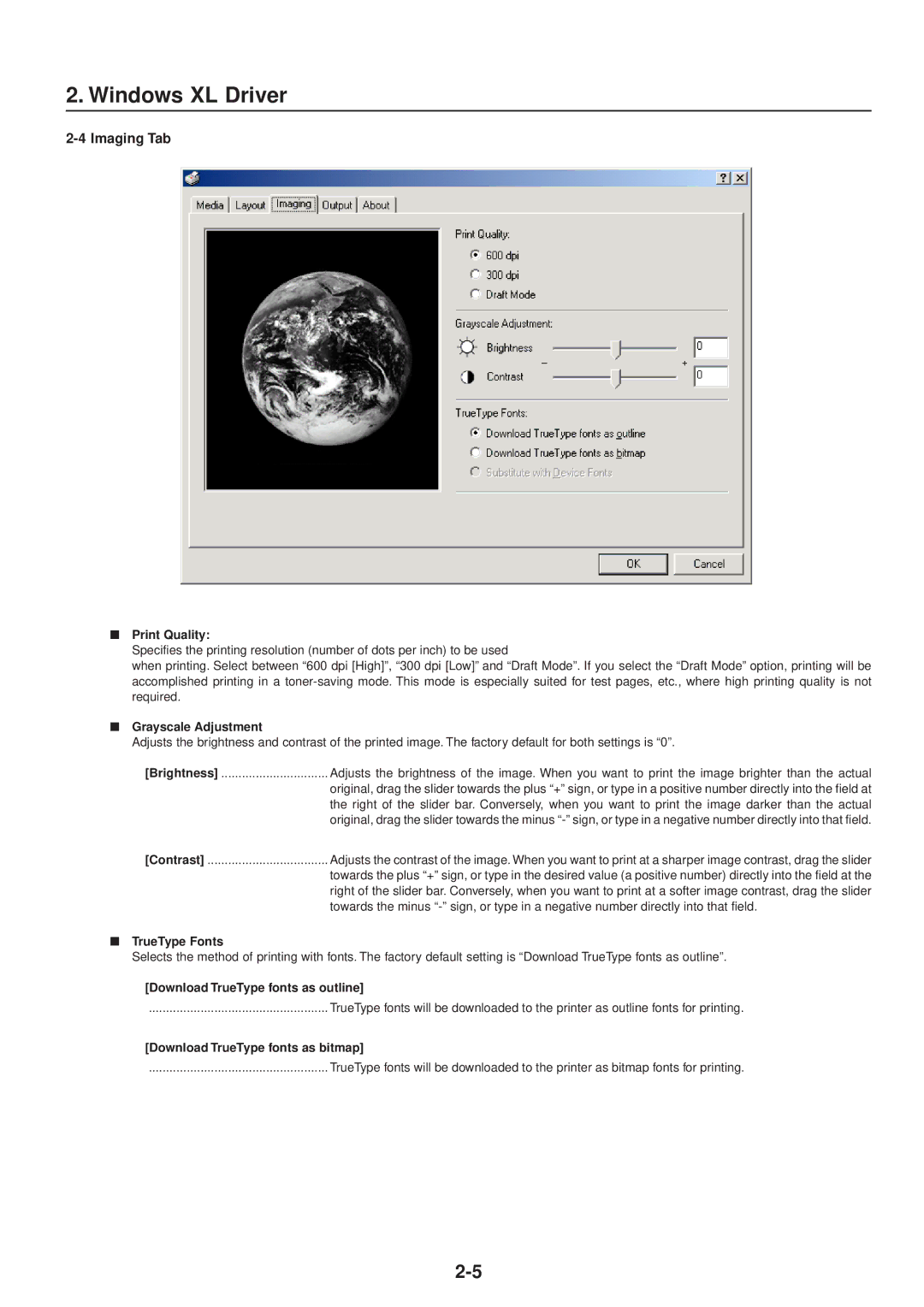2. Windows XL Driver
2-4 Imaging Tab
■Print Quality:
Specifies the printing resolution (number of dots per inch) to be used
when printing. Select between “600 dpi [High]”, “300 dpi [Low]” and “Draft Mode”. If you select the “Draft Mode” option, printing will be accomplished printing in a
■Grayscale Adjustment
Adjusts the brightness and contrast of the printed image. The factory default for both settings is “0”.
[Brightness] | Adjusts the brightness of the image. When you want to print the image brighter than the actual |
| original, drag the slider towards the plus “+” sign, or type in a positive number directly into the field at |
| the right of the slider bar. Conversely, when you want to print the image darker than the actual |
| original, drag the slider towards the minus |
[Contrast] | Adjusts the contrast of the image. When you want to print at a sharper image contrast, drag the slider |
| towards the plus “+” sign, or type in the desired value (a positive number) directly into the field at the |
| right of the slider bar. Conversely, when you want to print at a softer image contrast, drag the slider |
| towards the minus |
■TrueType Fonts
Selects the method of printing with fonts. The factory default setting is “Download TrueType fonts as outline”.
[Download TrueType fonts as outline]
.................................................... TrueType fonts will be downloaded to the printer as outline fonts for printing.
[Download TrueType fonts as bitmap]
.................................................... TrueType fonts will be downloaded to the printer as bitmap fonts for printing.