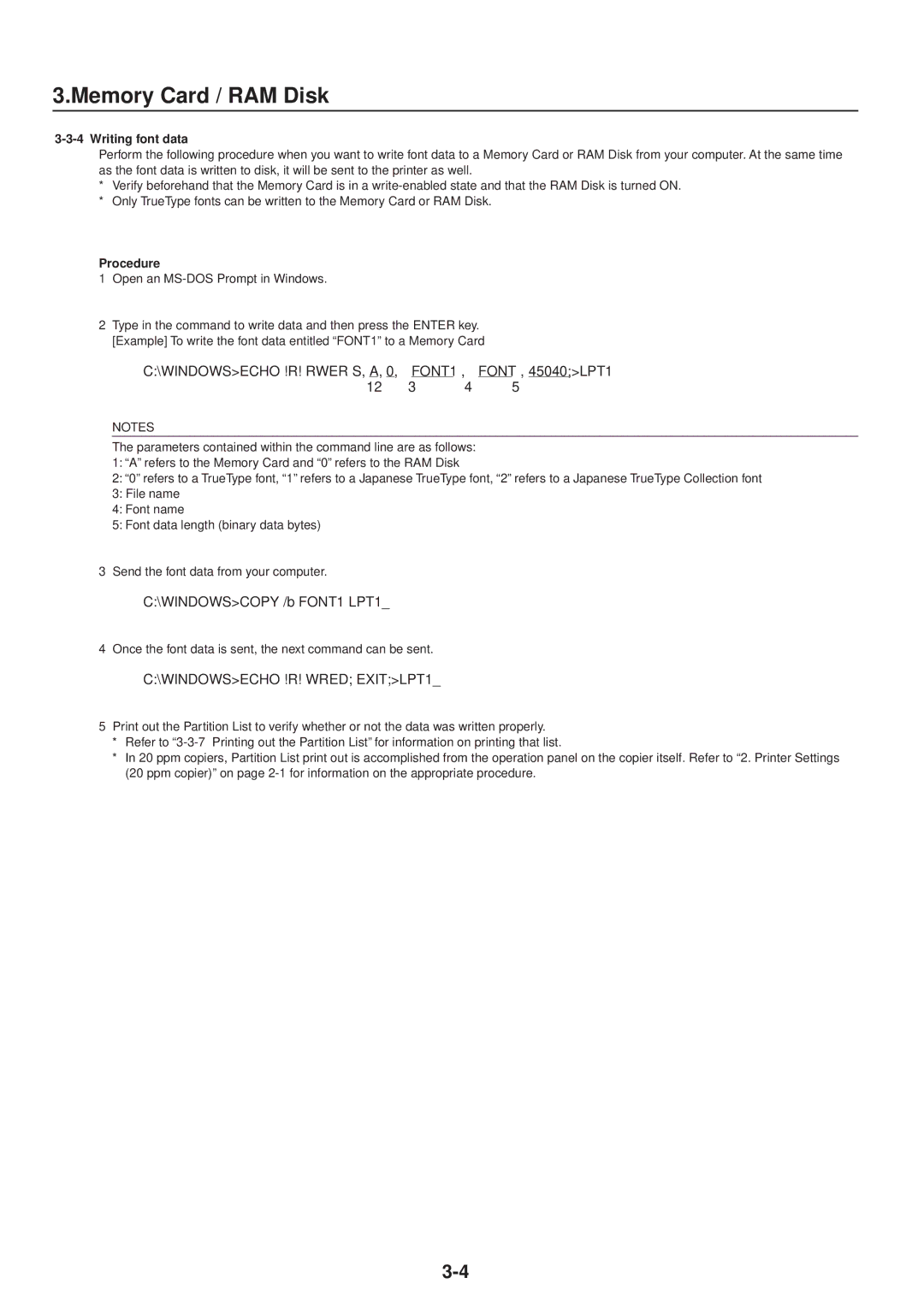3.Memory Card / RAM Disk
3-3-4 Writing font data
Perform the following procedure when you want to write font data to a Memory Card or RAM Disk from your computer. At the same time as the font data is written to disk, it will be sent to the printer as well.
*Verify beforehand that the Memory Card is in a
*Only TrueType fonts can be written to the Memory Card or RAM Disk.
Procedure
1Open an
2Type in the command to write data and then press the ENTER key. [Example] To write the font data entitled “FONT1” to a Memory Card
C:\WINDOWS>ECHO !R! RWER S,A,0,ÓFONT1Ó,ÓFONTÓ,45040;>LPT1 12 3 4 5
NOTES
The parameters contained within the command line are as follows:
1:“A” refers to the Memory Card and “0” refers to the RAM Disk
2:“0” refers to a TrueType font, “1” refers to a Japanese TrueType font, “2” refers to a Japanese TrueType Collection font
3:File name
4:Font name
5:Font data length (binary data bytes)
3Send the font data from your computer.
C:\WINDOWS>COPY /b FONT1 LPT1_
4Once the font data is sent, the next command can be sent.
C:\WINDOWS>ECHO !R! WRED; EXIT;>LPT1_
5Print out the Partition List to verify whether or not the data was written properly.
*Refer to
*In 20 ppm copiers, Partition List print out is accomplished from the operation panel on the copier itself. Refer to “2. Printer Settings (20 ppm copier)” on page