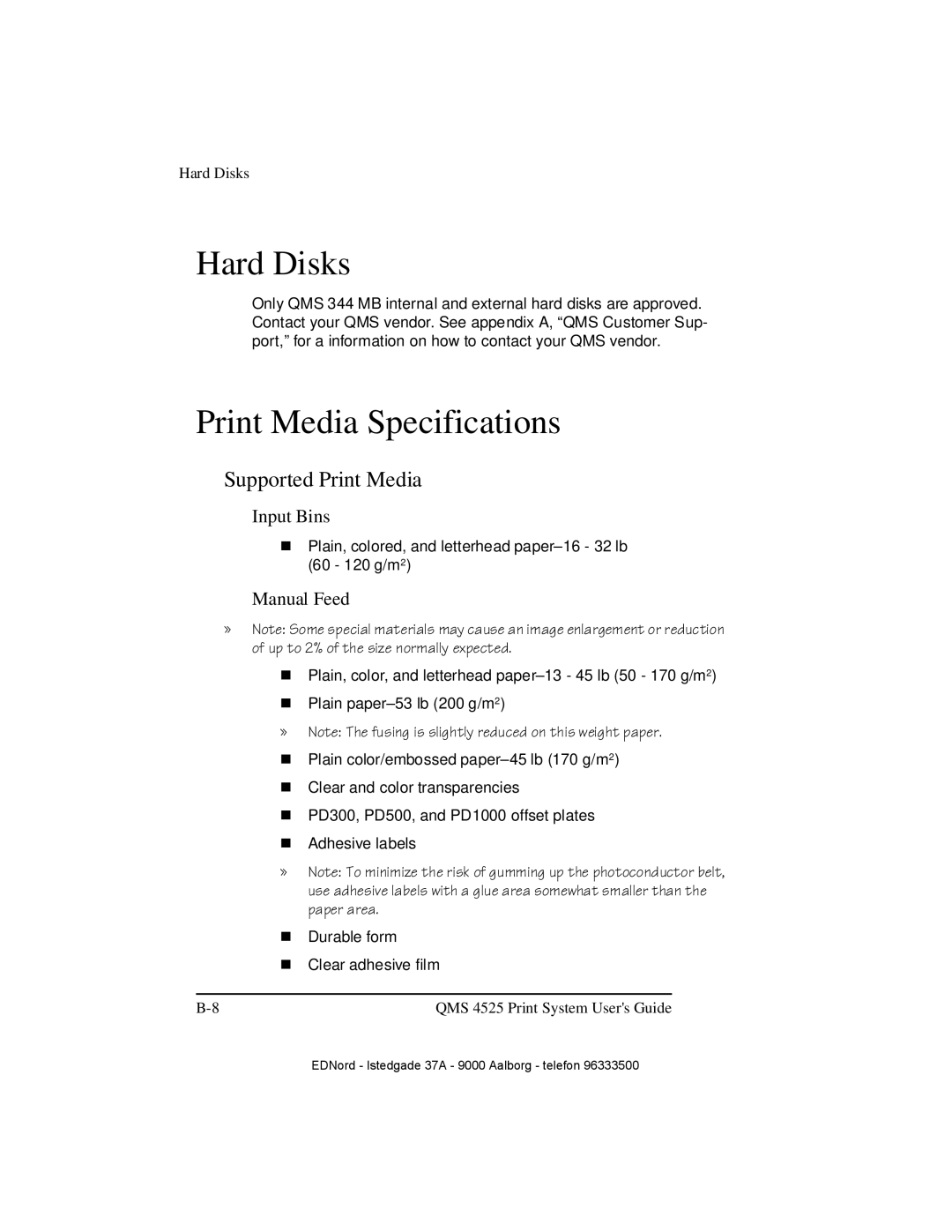QMS 4525 specifications
The IBM QMS 4525 is an advanced printer model renowned for its exceptional performance in the realm of commercial printing. Designed to meet the needs of businesses that require high-quality output and efficiency, the QMS 4525 stands out with a combination of robust features, modern technologies, and reliable characteristics.At the heart of the IBM QMS 4525 is its impressive print resolution, capable of delivering high-quality prints at resolutions of up to 1200 x 1200 dots per inch (dpi). This allows for crisp text and vibrant images, making it an ideal choice for businesses that demand clarity in their printed materials. The printer supports a range of media types and sizes, enhancing its versatility and allowing users to print everything from simple documents to complex marketing materials.
The QMS 4525 also incorporates advanced printing technologies that streamline workflow and improve productivity. With its fast print speeds, it can produce up to 45 pages per minute, ensuring that high-volume jobs are handled efficiently. Additionally, the printer features a large input capacity, allowing users to load multiple paper trays at once, which minimizes the need for frequent paper refills and enables longer print runs without interruption.
Energy efficiency is another hallmark of the IBM QMS 4525. It is designed to minimize power consumption while maintaining performance, making it an environmentally friendly option for businesses looking to reduce their carbon footprint. The printer’s quiet operation further enhances the workplace environment, allowing for a more pleasant working atmosphere.
Another significant characteristic of the QMS 4525 is its connectivity options. It boasts multiple interfaces, including USB, Ethernet, and parallel ports, which facilitate easy integration into existing office networks. This flexibility allows users to share the printer across various devices, making it accessible to multiple users simultaneously, thus enhancing collaboration.
The user-friendly design of the QMS 4525 ensures ease of use, featuring an intuitive control panel and software that enables quick access to printer settings. This characteristic is particularly beneficial for businesses with varying printing needs, as it allows users to quickly adjust settings based on specific job requirements.
In conclusion, the IBM QMS 4525 combines top-notch print quality, speed, energy efficiency, and versatile connectivity. These features make it an ideal choice for businesses that prioritize both quality and operational efficiency in their printing processes. Whether for internal documentation, marketing materials, or professional presentations, the QMS 4525 is equipped to meet the demands of diverse printing tasks.