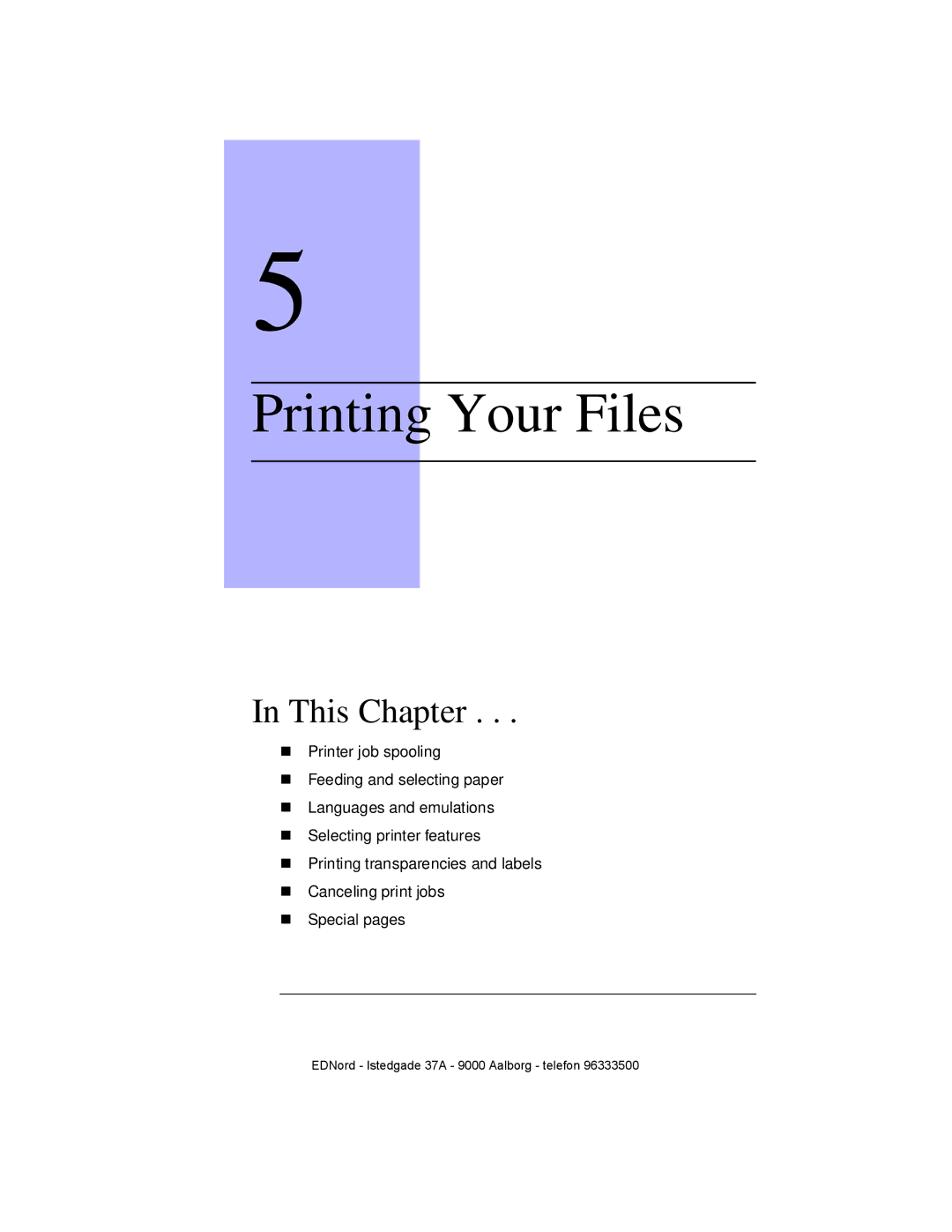1800265-001D
QMS 4525 Print System User’s Guide
Copyright Notice
Trademarks
Proprietary Statement
Contents
Automatic Paper Feed
Print Media
Crown Multitasking
Introduction Media Sizes and Imageable Areas About Paper
Printing Your Files
Contents Iii
Troubleshooting
QMS Customer Support
Technical Specifications
Consumables
Physical Specifications
Hard Disks Print Media Specifications
Manual Notices
Glossary Index
Viii QMS 4525 Print System User’s Guide
This Chapter
Introduction
About This Manual
Contents
„ Glossary
„ Troubleshooting
„ Appendix a QMS Customer Support
„ Appendix D Manual Notices
Bold
Typographic Conventions
„ QMS 4525 Print System Users Guide
About the Documentation
„ Printer Option Documentation
„ PS Executive Series Utilities
About the Printer
LQ6RUWHU
Resident PostScript Typefaces
Printer Features
PostScript Level 1 and Level 2 Compatibility
HP PCL 5 Emulation
Detailed Job Accounting
Resident Emulations
1RWH7UXH7\SHIRQWVDUHQRWVXSSRUWHGE\WKH3&/HPXODWLRQ
ISO 6 Ascii
Ccitt Groups 3 and 4 Emulation
Lineprinter Emulation
LN03 Plus Emulation
Software Loadable System Upgrades
HP-GL Emulation
Flexible Paper Handling Capabilities
QMS Crown Technology
RISC-Based Controller
MB of Resident RAM
Printer Options
Internal Hard Disk Support
Disk Caching
Convenient User Interface
„ Output Options
„ External Hard Disks
„ Dual I/O Slots
Network Interfaces
„ Host Software
Controlling and Configuring the Printer
Convenient Control Panel Operation
„ Consoles
Control Panel Keys
Symbol Key Name Function
Incoming data. Print jobs that
When the printer is off line, these keys are functional
Controlling Configuring Printer
Toggles between uppercase
Changing Configuration Settings
Configuration
Block-represented Previous Character Next Character
Local and Remote Consoles
Console Modes
PS Executive Series Utilities
Header/Trailer
QMS Document Option Commands
Command Summary
Function Command
Printer
Disable scalable IncludeFeature scalablefonts
Lineprinter Emulation
PostScript Emulation
Session Commands
Crown Multitasking
7KH7UDGLWLRQDO5DVWHULDWLRQ3URFHVV
Compile-Ahead Technology
406&RPSLOH$KHDG7HFKQRORJ\$SSURDFK
Input Buffers
Emulation Sensing Processor ESP Technology
Simultaneous Interface Operation SIO
„ User-Configurable Memory Clients
Font Cache Client
Spool Buffer Client
Temporary Storage Client
PostScript Heap Client
Disk Cache Client
Context Switching
Spooling Overflow
Crown Multitasking About the Printer
Print Media
„ Manual Feed
„ Automatic Feed
About Paper
Media Sizes and Imageable Areas
Paper Storage
Paper Weight and Type
Automatic Paper Feed
Printer Paper Size Configuration
Manual Feed
Input Bin Paper Size Configuration
Unsupported Media Types
Daily Operations
Turning the Printer On
Turning the Printer Off
Dew Prevention Switch
Loading Paper
Loading Paper
To load paper, use the following procedure
Take off the top and bot- tom sheets
Place the paper in the input bin
Press the Down button of the bin that you want to fill
Press the Up button of the refilled input bin
Refilling Toner
Refilling Toner
Door
Use the following procedure to refill toner Open Left front
Printer To gain Access Developing Unit
Zdwhurukduvkfohdqlqjdjhqwv
Adjusting the Paper Size Switch
Refilling Staples
Using the Stapler
Gently press down on the top Black plastic staple
Reinstall the staple Roll cover carefully
Emptying Output Bins
Printing Your Files
QMS Document Option Commands DOC
Feeding Paper
Printer Job Spooling
Selecting an Input Bin
„ Default paper
Using QMS DOC Commands
Using the Control Panel
Selecting Paper by Size
Using VMS Commands
Displays on the control panel. Size is the paper size
Do Not Use Unsupported Media
Manual Feed Procedure
Displays again
Insert one sheet into the manual feed slot
Side Output Bin
Selecting a Language or Emulation
Using VMS Commands
Selecting the Default Language or Emulation
Using ESP
Using QMS DOC
Duplex Printing
Using Unix Commands
Selecting the Default Duplexing
Using QMS DOC Commands
Printing Multiple Copies
Selecting the Default Copies
Collating Output
Uncollated
Collated
Xqhshfwhguhvxowvzlwkuhvshfwwrelqglqjhgjhv
Selecting Page Orientation
Three-hole-punched Paper Orientation
Normal Duplex
Tumble Duplex
Number Up Printing
Stapling Your Print Jobs
Offset Stacking
Printing Transparencies
Canceling a Print Job
Using the Control Panel
Printing on Transparencies and Labels
Start-up
Using a Console
Printing Special Pages
Advanced
Printer Status
Standard
Off
Procedure
Using QMS DOC
Printing Header and Trailer Pages
Onfile
IncludeFeature header onfile command at
File
IncludeFeature trailer selection bin
Printing Special Pages QMS 4525 Print System Users Guide
Troubleshooting
Preventing Media Jams
Input Path Paper Jams
Clearing Paper Jams
When You Have Finished
2SHQXSOH&RYHURQD%LQ6RUWHU 2SHQXSOH&RYHURQD%LQ6RUWHU
Duplex Unit Paper Jams
Hqwihuqhqzroohq
Remove any jammed paper, and replace the manual feed plate
Output Path Paper Jams
0HWDOODEGHFNXQJHQGHV7UDQVSRUWPHFKDQLVPXVGDVLHVHKUKHL¹VLQG
Pull down green handle
Printer Fails to Print
Initializing
Power-Up Status Messages
Boot System Loading
Control Panel Status Messages
Xxxxxxxxxxxx File is Full
QMS Softload x.x Ready to Boot
Operational Status Messages
Active Jobs
Accounting File is xxx % Full
Creating xxxxxxxxxxxxxxx FILE, Please Wait
Engine Error
Extended Accounting File Size
Load xxx Tray yyy Paper
Empty xxx Outbin
Xxx Door Open
Paper OUT
Paper JAM
Paper LOW
Resetting Accounting
Control Panel Status Messages
Tray Down
Service Call UNK
Error Messages
Problem Checklist
Is the printer receiving data from the computer?
No Start-up
Other Common Printer Problems
Apple Macintosh Checklist
IBM PC Compatible Computer Checklist
Netware Banner Page Job Does Not Print
Not All Pages Print
Media Jam Message Stays On
Preventing Inaccurate Bin Level Readings
Print Image Problems
QMS Customer Support
Your Application Vendor
Sources of Support
Your QMS Vendor
Internet
QMS Corporate Bulletin Board System
CompuServe
Extension
QMS National Service
Phone Numbers
800
QMS Customer Technical Assurance CTA
Latin America
QMS World-wide Offices
Technical Specifications
Print Engine Specifications
Standard Output Bin
Input Bin Configuration
Output Bins
Lower Input Bin
Exposure System
Photoconductor
Charging System
Developing System
Fusing Mechanism
Cleaning System
Power Consumption
Outer Dimensions
Physical Specifications
Weight
Acoustic Noise Emission
Room Volume
Space Requirements
Room Ventilation
Input Bins
Print Media Specifications
Hard Disks
Supported Print Media
Inches Millimeters Paper Type Size Imageable Area Letter
Print Media Sizes and Imageable Areas
Do Not Use
Consumables
Consumables
Master Belt
Consumables QMS 4525 Print System Users Guide
Manual Notices
FCC Compliance
Manual Notice
Canadian Users
Laser Safety
International Notices
Electronics Emissions
Vfg 1046/1984 Conformity Statement
Bescheininigung des Herstellers/Importeurs
Declaration of Manufacturer/Importer
Colophon
Colophon QMS 4525 Print System Users Guide
Alphanumeric Value
Glossary
%.. Key
Key
Baud or Baud Rate
Automatic Jam Recovery
Application
Back Key
Buffer
Boot
Cancel Key
Bitmap
Connector Box
Command
Configuration
Connector
DECnet
Default
Crown
Daughterboard
Enter/Continue Key
Emulation
Emulation Sensing Processor Technology
Engine
Fixed Spacing
Factory Default
Escape Sequence
Ethernet
Icon
Header
Heap
Host Computer
Jam
Jam Recovery
Internal Fonts
Cable
Local Area Network
Legal Small
Letter
Line Key
Next Key
Network Administrator
Multi-value Key
Network
Parallel
Description Language PDL
Paper Jam
Paper Path
Portrait Orientation
Pitch
Pixel
Point Size
Protocol
Printed Circuit Board
Printer Driver
Printer Option
RS-232C
Resolution
Resident Fonts
Right Key
Soft Fonts
Screen Font
Serial
Serial Interface
Timeout
Stroke Weight
Symbol Set
System Administrator
Typeface
Token-Ring Network
Trailer
Transparency
XON/XOFF
XON/XOFF
Index
Document Option Commands
Context switching Control panel
Copies command Copy count
DOC commands
Emulation Sensing Processor
Emulation mode Emulation selecting
HP-GLemulation DOC commands HP-GL/22-4
Emulation
Language selecting
Job spooling Jobcount command Keypad
Laser safety B-2 Left key Level
Internet A-3 ITC fonts Jams
Manual feed slot Margins
Orientaion, DOC command Output options
Overflow, spool Overheads Pageorientation command 5-19Paper
Manual feed print media
Paper jam status message 6-18,6-26 Paper jams
Printer DOC commands Printer features
Paper feed
Paper handling capabilities 2-9Paper input bins 5-4,B-2
Protocol
Printing, QMS DOC commands Problem checklist
QMS Crown Technical Reference QMS Document Option Commands
Printing files
Support
Technical Specifications
Down
Status
Upper Tray
Transparencies Troubleshooting
Trailer
Tumble duplex printing 5-12Typefaces 2-3,5-27
QMS 4525 Print System User’s Guide