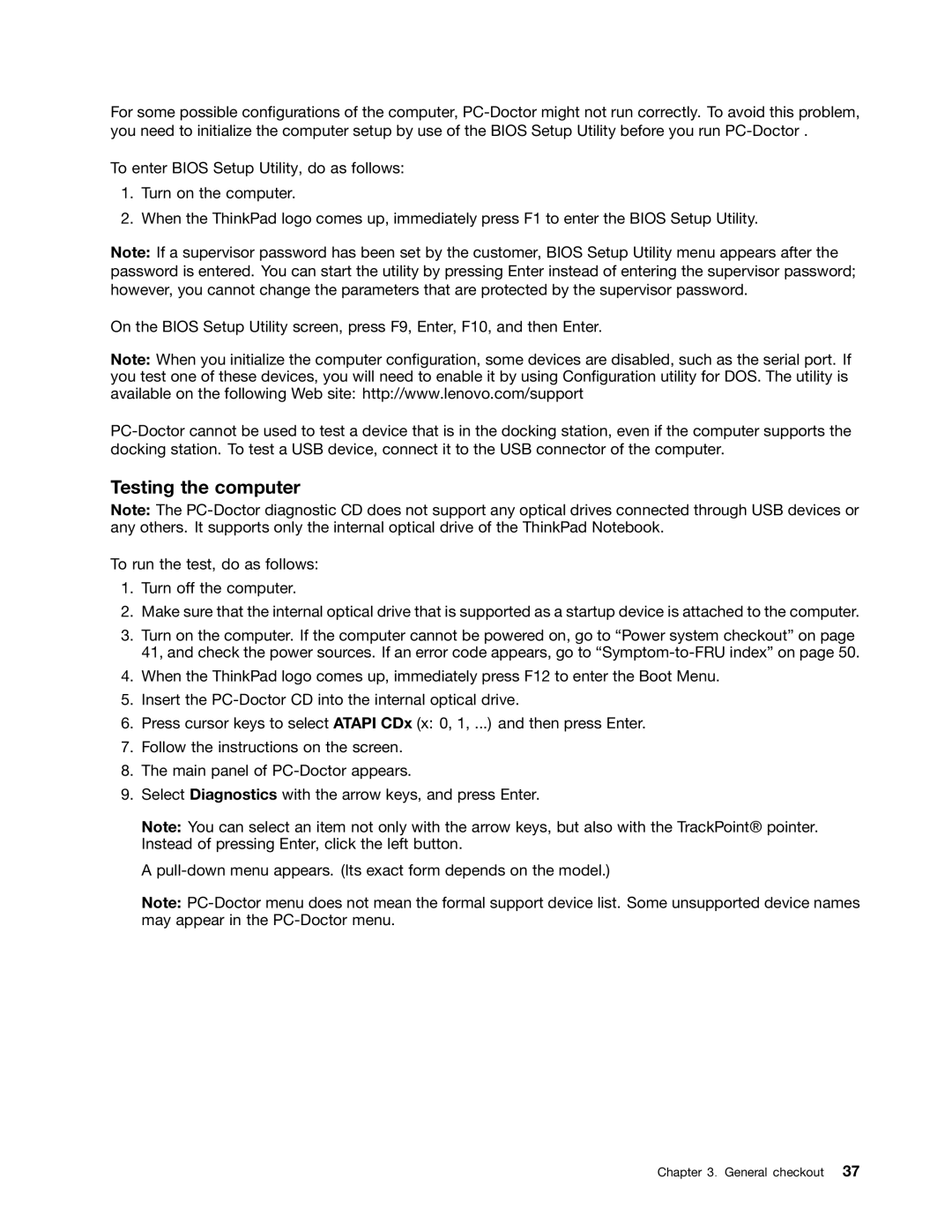For some possible configurations of the computer,
To enter BIOS Setup Utility, do as follows:
1.Turn on the computer.
2.When the ThinkPad logo comes up, immediately press F1 to enter the BIOS Setup Utility.
Note: If a supervisor password has been set by the customer, BIOS Setup Utility menu appears after the password is entered. You can start the utility by pressing Enter instead of entering the supervisor password; however, you cannot change the parameters that are protected by the supervisor password.
On the BIOS Setup Utility screen, press F9, Enter, F10, and then Enter.
Note: When you initialize the computer configuration, some devices are disabled, such as the serial port. If you test one of these devices, you will need to enable it by using Configuration utility for DOS. The utility is available on the following Web site: http://www.lenovo.com/support
Testing the computer
Note: The
To run the test, do as follows:
1.Turn off the computer.
2.Make sure that the internal optical drive that is supported as a startup device is attached to the computer.
3.Turn on the computer. If the computer cannot be powered on, go to “Power system checkout” on page 41, and check the power sources. If an error code appears, go to
4.When the ThinkPad logo comes up, immediately press F12 to enter the Boot Menu.
5.Insert the
6.Press cursor keys to select ATAPI CDx (x: 0, 1, ...) and then press Enter.
7.Follow the instructions on the screen.
8.The main panel of
9.Select Diagnostics with the arrow keys, and press Enter.
Note: You can select an item not only with the arrow keys, but also with the TrackPoint® pointer. Instead of pressing Enter, click the left button.
A
Note:
Chapter 3. General checkout 37