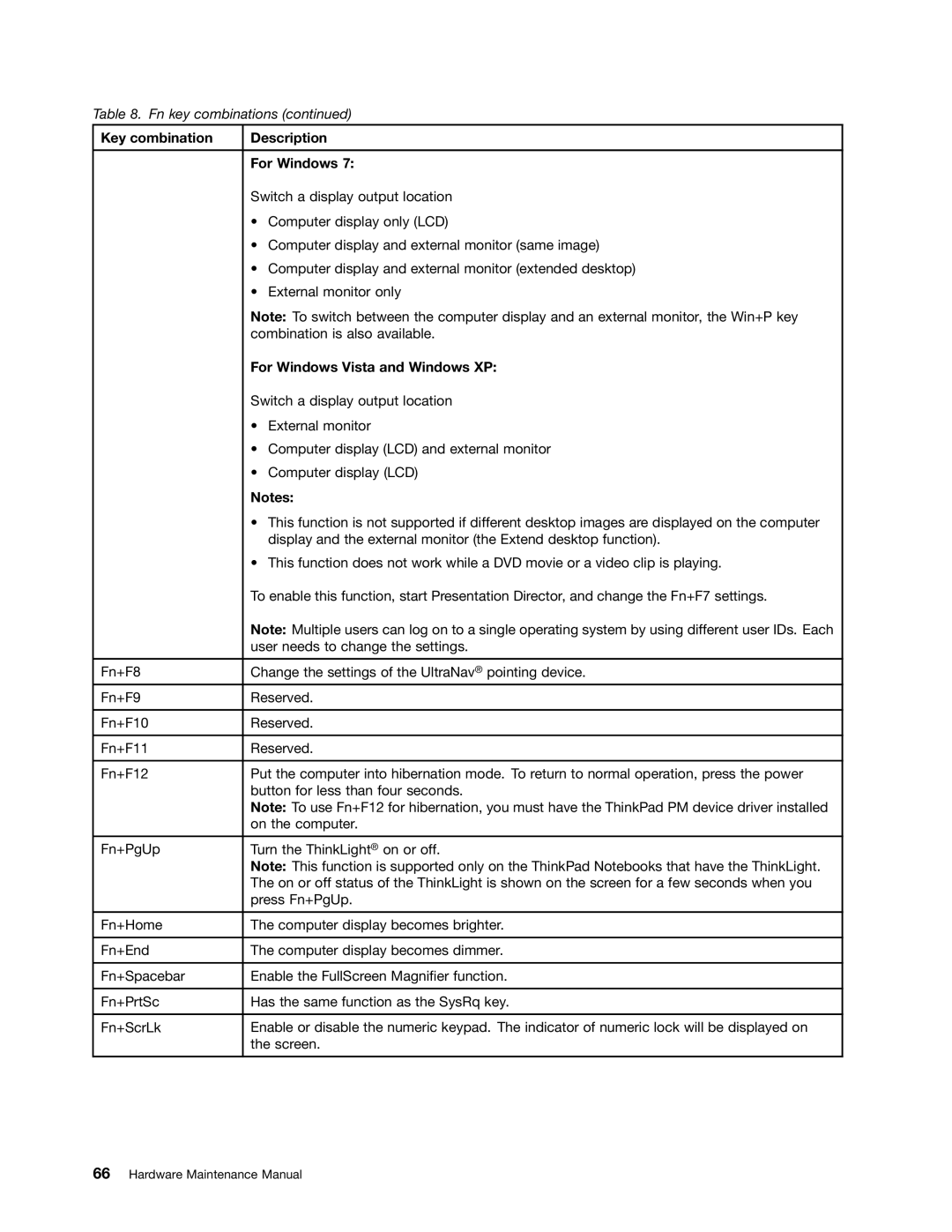Table 8. Fn key combinations (continued)
Key combination | Description |
|
|
| For Windows 7: |
| Switch a display output location |
| • Computer display only (LCD) |
| • Computer display and external monitor (same image) |
| • Computer display and external monitor (extended desktop) |
| • External monitor only |
| Note: To switch between the computer display and an external monitor, the Win+P key |
| combination is also available. |
| For Windows Vista and Windows XP: |
| Switch a display output location |
| • External monitor |
| • Computer display (LCD) and external monitor |
| • Computer display (LCD) |
| Notes: |
| • This function is not supported if different desktop images are displayed on the computer |
| display and the external monitor (the Extend desktop function). |
| • This function does not work while a DVD movie or a video clip is playing. |
| To enable this function, start Presentation Director, and change the Fn+F7 settings. |
| Note: Multiple users can log on to a single operating system by using different user IDs. Each |
| user needs to change the settings. |
|
|
Fn+F8 | Change the settings of the UltraNav® pointing device. |
Fn+F9 | Reserved. |
|
|
Fn+F10 | Reserved. |
|
|
Fn+F11 | Reserved. |
|
|
Fn+F12 | Put the computer into hibernation mode. To return to normal operation, press the power |
| button for less than four seconds. |
| Note: To use Fn+F12 for hibernation, you must have the ThinkPad PM device driver installed |
| on the computer. |
|
|
Fn+PgUp | Turn the ThinkLight® on or off. |
| Note: This function is supported only on the ThinkPad Notebooks that have the ThinkLight. |
| The on or off status of the ThinkLight is shown on the screen for a few seconds when you |
| press Fn+PgUp. |
|
|
Fn+Home | The computer display becomes brighter. |
|
|
Fn+End | The computer display becomes dimmer. |
|
|
Fn+Spacebar | Enable the FullScreen Magnifier function. |
|
|
Fn+PrtSc | Has the same function as the SysRq key. |
|
|
Fn+ScrLk | Enable or disable the numeric keypad. The indicator of numeric lock will be displayed on |
| the screen. |
|
|