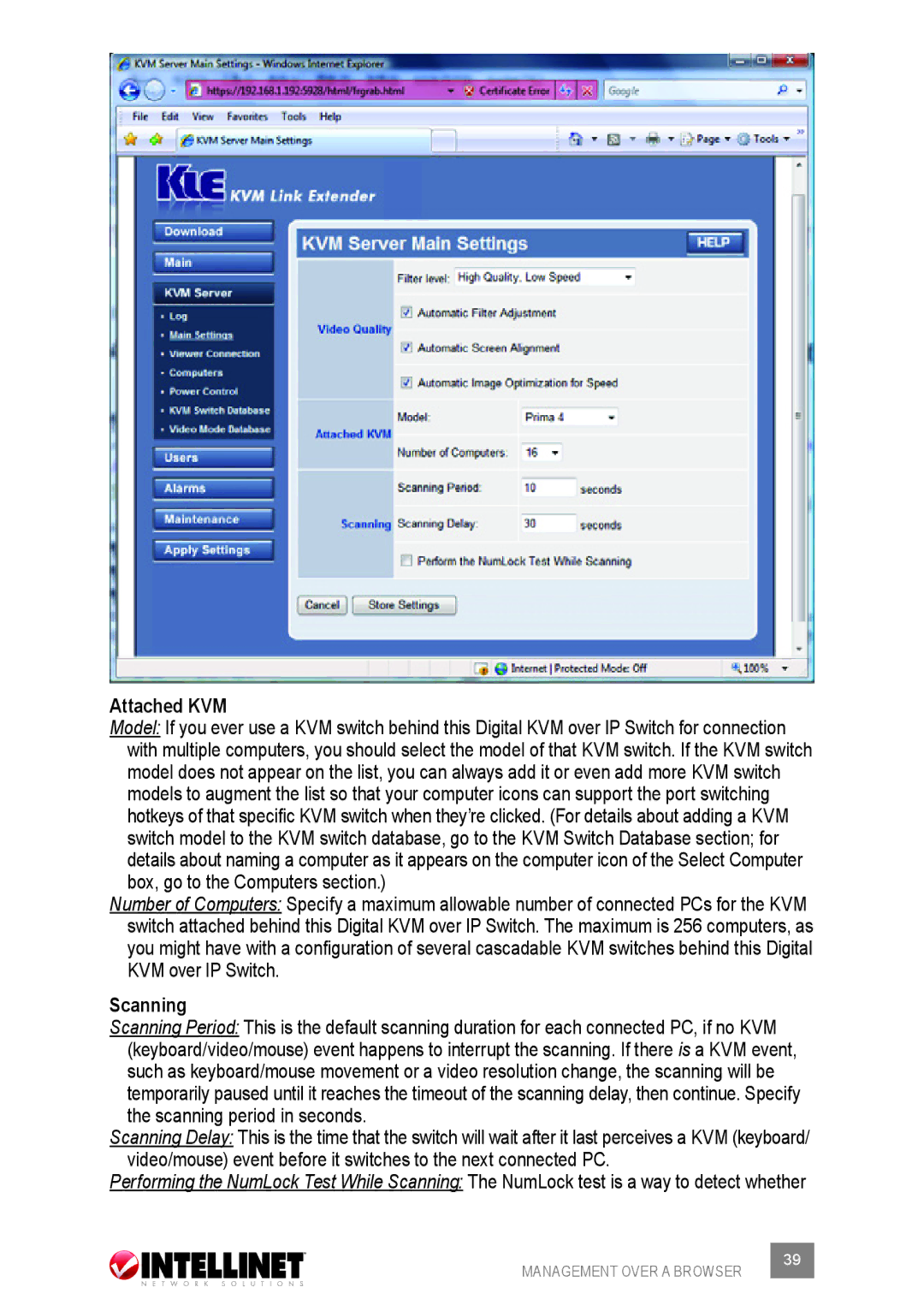Attached KVM
Model: If you ever use a KVM switch behind this Digital KVM over IP Switch for connection with multiple computers, you should select the model of that KVM switch. If the KVM switch model does not appear on the list, you can always add it or even add more KVM switch models to augment the list so that your computer icons can support the port switching hotkeys of that specific KVM switch when they’re clicked. (For details about adding a KVM switch model to the KVM switch database, go to the KVM Switch Database section; for details about naming a computer as it appears on the computer icon of the Select Computer box, go to the Computers section.)
Number of Computers: Specify a maximum allowable number of connected PCs for the KVM switch attached behind this Digital KVM over IP Switch. The maximum is 256 computers, as you might have with a configuration of several cascadable KVM switches behind this Digital KVM over IP Switch.
Scanning
Scanning Period: This is the default scanning duration for each connected PC, if no KVM (keyboard/video/mouse) event happens to interrupt the scanning. If there is a KVM event, such as keyboard/mouse movement or a video resolution change, the scanning will be temporarily paused until it reaches the timeout of the scanning delay, then continue. Specify the scanning period in seconds.
Scanning Delay: This is the time that the switch will wait after it last perceives a KVM (keyboard/ video/mouse) event before it switches to the next connected PC.
Performing the NumLock Test While Scanning: The NumLock test is a way to detect whether
MANAGEMENT OVER A BROWSER | 39 |
|