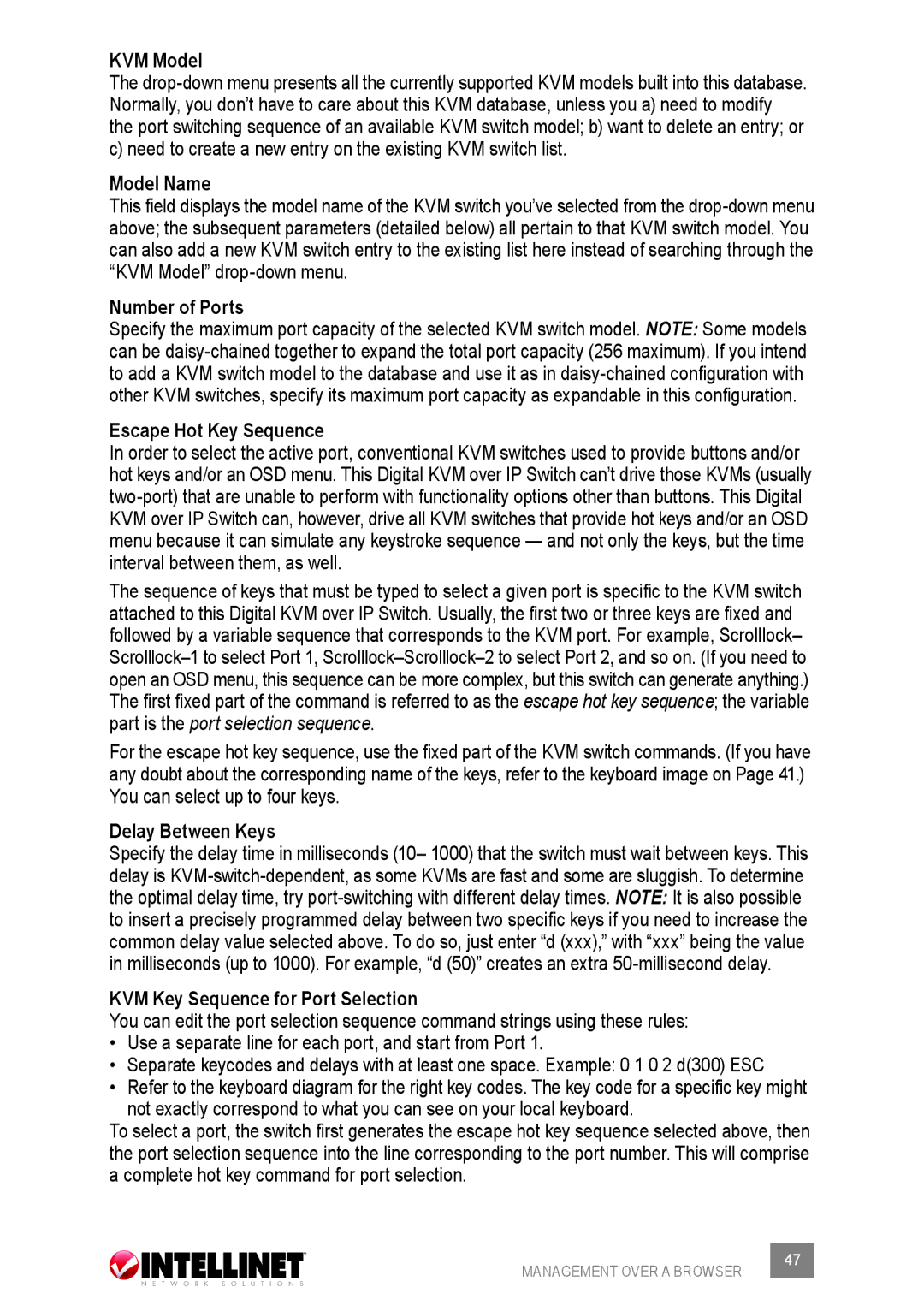KVM Model
The drop-down menu presents all the currently supported KVM models built into this database. Normally, you don’t have to care about this KVM database, unless you a) need to modify the port switching sequence of an available KVM switch model; b) want to delete an entry; or c) need to create a new entry on the existing KVM switch list.
Model Name
This field displays the model name of the KVM switch you’ve selected from the drop-down menu above; the subsequent parameters (detailed below) all pertain to that KVM switch model. You can also add a new KVM switch entry to the existing list here instead of searching through the “KVM Model” drop-down menu.
Number of Ports
Specify the maximum port capacity of the selected KVM switch model. Note: Some models can be daisy-chained together to expand the total port capacity (256 maximum). If you intend to add a KVM switch model to the database and use it as in daisy-chained configuration with other KVM switches, specify its maximum port capacity as expandable in this configuration.
Escape Hot Key Sequence
In order to select the active port, conventional KVM switches used to provide buttons and/or hot keys and/or an OSD menu. This Digital KVM over IP Switch can’t drive those KVMs (usually two-port) that are unable to perform with functionality options other than buttons. This Digital KVM over IP Switch can, however, drive all KVM switches that provide hot keys and/or an OSD menu because it can simulate any keystroke sequence — and not only the keys, but the time interval between them, as well.
The sequence of keys that must be typed to select a given port is specific to the KVM switch attached to this Digital KVM over IP Switch. Usually, the first two or three keys are fixed and followed by a variable sequence that corresponds to the KVM port. For example, Scrolllock– Scrolllock–1 to select Port 1, Scrolllock–Scrolllock–2 to select Port 2, and so on. (If you need to open an OSD menu, this sequence can be more complex, but this switch can generate anything.) The first fixed part of the command is referred to as the escape hot key sequence; the variable part is the port selection sequence.
For the escape hot key sequence, use the fixed part of the KVM switch commands. (If you have any doubt about the corresponding name of the keys, refer to the keyboard image on Page 41.) You can select up to four keys.
Delay Between Keys
Specify the delay time in milliseconds (10– 1000) that the switch must wait between keys. This delay is KVM-switch-dependent, as some KVMs are fast and some are sluggish. To determine the optimal delay time, try port-switching with different delay times. Note: It is also possible to insert a precisely programmed delay between two specific keys if you need to increase the common delay value selected above. To do so, just enter “d (xxx),” with “xxx” being the value in milliseconds (up to 1000). For example, “d (50)” creates an extra 50-millisecond delay.
KVM Key Sequence for Port Selection
You can edit the port selection sequence command strings using these rules:
•Use a separate line for each port, and start from Port 1.
•Separate keycodes and delays with at least one space. Example: 0 1 0 2 d(300) ESC
•Refer to the keyboard diagram for the right key codes. The key code for a specific key might not exactly correspond to what you can see on your local keyboard.
To select a port, the switch first generates the escape hot key sequence selected above, then the port selection sequence into the line corresponding to the port number. This will comprise a complete hot key command for port selection.
MANAGEMENT OVER A BROWSER | 47 |
|