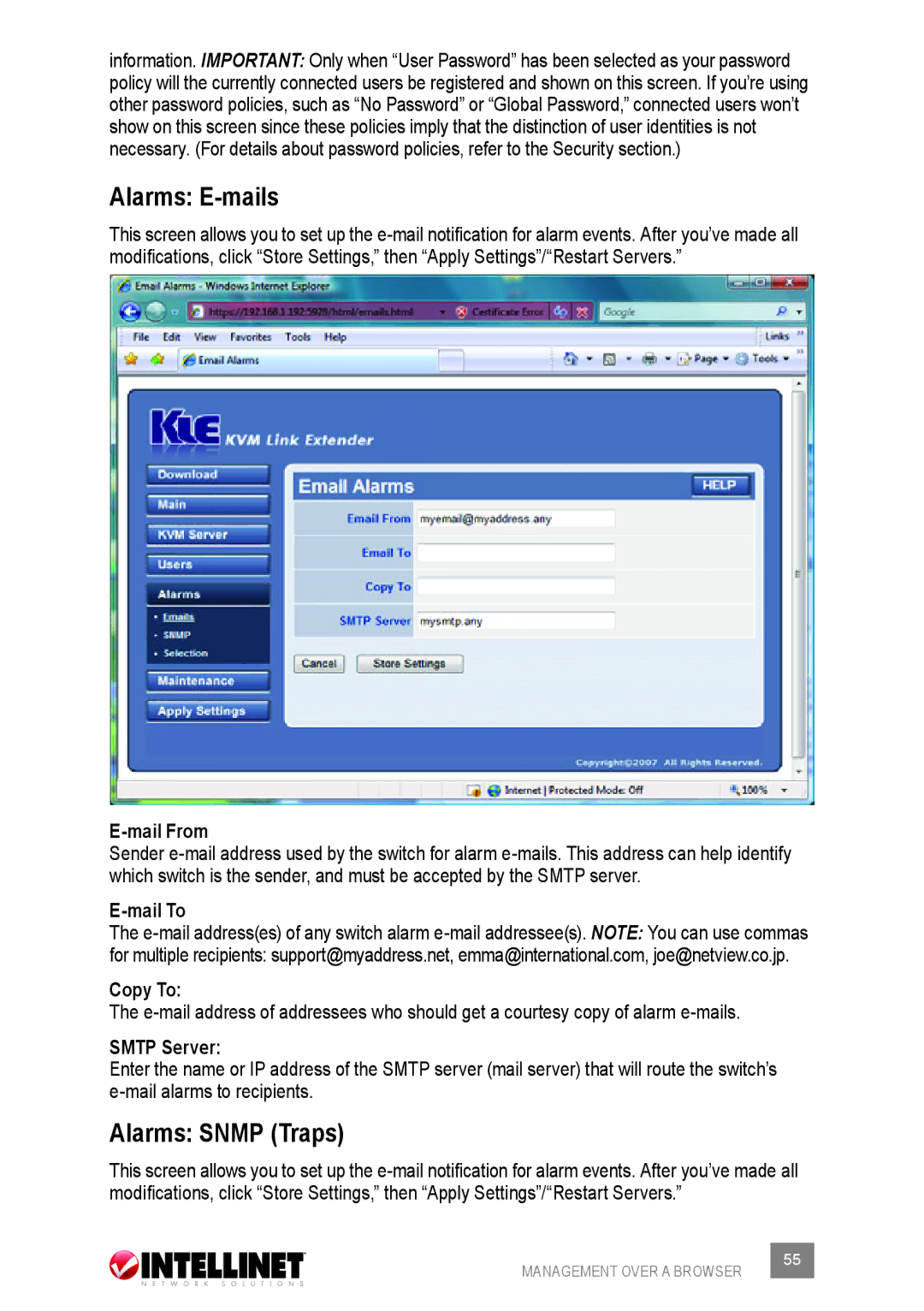information. Important: Only when “User Password” has been selected as your password policy will the currently connected users be registered and shown on this screen. If you’re using other password policies, such as “No Password” or “Global Password,” connected users won’t show on this screen since these policies imply that the distinction of user identities is not necessary. (For details about password policies, refer to the Security section.)
Alarms: E-mails
This screen allows you to set up the
E-mail From
Sender
E-mail To
The
for multiple recipients: support@myaddress.net, emma@international.com, joe@netview.co.jp.
Copy To:
The
SMTP Server:
Enter the name or IP address of the SMTP server (mail server) that will route the switch’s
Alarms: SNMP (Traps)
This screen allows you to set up the
MANAGEMENT OVER A BROWSER | 55 |
|