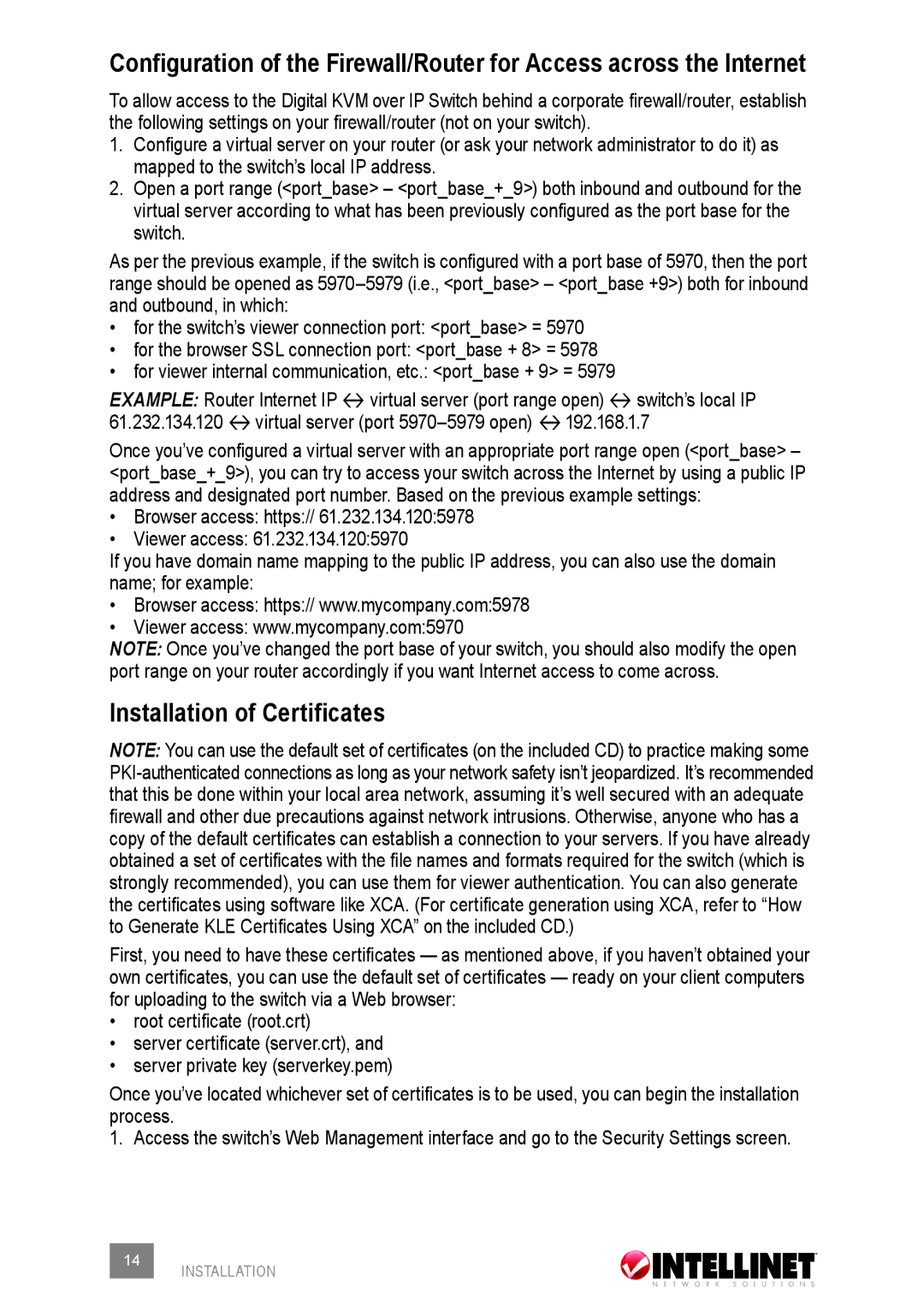Configuration of the Firewall/Router for Access across the Internet
To allow access to the Digital KVM over IP Switch behind a corporate firewall/router, establish the following settings on your firewall/router (not on your switch).
1.Configure a virtual server on your router (or ask your network administrator to do it) as mapped to the switch’s local IP address.
2.Open a port range (<port_base> – <port_base_+_9>) both inbound and outbound for the virtual server according to what has been previously configured as the port base for the switch.
As per the previous example, if the switch is configured with a port base of 5970, then the port range should be opened as
•for the switch’s viewer connection port: <port_base> = 5970
•for the browser SSL connection port: <port_base + 8> = 5978
•for viewer internal communication, etc.: <port_base + 9> = 5979
Example: Router Internet IP ‡‡ virtual server (port range open) ‡‡ switch’s local IP 61.232.134.120 ‡‡virtual server (port
Once you’ve configured a virtual server with an appropriate port range open (<port_base> – <port_base_+_9>), you can try to access your switch across the Internet by using a public IP address and designated port number. Based on the previous example settings:
•Browser access: https:// 61.232.134.120:5978
•Viewer access: 61.232.134.120:5970
If you have domain name mapping to the public IP address, you can also use the domain name; for example:
•Browser access: https:// www.mycompany.com:5978
•Viewer access: www.mycompany.com:5970
NOTE: Once you’ve changed the port base of your switch, you should also modify the open port range on your router accordingly if you want Internet access to come across.
Installation of Certificates
NOTE: You can use the default set of certificates (on the included CD) to practice making some
First, you need to have these certificates — as mentioned above, if you haven’t obtained your own certificates, you can use the default set of certificates — ready on your client computers for uploading to the switch via a Web browser:
•root certificate (root.crt)
•server certificate (server.crt), and
•server private key (serverkey.pem)
Once you’ve located whichever set of certificates is to be used, you can begin the installation process.
1. Access the switch’s Web Management interface and go to the Security Settings screen.
14INSTALLATION