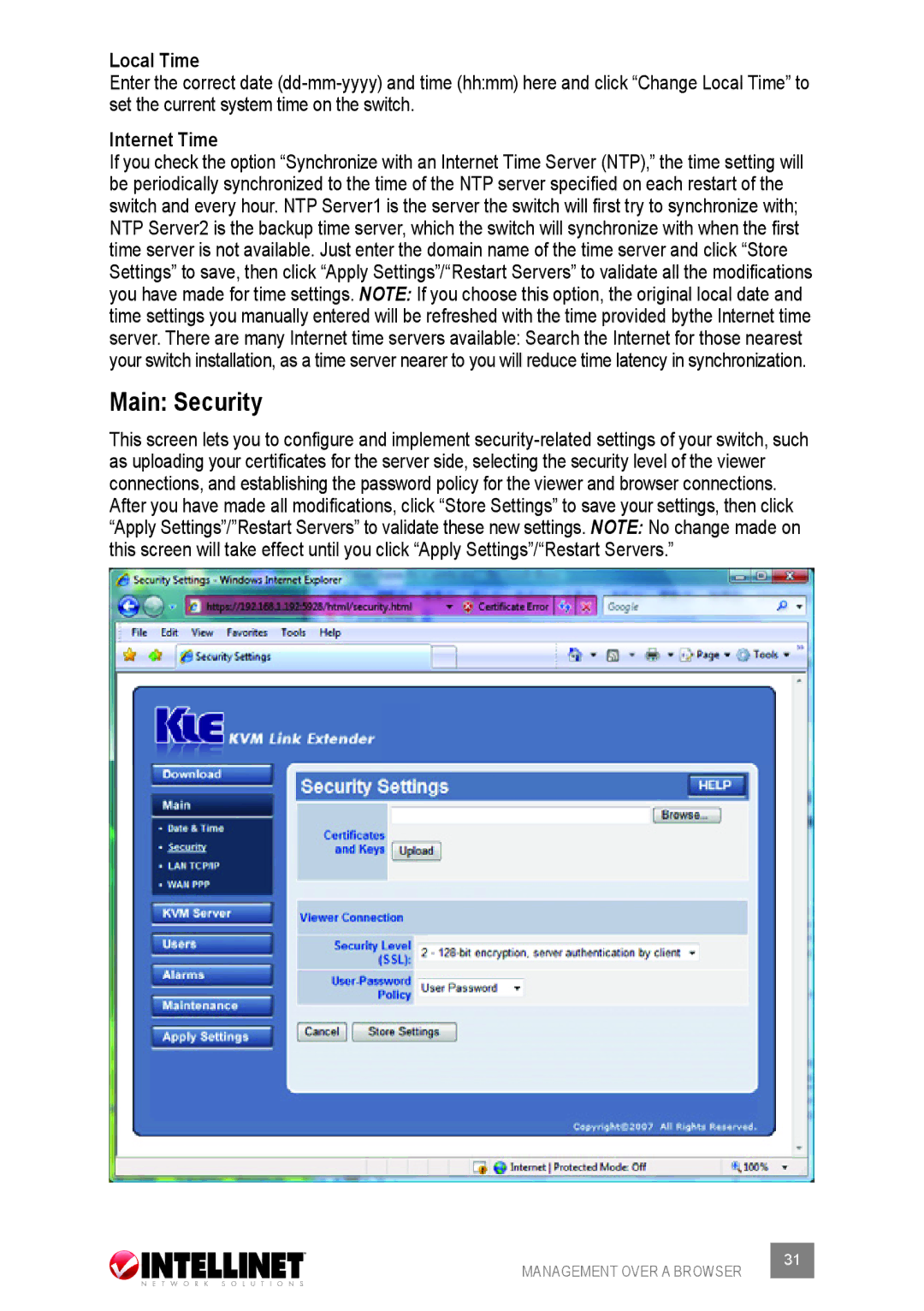Local Time
Enter the correct date
Internet Time
If you check the option “Synchronize with an Internet Time Server (NTP),” the time setting will be periodically synchronized to the time of the NTP server specified on each restart of the switch and every hour. NTP Server1 is the server the switch will first try to synchronize with; NTP Server2 is the backup time server, which the switch will synchronize with when the first time server is not available. Just enter the domain name of the time server and click “Store Settings” to save, then click “Apply Settings”/“Restart Servers” to validate all the modifications you have made for time settings. Note: If you choose this option, the original local date and time settings you manually entered will be refreshed with the time provided bythe Internet time server. There are many Internet time servers available: Search the Internet for those nearest your switch installation, as a time server nearer to you will reduce time latency in synchronization.
Main: Security
This screen lets you to configure and implement
MANAGEMENT OVER A BROWSER | 31 |
|