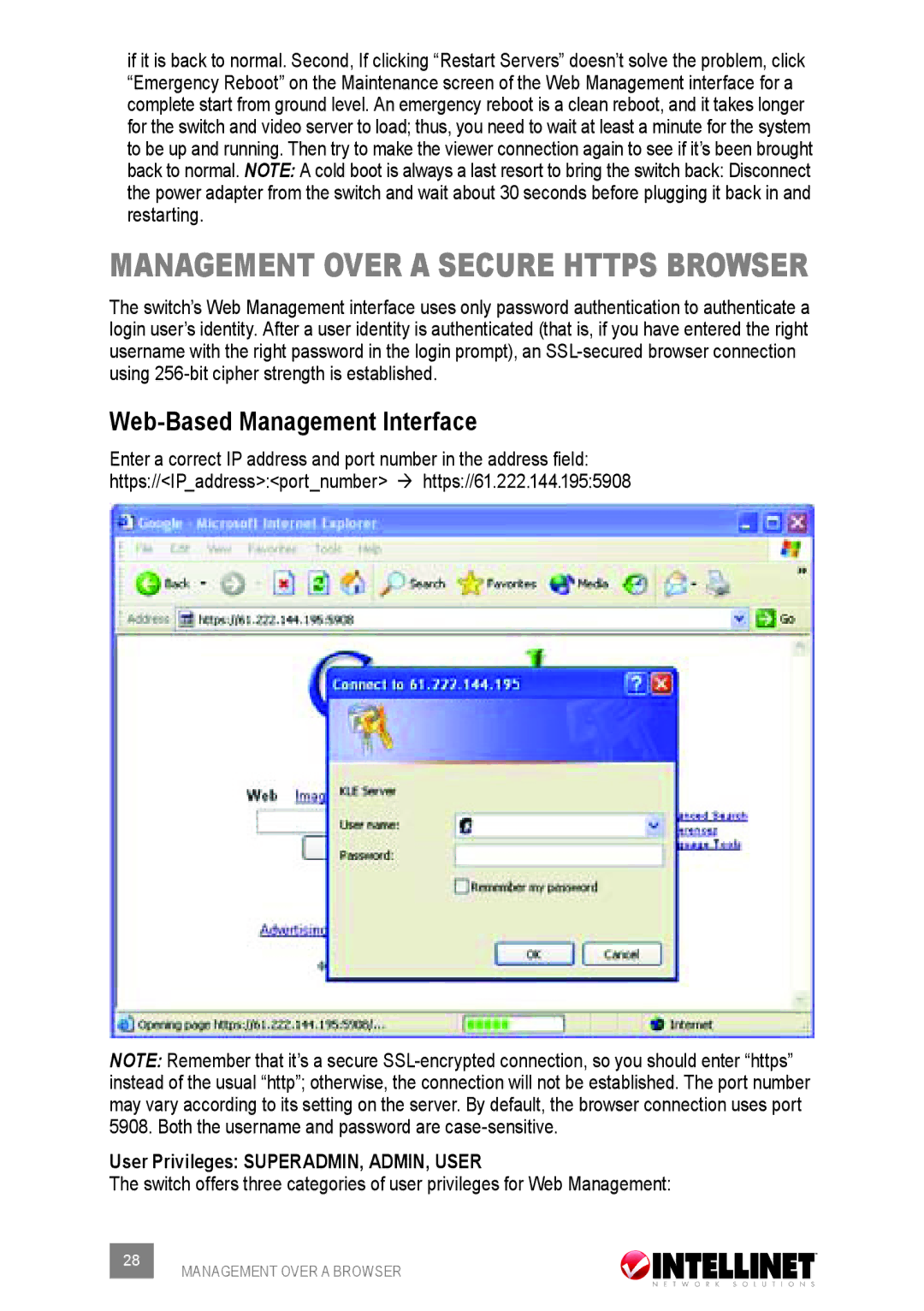if it is back to normal. Second, If clicking “Restart Servers” doesn’t solve the problem, click “Emergency Reboot” on the Maintenance screen of the Web Management interface for a complete start from ground level. An emergency reboot is a clean reboot, and it takes longer for the switch and video server to load; thus, you need to wait at least a minute for the system to be up and running. Then try to make the viewer connection again to see if it’s been brought back to normal. NOTE: A cold boot is always a last resort to bring the switch back: Disconnect the power adapter from the switch and wait about 30 seconds before plugging it back in and restarting.
management over a secure https browser
The switch’s Web Management interface uses only password authentication to authenticate a login user’s identity. After a user identity is authenticated (that is, if you have entered the right username with the right password in the login prompt), an
Web-Based Management Interface
Enter a correct IP address and port number in the address field: https://<IP_address>:<port_number> ‡ https://61.222.144.195:5908
NOTE: Remember that it’s a secure
User Privileges: SUPERADMIN, ADMIN, USER
The switch offers three categories of user privileges for Web Management:
28 | MANAGEMENT OVER A BROWSER |
|