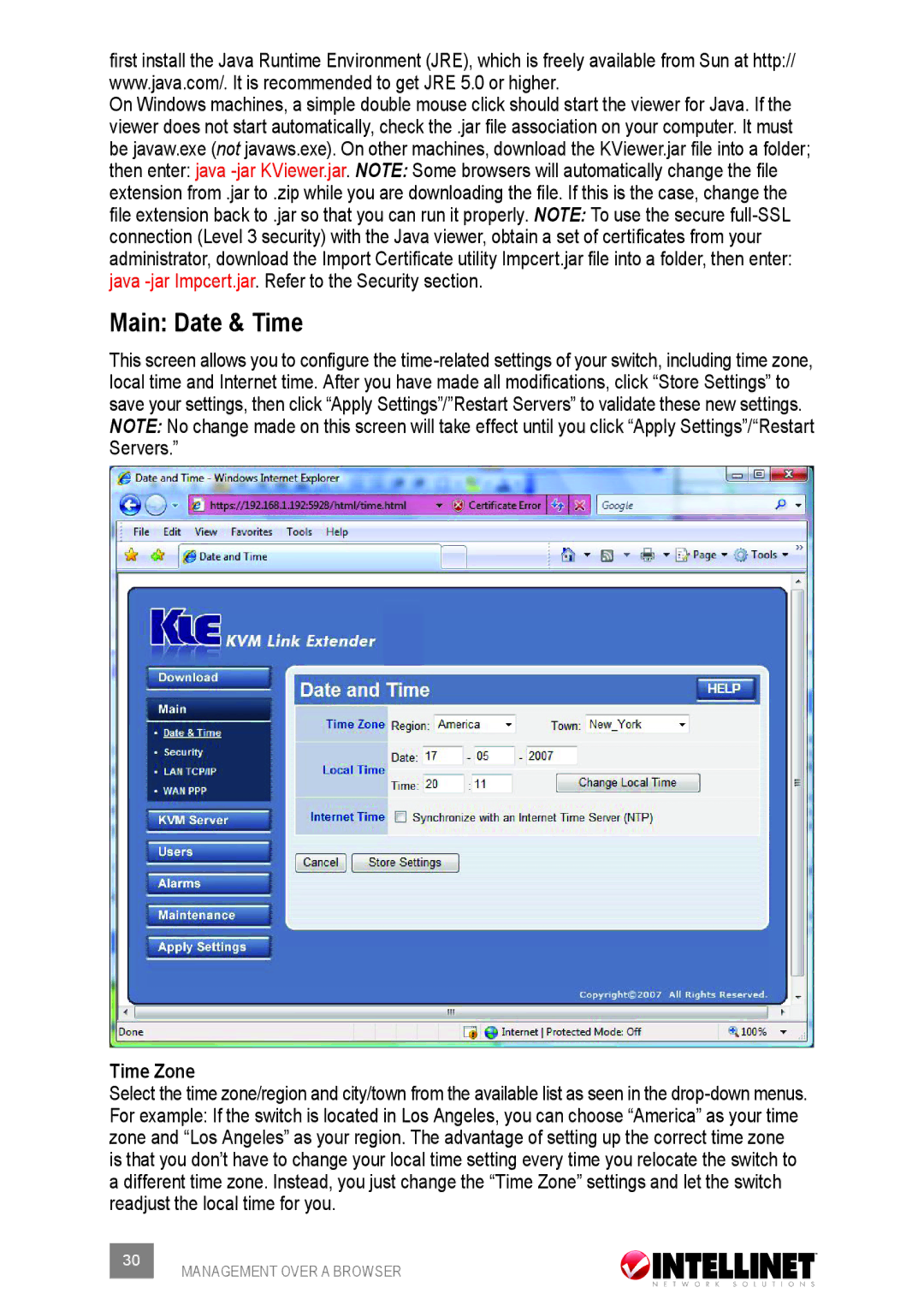first install the Java Runtime Environment (JRE), which is freely available from Sun at http:// www.java.com/. It is recommended to get JRE 5.0 or higher.
On Windows machines, a simple double mouse click should start the viewer for Java. If the viewer does not start automatically, check the .jar file association on your computer. It must be javaw.exe (not javaws.exe). On other machines, download the KViewer.jar file into a folder; then enter: java -jar KViewer.jar. Note: Some browsers will automatically change the file extension from .jar to .zip while you are downloading the file. If this is the case, change the file extension back to .jar so that you can run it properly. Note: To use the secure full-SSL connection (Level 3 security) with the Java viewer, obtain a set of certificates from your administrator, download the Import Certificate utility Impcert.jar file into a folder, then enter: java -jar Impcert.jar. Refer to the Security section.
Main: Date & Time
This screen allows you to configure the time-related settings of your switch, including time zone, local time and Internet time. After you have made all modifications, click “Store Settings” to save your settings, then click “Apply Settings”/”Restart Servers” to validate these new settings. NOTE: No change made on this screen will take effect until you click “Apply Settings”/“Restart Servers.”
Time Zone
Select the time zone/region and city/town from the available list as seen in the drop-down menus. For example: If the switch is located in Los Angeles, you can choose “America” as your time zone and “Los Angeles” as your region. The advantage of setting up the correct time zone is that you don’t have to change your local time setting every time you relocate the switch to a different time zone. Instead, you just change the “Time Zone” settings and let the switch readjust the local time for you.
30 | MANAGEMENT OVER A BROWSER |
|