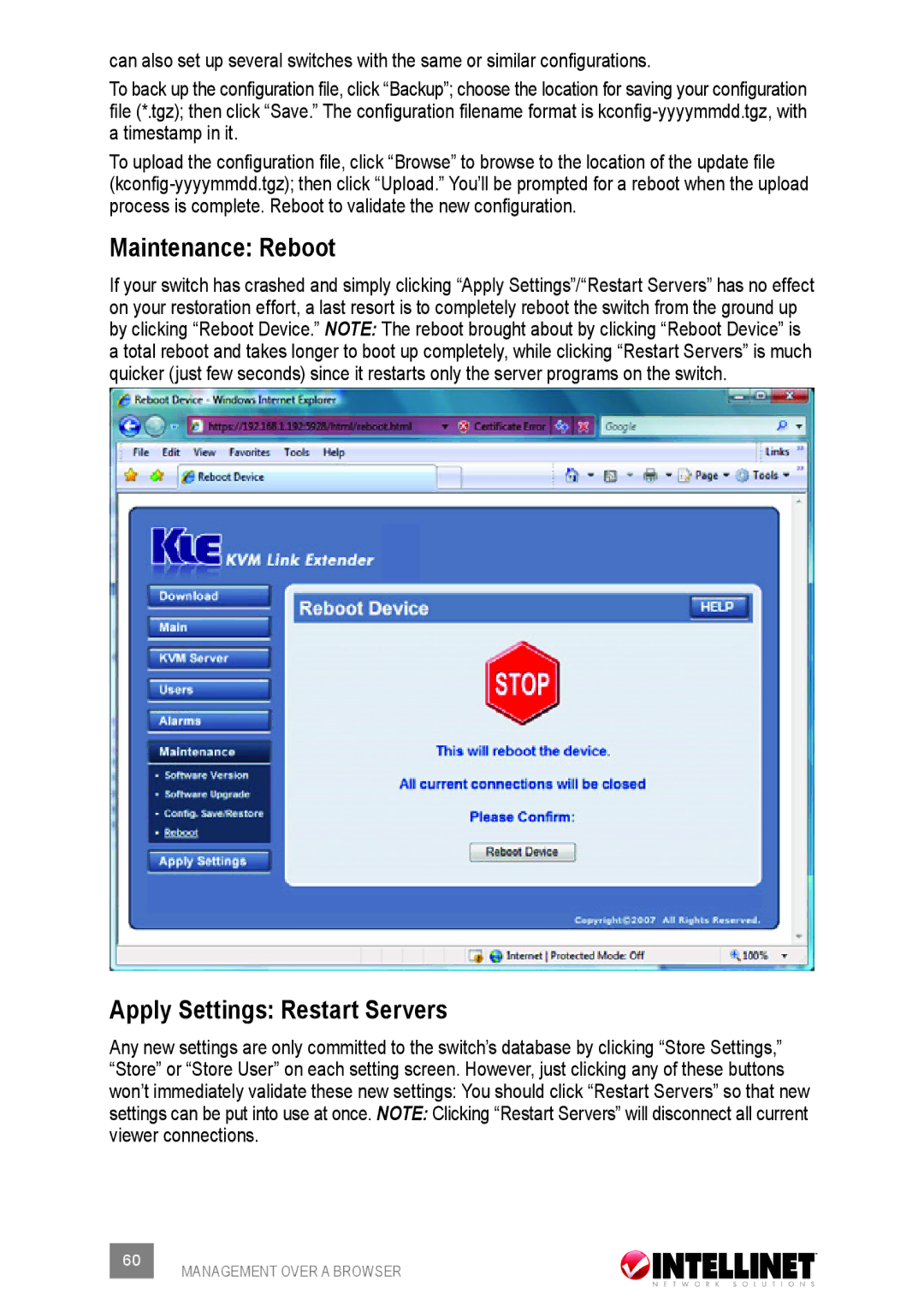can also set up several switches with the same or similar configurations.
To back up the configuration file, click “Backup”; choose the location for saving your configuration file (*.tgz); then click “Save.” The configuration filename format is
To upload the configuration file, click “Browse” to browse to the location of the update file
Maintenance: Reboot
If your switch has crashed and simply clicking “Apply Settings”/“Restart Servers” has no effect on your restoration effort, a last resort is to completely reboot the switch from the ground up by clicking “Reboot Device.” NOTE: The reboot brought about by clicking “Reboot Device” is a total reboot and takes longer to boot up completely, while clicking “Restart Servers” is much quicker (just few seconds) since it restarts only the server programs on the switch.
Apply Settings: Restart Servers
Any new settings are only committed to the switch’s database by clicking “Store Settings,” “Store” or “Store User” on each setting screen. However, just clicking any of these buttons won’t immediately validate these new settings: You should click “Restart Servers” so that new settings can be put into use at once. Note: Clicking “Restart Servers” will disconnect all current viewer connections.
60 | MANAGEMENT OVER A BROWSER |
|