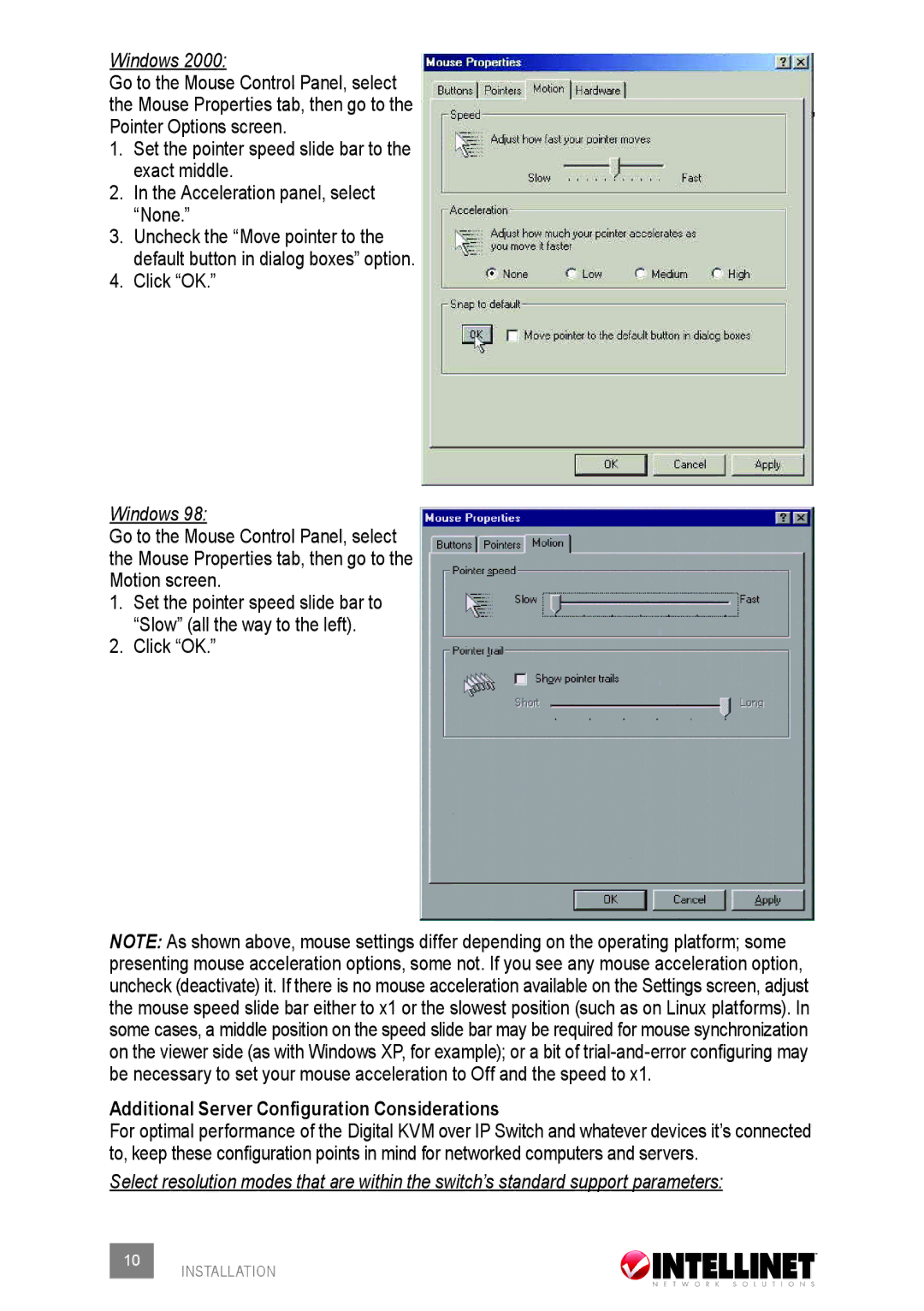Windows 2000:
Go to the Mouse Control Panel, select the Mouse Properties tab, then go to the Pointer Options screen.
1.Set the pointer speed slide bar to the exact middle.
2.In the Acceleration panel, select “None.”
3.Uncheck the “Move pointer to the default button in dialog boxes” option.
4.Click “OK.”
Windows 98:
Go to the Mouse Control Panel, select the Mouse Properties tab, then go to the Motion screen.
1.Set the pointer speed slide bar to
“Slow” (all the way to the left).
2.Click “OK.”
NOTE: As shown above, mouse settings differ depending on the operating platform; some presenting mouse acceleration options, some not. If you see any mouse acceleration option, uncheck (deactivate) it. If there is no mouse acceleration available on the Settings screen, adjust the mouse speed slide bar either to x1 or the slowest position (such as on Linux platforms). In some cases, a middle position on the speed slide bar may be required for mouse synchronization on the viewer side (as with Windows XP, for example); or a bit of
Additional Server Configuration Considerations
For optimal performance of the Digital KVM over IP Switch and whatever devices it’s connected to, keep these configuration points in mind for networked computers and servers.
Select resolution modes that are within the switch’s standard support parameters:
10 INSTALLATION