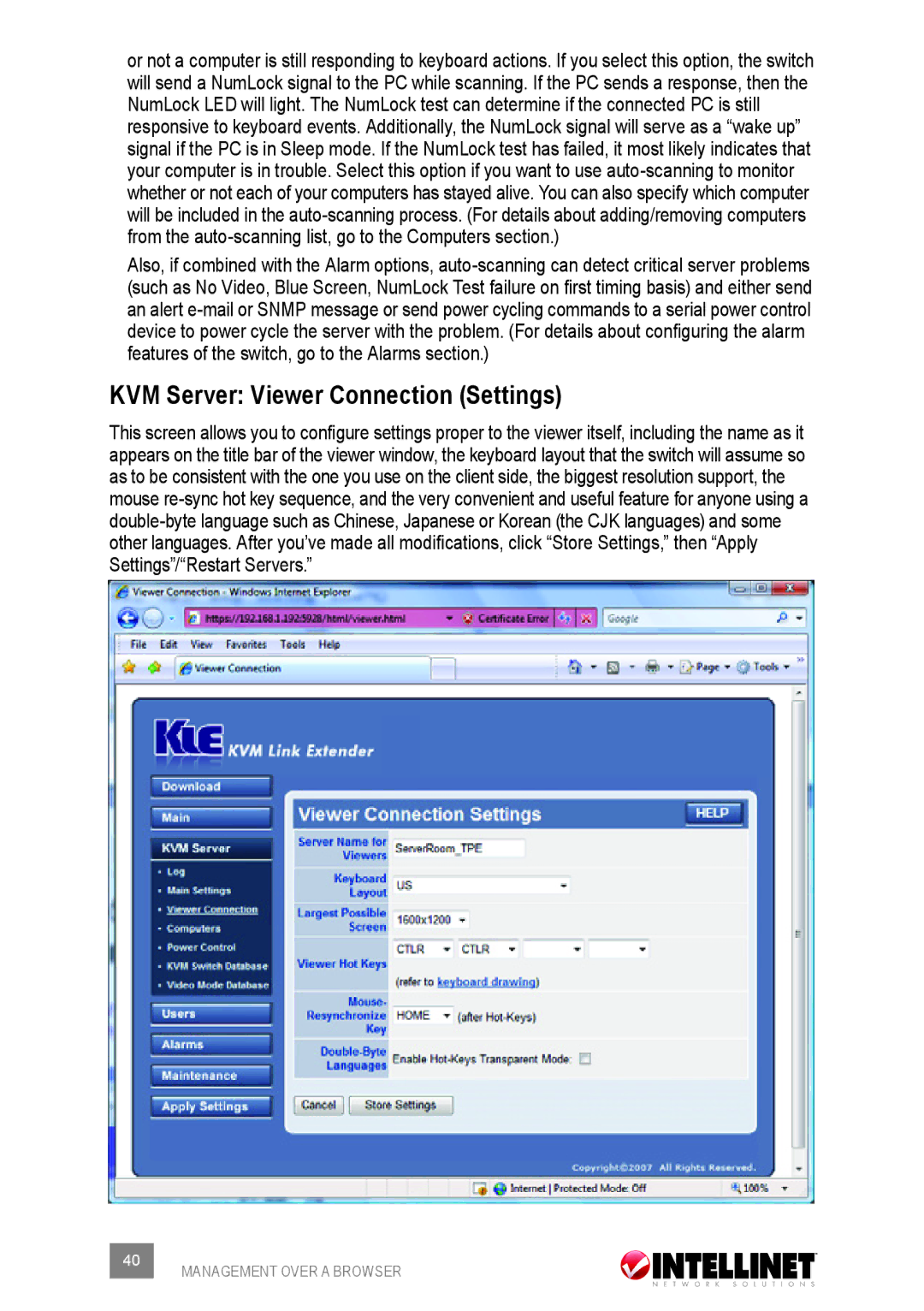or not a computer is still responding to keyboard actions. If you select this option, the switch will send a NumLock signal to the PC while scanning. If the PC sends a response, then the NumLock LED will light. The NumLock test can determine if the connected PC is still responsive to keyboard events. Additionally, the NumLock signal will serve as a “wake up” signal if the PC is in Sleep mode. If the NumLock test has failed, it most likely indicates that your computer is in trouble. Select this option if you want to use
Also, if combined with the Alarm options,
KVM Server: Viewer Connection (Settings)
This screen allows you to configure settings proper to the viewer itself, including the name as it appears on the title bar of the viewer window, the keyboard layout that the switch will assume so as to be consistent with the one you use on the client side, the biggest resolution support, the mouse
40 | MANAGEMENT OVER A BROWSER |
|