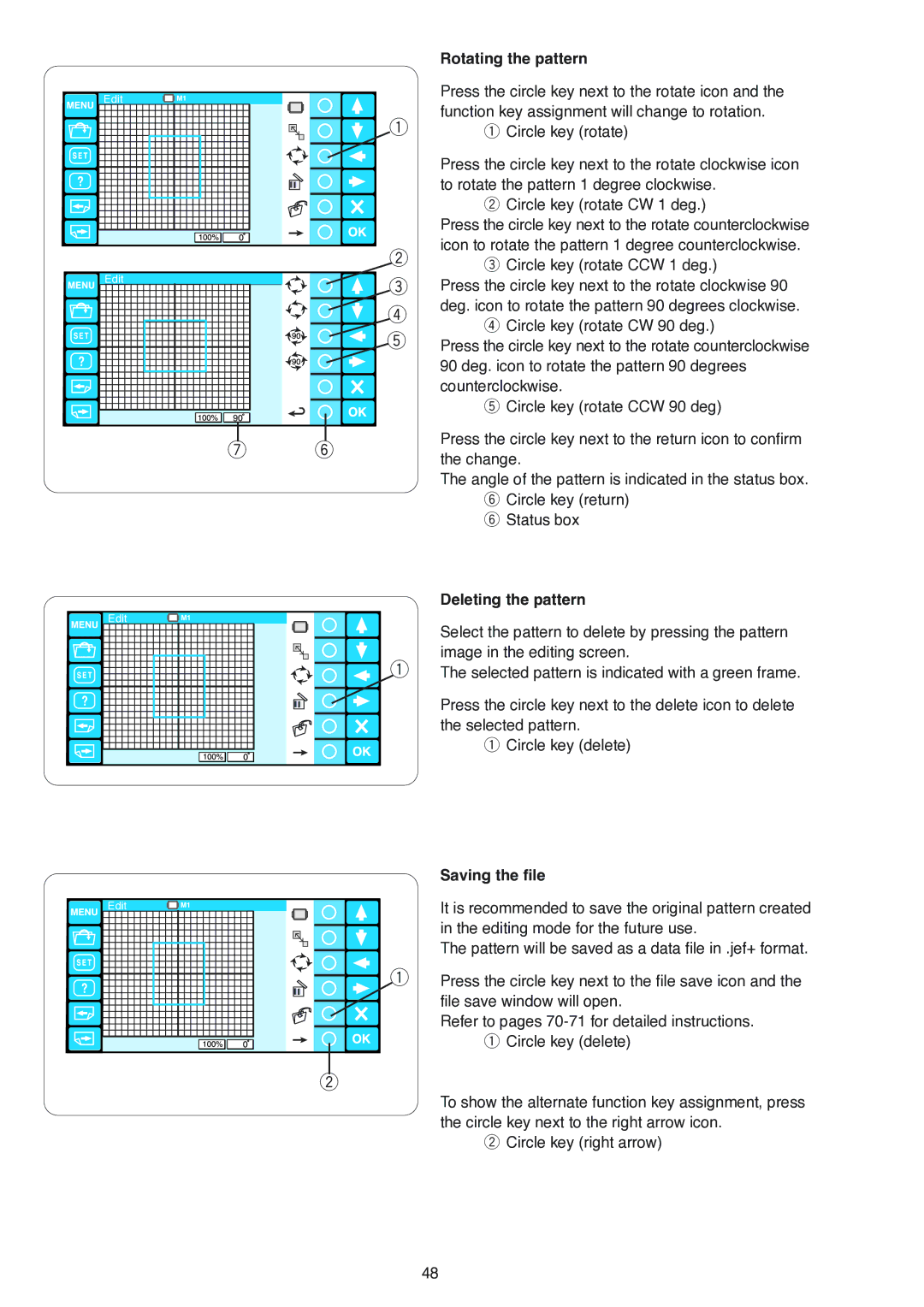Edit
Edit
Edit
|
|
|
|
|
|
|
|
|
|
|
| Rotating the pattern |
|
|
|
|
|
|
|
|
|
|
|
| Press the circle key next to the rotate icon and the |
|
|
|
|
|
|
|
|
|
|
|
| |
|
|
|
|
|
|
|
|
|
|
| q | function key assignment will change to rotation. |
|
|
|
|
|
|
|
|
|
|
| ||
|
|
|
|
|
|
|
|
|
|
| q Circle key (rotate) | |
|
|
|
|
|
|
|
|
|
|
| ||
|
|
|
|
|
|
|
|
|
|
| ||
|
|
|
|
|
|
|
|
|
|
| ||
|
|
|
|
|
|
|
|
|
|
|
| Press the circle key next to the rotate clockwise icon |
|
|
|
|
|
|
|
|
|
|
|
| to rotate the pattern 1 degree clockwise. |
|
|
|
|
|
|
|
|
|
|
|
| w Circle key (rotate CW 1 deg.) |
|
|
|
|
|
|
|
|
|
|
|
| Press the circle key next to the rotate counterclockwise |
|
|
|
|
|
|
|
|
|
|
| w | icon to rotate the pattern 1 degree counterclockwise. |
|
|
|
|
|
|
|
|
|
|
| ||
|
|
|
|
|
|
|
|
|
|
| ||
|
|
|
|
|
|
|
|
|
|
| e Circle key (rotate CCW 1 deg.) | |
|
|
|
|
|
|
|
|
|
|
|
| |
|
|
|
|
|
|
|
|
|
|
| e | Press the circle key next to the rotate clockwise 90 |
|
|
|
|
|
|
|
|
|
|
| ||
|
|
|
|
|
|
|
|
|
|
| r | deg. icon to rotate the pattern 90 degrees clockwise. |
|
|
|
|
|
|
|
|
|
|
| r Circle key (rotate CW 90 deg.) | |
|
|
|
|
|
|
|
|
|
|
| t | |
|
|
|
|
|
|
|
|
|
|
| Press the circle key next to the rotate counterclockwise | |
|
|
|
|
|
|
|
|
|
|
|
| |
|
|
|
|
|
|
|
|
|
|
|
| 90 deg. icon to rotate the pattern 90 degrees |
|
|
|
|
|
|
|
|
|
|
|
| counterclockwise. |
|
|
|
|
|
|
|
|
|
|
|
| t Circle key (rotate CCW 90 deg) |
|
|
|
|
|
|
|
|
|
|
|
| |
|
|
|
|
|
|
|
|
|
|
|
| Press the circle key next to the return icon to confirm |
| u | y | ||||||||||
| the change. | |||||||||||
|
|
|
|
|
|
|
|
|
|
|
| |
The angle of the pattern is indicated in the status box. y Circle key (return)
y Status box
| Deleting the pattern |
| Select the pattern to delete by pressing the pattern |
q | image in the editing screen. |
The selected pattern is indicated with a green frame. | |
| Press the circle key next to the delete icon to delete |
| the selected pattern. |
| q Circle key (delete) |
Edit
w
Saving the file
It is recommended to save the original pattern created in the editing mode for the future use.
The pattern will be saved as a data file in .jef+ format.
qPress the circle key next to the file save icon and the file save window will open.
Refer to pages
To show the alternate function key assignment, press the circle key next to the right arrow icon.
w Circle key (right arrow)
48